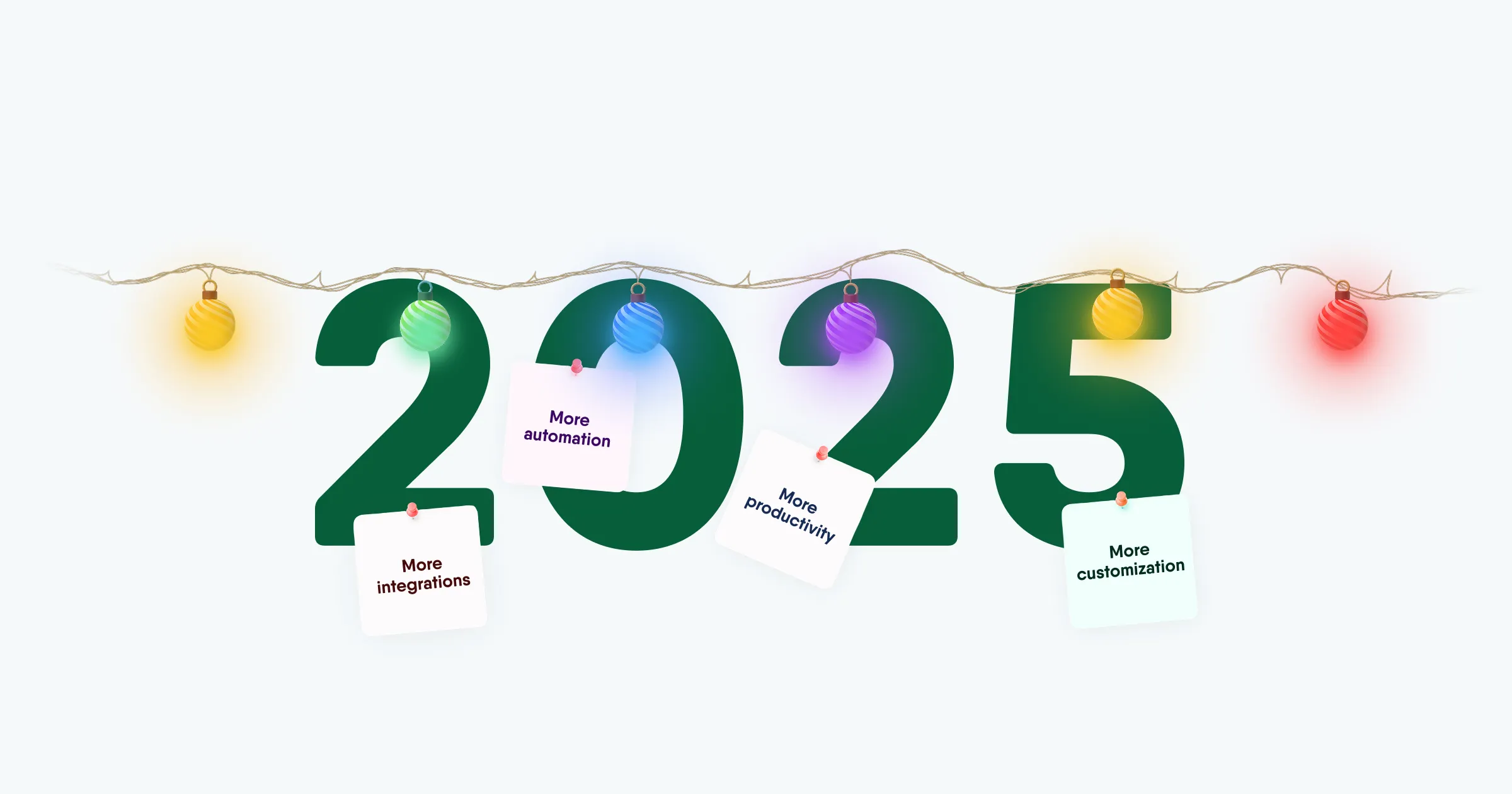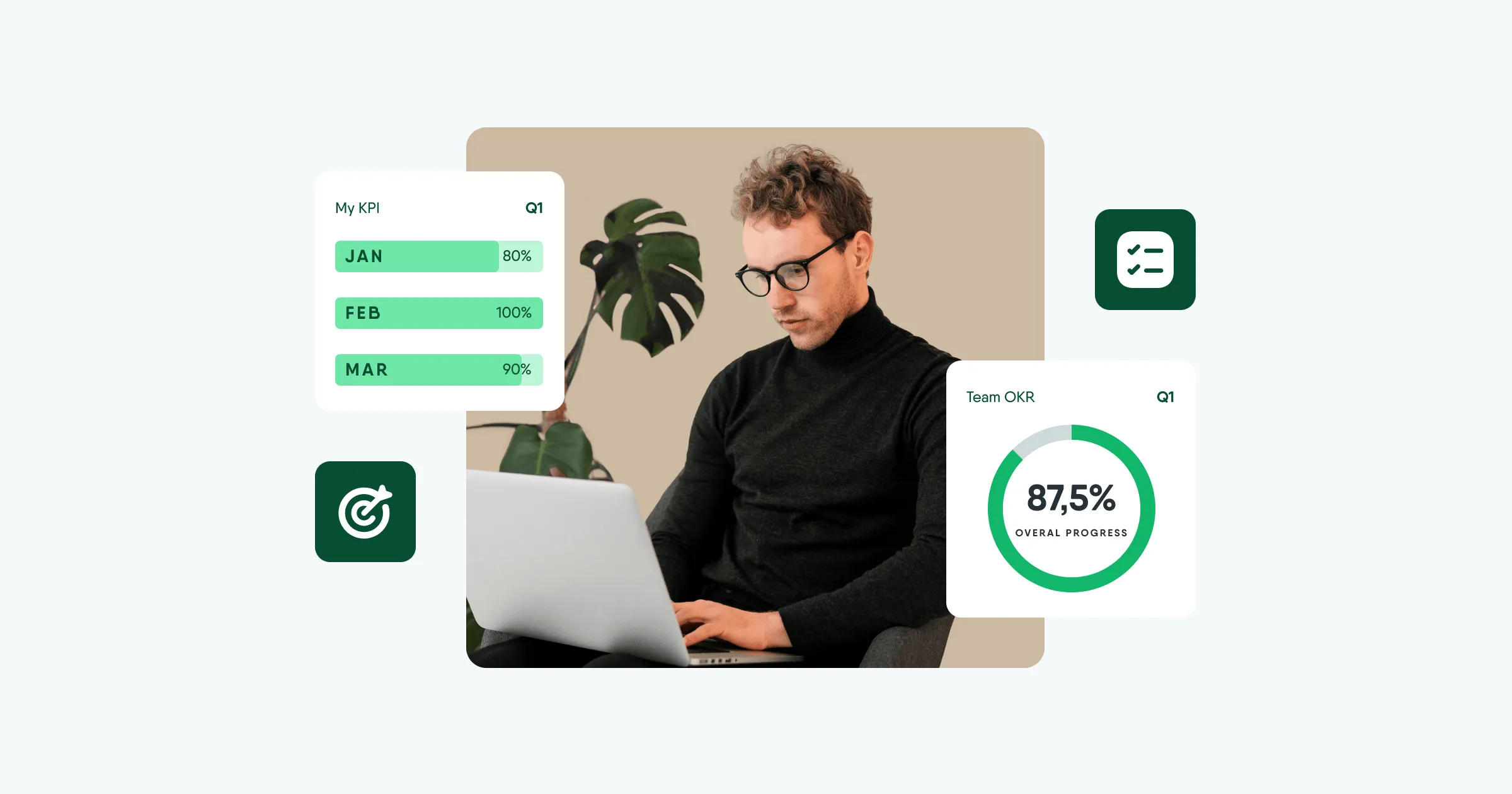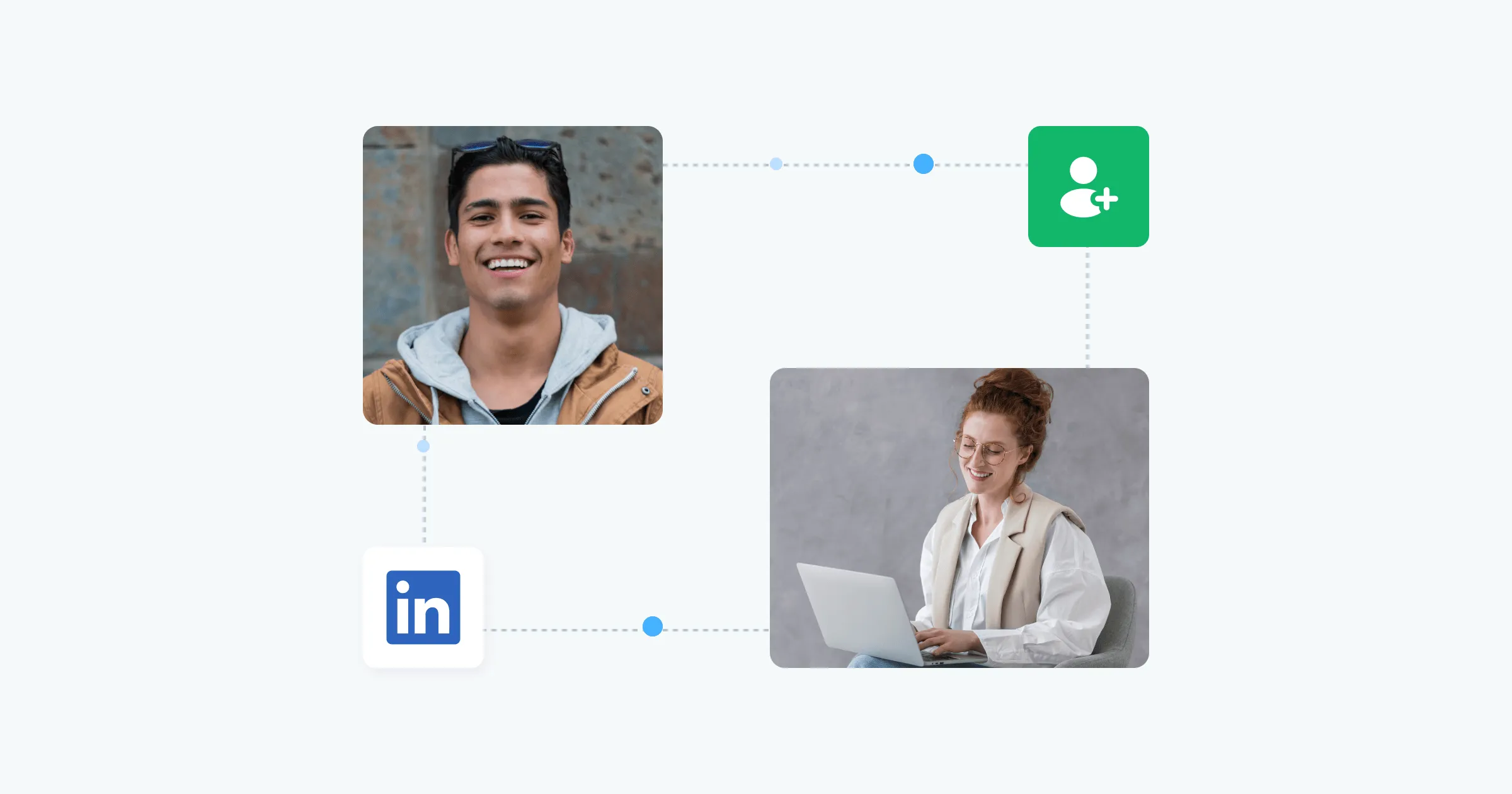
How to search for candidates on LinkedIn?
About 800 million professionals from over 200 countries are registered on LinkedIn. This is a huge base of opportunities for recruiters and sourcers to find candidates 2-3 times faster. But to do this you need to know some secrets. What are they? Find out everything in our article!
Where to start your LinkedIn search?
The first step in working with LinkedIn is to have a personal profile that is filled out and up to date. The effectiveness of your search will depend on how well your page is improved: the relevance, blocking, the weight of your profile and the suggestions from you. So work on your page and develop your networking skill.
Here's a checklist for a good LinkedIn profile:
- a great photo; when it's hard to decide on a photo, you can turn to Photofeeler for help.
- relevant cover
- first and last name in order
- profile title
- correct description of the About section
- logos of each previous job
- licenses and certificates
- detailed descriptions of the places of work and achievements
- emoji for better design
- references
- accomplishments
- articles
- recent posts
- featured articles
- groups and interests
- bilingual profile.
You can check how full and pitched your page is by following this link.
How to search for candidates?
To search for candidates, go to the Search section, where you can use various filters to increase the relevance of the results.
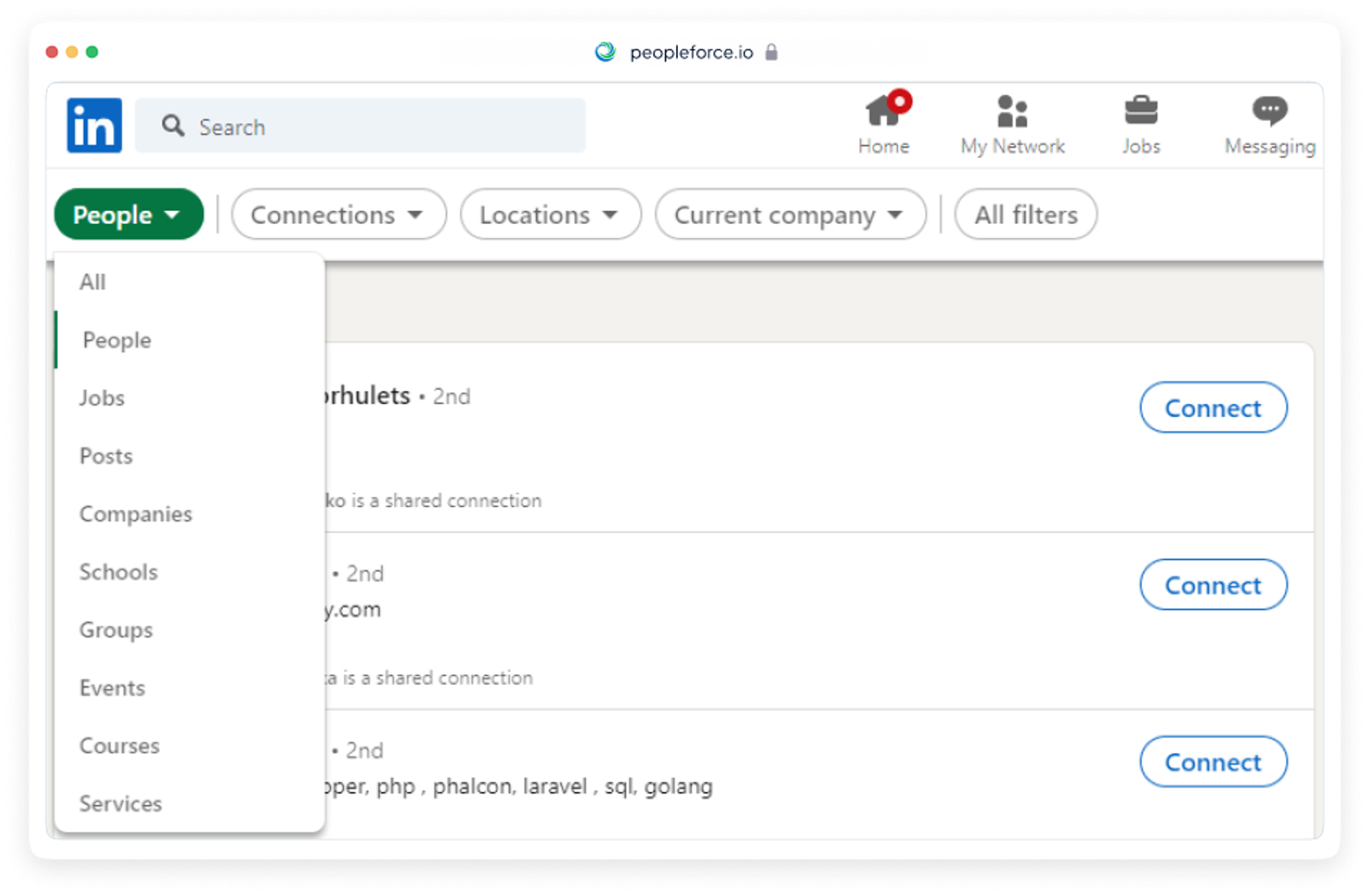
The LinkedIn profile is filled out in different languages, so enter the job title and city first in English and then in Ukrainian (Russian, other language) when searching for candidates. Do not use prepositions (in, and, on... ).
How to find job seekers?
LinkedIn allows you to find professionals who are currently open for proposals. Here, for example, is a list of phrases that job seekers can add to their profile.
- looking for position
- open to
- I am seeking new
- in search of
- seeking for a
- seeking job at
- I am unemployed
- unemployed
- new opportunities
- new opportunity
- new job
- available for
- seeking role
- seeking work
- actively seeking at
- seeking full time
- seeking opportunity
- looking for
How do I contact a candidate?
LinkedIn has restrictions: you can't add more than 100 contacts to your profile per week. So there are several options for contacting the candidate: wait for another week, write to the person through a specific group, or leave a comment under their post. Here's how to do it.
Groups
To write to a candidate, you can use groups where the candidates you're interested in are members. You can find the list at the bottom of the profile, in the Interests section. In order to do that, add yourself to the group. Once accepted, you have the opportunity to see all members of the group by clicking on See all. Among all participants, you look for the necessary specialist, and right next to it you will have the opportunity to send a message without the need to add friends.
Under the post
To contact a specialist, you can leave a comment under their post. To do this, go to the candidate's page and in the Activity section, find any post and leave the following text in the comments, for example:
(name), wanted(-s) to write to you in private and ask for recommendations on an issue, but have exhausted my message limit for the week. I would be grateful if you would respond and add me to your contacts, where I would state the essence of my question.
From mail
You can also add people from your personal or work email to your contacts. This is very easy to do: just go to Import contacts and specify in the field e-mail, from which the data will be copied.
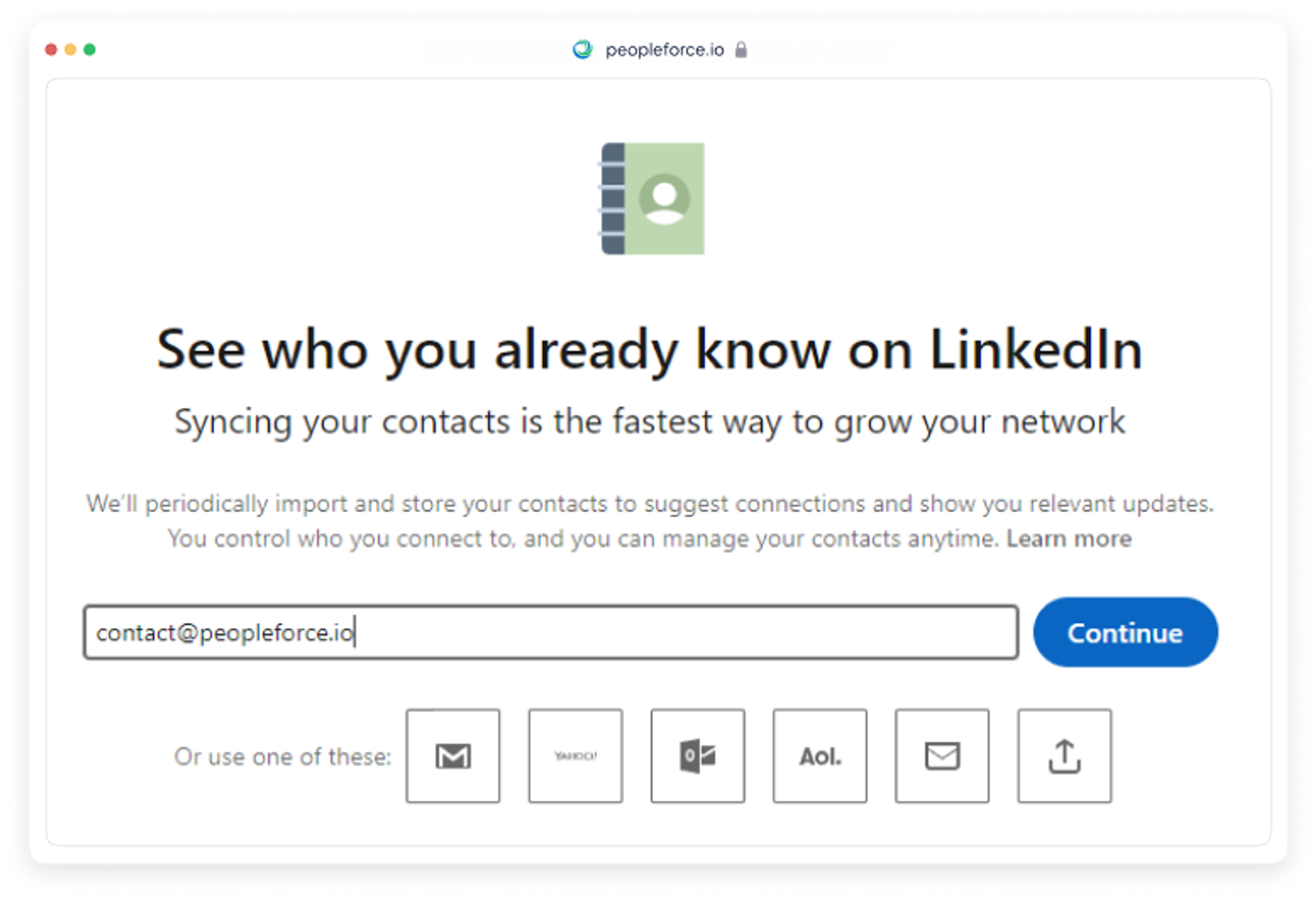
Plugins for pumping up your LinkedIn page
There are a variety of useful plugins to optimize your LinkedIn experience. Here are three that allow you to send automatic friend requests, personalized messages, cancel mailings, and delete contacts if you're approaching 30,000:
- Dux Soup
- Linkedin Helper
- Machine Sourcer.
Using plugins is advisable when you have a large number of people in your contacts.
How do I write to candidates on LinkedIn?
When you've found the best candidate, it's time to write to them. To get the person interested and provoke a dialogue, don't write out all the details of the job right away. Let the specialist themself ask questions, for example, about the level of compensation, working conditions, etc.
Example:
Greetings,(name).
I have the opportunity to invite you to join us as a project manager for a top-end application. We are looking for a high level specialist who can manage several projects for our company within a year. You fully fit the parameters we are looking for. Would you be interested in learning more?
LinkedIn allows you to write small posts, up to 300 characters. So try to be succinct.
Operators for LinkedIn searches
To search for candidates more accurately, sometimes you need to use more than one query at the same time. For example, you might want to enter the position and city or job title in several variants or languages at once. Then search operators come to your aid. We suggest familiarizing yourself with each search helper in more detail.
Operator AND
The operator AND serves for narrowing the search results. Type it in capital letters if you want a designer from Kiev, for example, who works in Photoshop.
The query in the search bar will look like this:
Designer AND Kyiv AND Photoshop.
Most often any space in the search string is interpreted as AND, so it's not a necessary operator.
OR operator
This operator is used to extend search results when synonyms are used in your query.
For example:
Designer OR Artist.
In Google, you can replace OR with the | sign, for example:
Developer (Java|J2EE).
The sign and operator are useful when there are a lot of words in a query. This means that the operator can help you find pages that have at least one of the words you are requesting.
Operator NOT
When we want to remove something from search results. Then we write:
Designer NOT 2D.
This means that your contact list will not include 2D designers.
When searching on Google, the operator NOT should be replaced by a sign "-". If you want to exclude a whole phrase, take it in quotes:
Designer - "2D Artist".
Parentheses ()
They help you to organize a query in complex and long searches.
For example:
(Accountant) AND (Kyiv OR Kiev)
You can use nested brackets. For example:
(("Office manager" NOT (assistant)) AND (Kyiv OR Kiev).
Quotation marks ""
Quotation marks "" are used to search for an exact word or set of words with no variations. When searching for candidates in Eastern Europe, where profiles can be in several languages, use more than one name in your search.
Search with Google
Candidates on LinkedIn can also be searched using X-Ray searches. It works best when professionals are currently open to suggestions, or to perform complex and specific queries that might not be possible within LinkedIn itself.
To use the X-Ray search, enter in the Google search box, for example, this query: site:linkedin.com/in (looking for position OR open to OR I am seeking new). It will show you how many people have now indicated on LinkedIn that they are willing to consider a job offer.
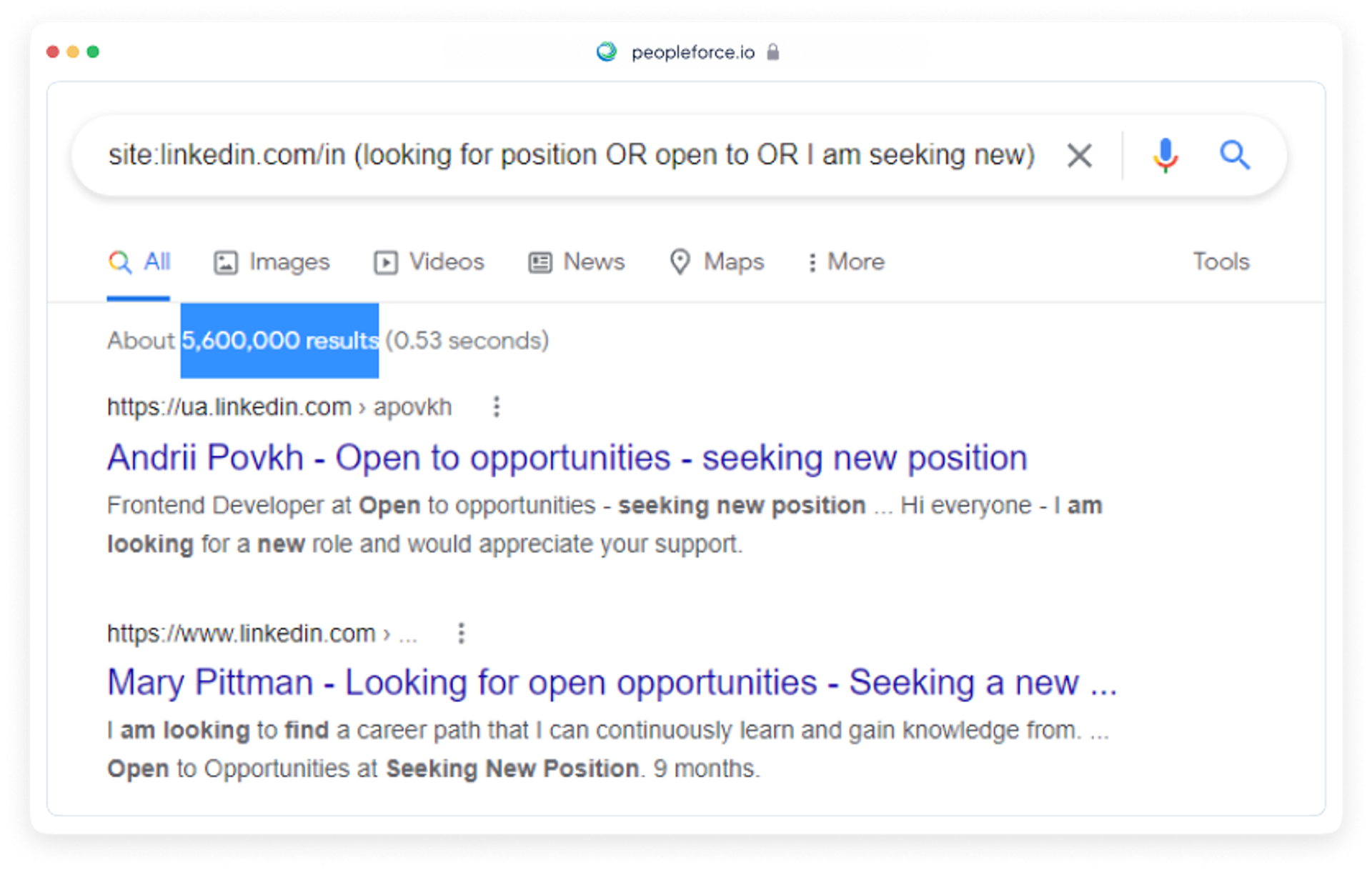
Google shows a huge sample, only it limits the displays and allows you to read only about 300 pages. Therefore, it is worth specifying the queries in order to get the most relevant data.
By adding before LinkedIn, for example, ua., you can narrow the search within one country, in this example - Ukraine.
X-Ray builders.
There are special constructors which facilitate X-Ray searches in Google:
Emoji in X-Ray search
You can add 📱📲✉📩📧📞☎ emoji to the search bar. They allow you to find profiles with contacts.
Example query:
(OR 📞OR 📩 OR ☎) HR Kyiv
How to search for members of LinkedIn groups?
To do this, enter the name of the group in quotation marks.
Example:
site:linkedin.com/in "Recruitment Consultant and Staffing Professionals"
Useful plugins for LinkedIn
There are various plugins for working in LinkedIn. They allow you to speed up the search and view the profiles of experts:
- GlossaryTech - visually highlights technologies on the page and shows their percentages
- Multi-highlight - lights up different colors for different words that are important to you
- Search by Image - looks for candidates by photo
- PeopleForce Prospector - scans the data from the candidate's profile and allows you to add it to an open PeopleForce job with a separate card, which saves you a lot of time and effort. The system will notify you that the candidate is already in your database when you meet them again.
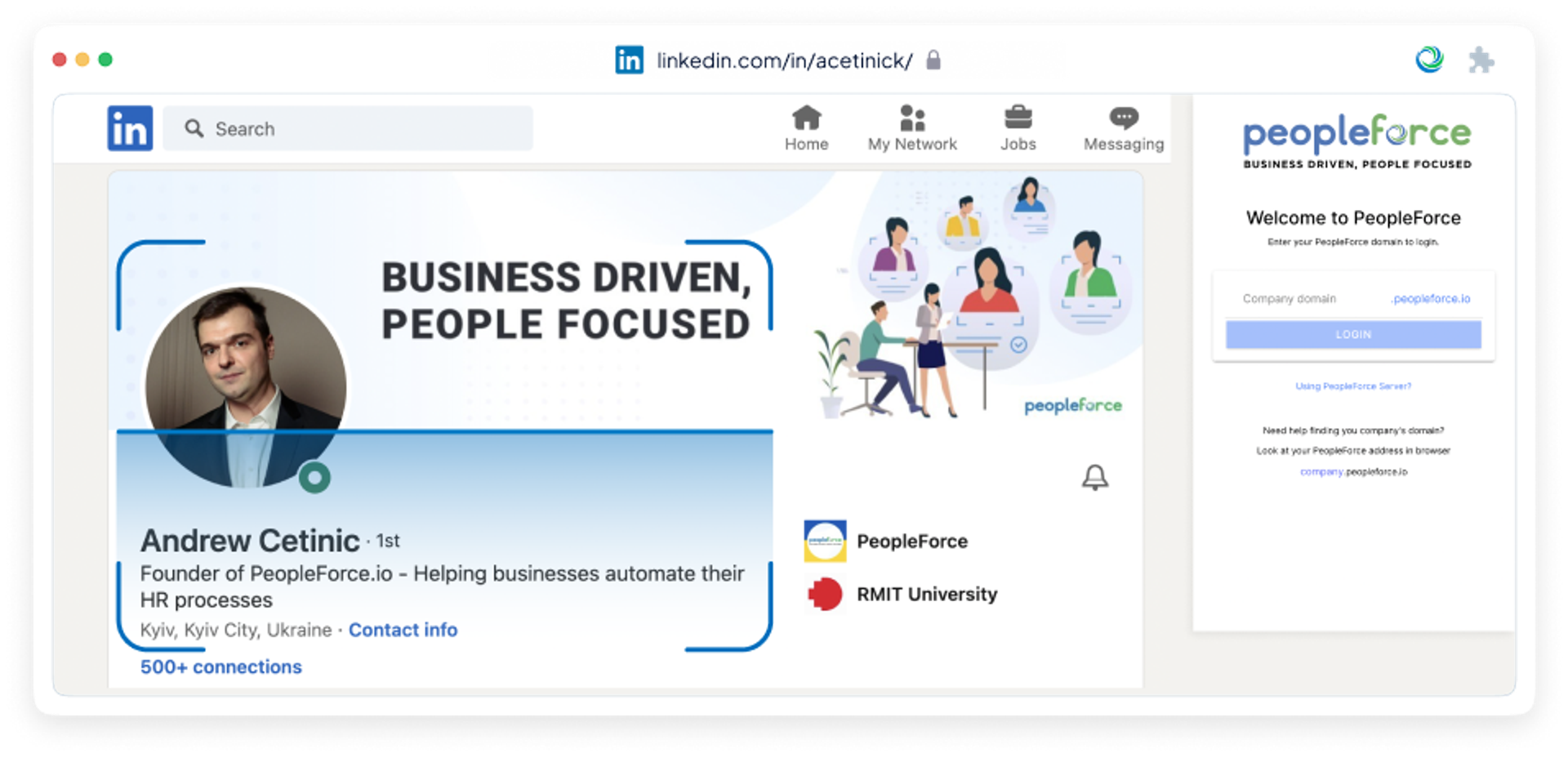
How else do you contact a candidate?
Sometimes you might write to a candidate on LinkedIn, but he or she doesn't respond. Then there are other ways to "get through" to the person. We will analyze them by the line.
Corporate mail
You can write to the person directly to your work email. After all, these are the most popular, often checked. And to get acquainted with the e-mail, it is necessary to know how to form a corporate address in this or that company and for analogy formulate e-mail candidate. Special services like Email Permutator+ can do it for you.
However, do not write openly about the job offer, but keep it simple and, for example, ask the candidate for a consultation.
Contacts plugins
There are plugins that allow you to know a person's contacts almost instantly:
Skype
By looking at Skype, you will also be able to find the contacts of the necessary specialist. After all, the service is integrated into the Microsoft platform.
We think that all these tips and tricks will help you quickly and efficiently find the right candidates and close vacancies.
Get started with PeopleForce today
Automate your HR routine to create a high performance culture in your company. PeopleForce is your best HRM alternative to stay business driven but people focused.
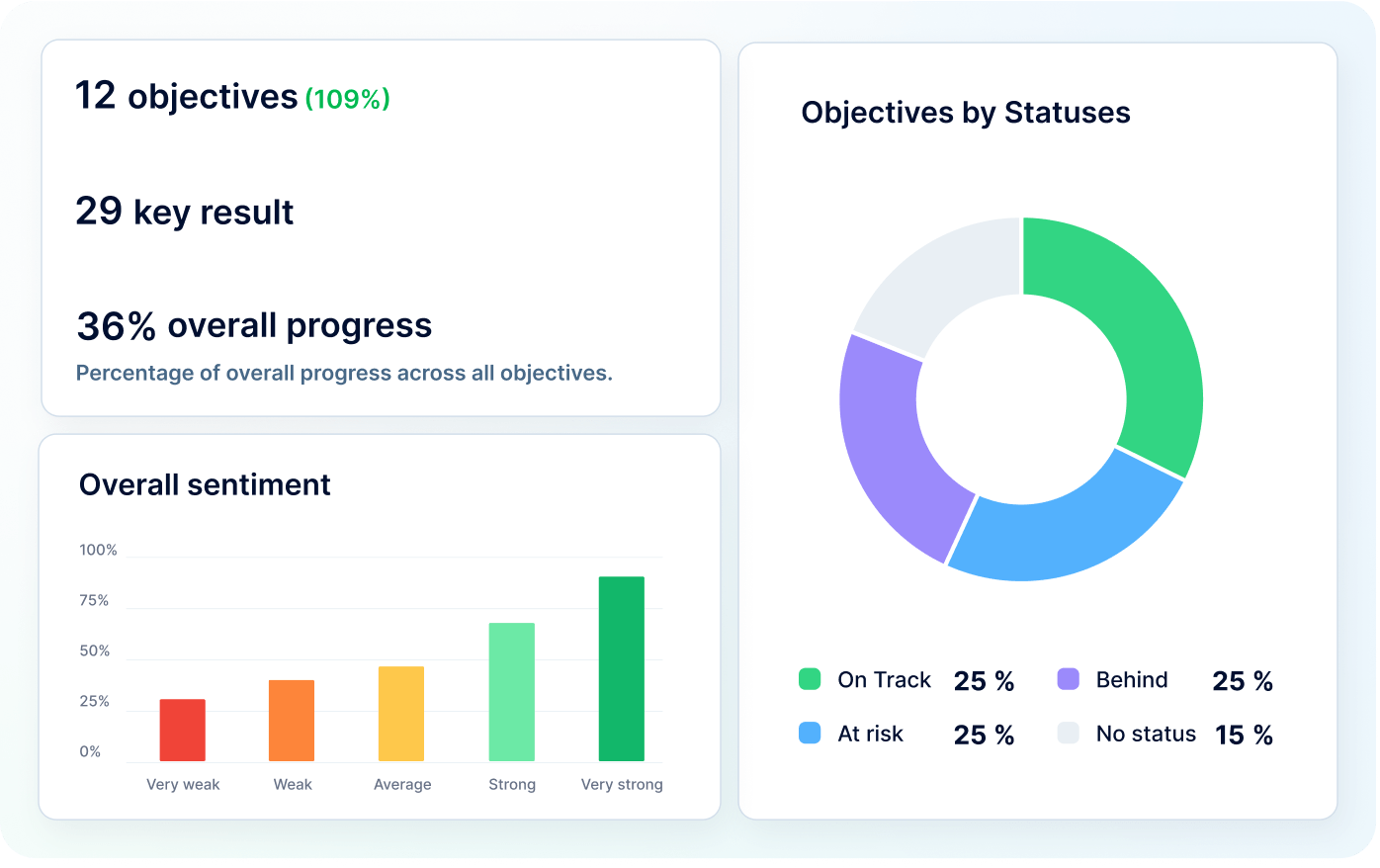
Recent articles
🎉 PeopleForce Wrapped 2025: a year of HR magic
2025 wasn’t just about shipping features — it was about making HR work better at scale. Let’s unwrap everything we built together.
OKRs vs. KPIs: Choosing the right framework
Unsure when to use OKRs or KPIs? Learn how to choose the right framework to maximize your team’s success.
Why OKRs feel like hell (and how to make them simple)
Why OKRs feel like chaos: missed goals, messy reviews, and burnout. Learn how to simplify goal-setting and reclaim clarity quickly.