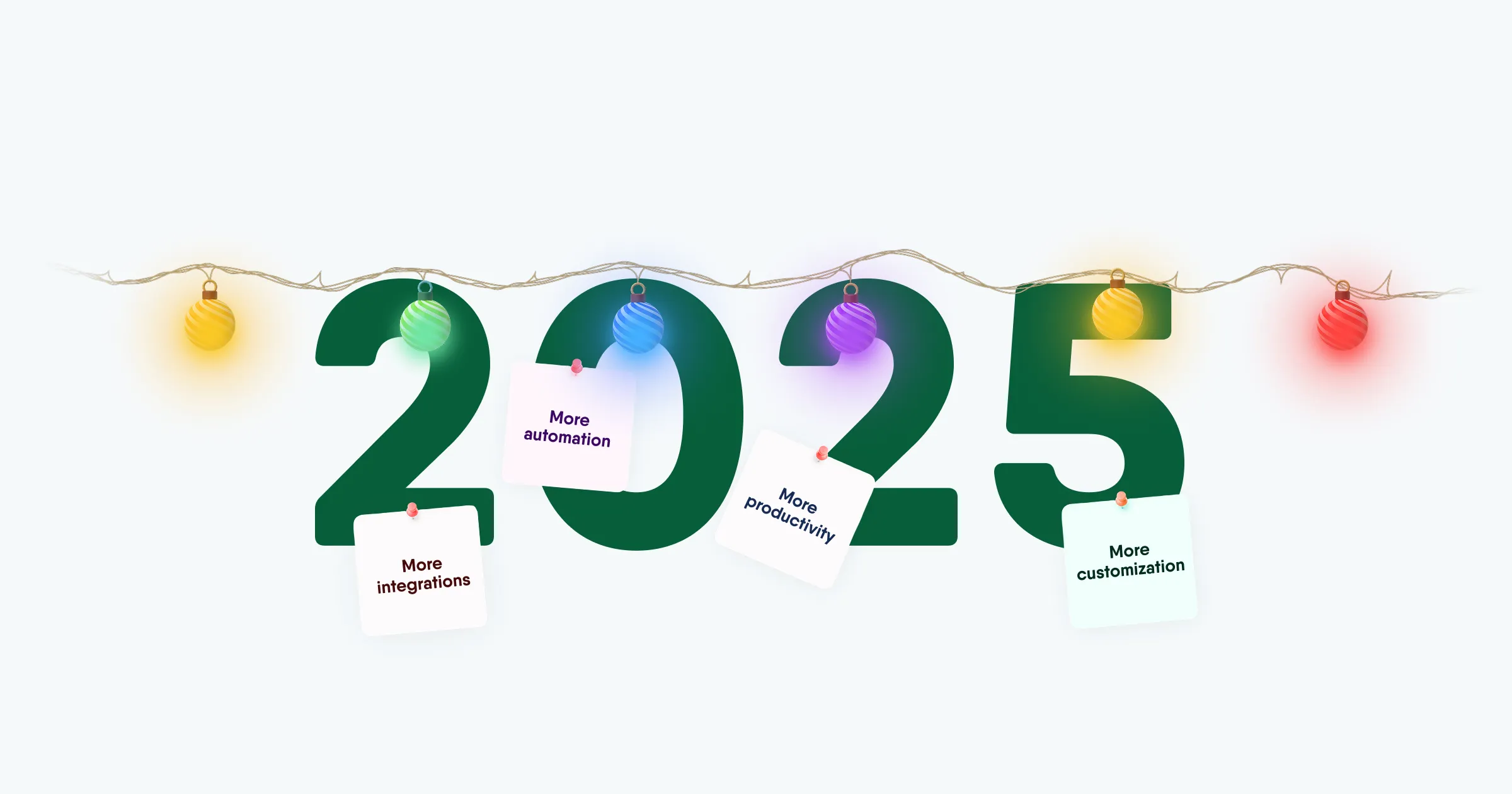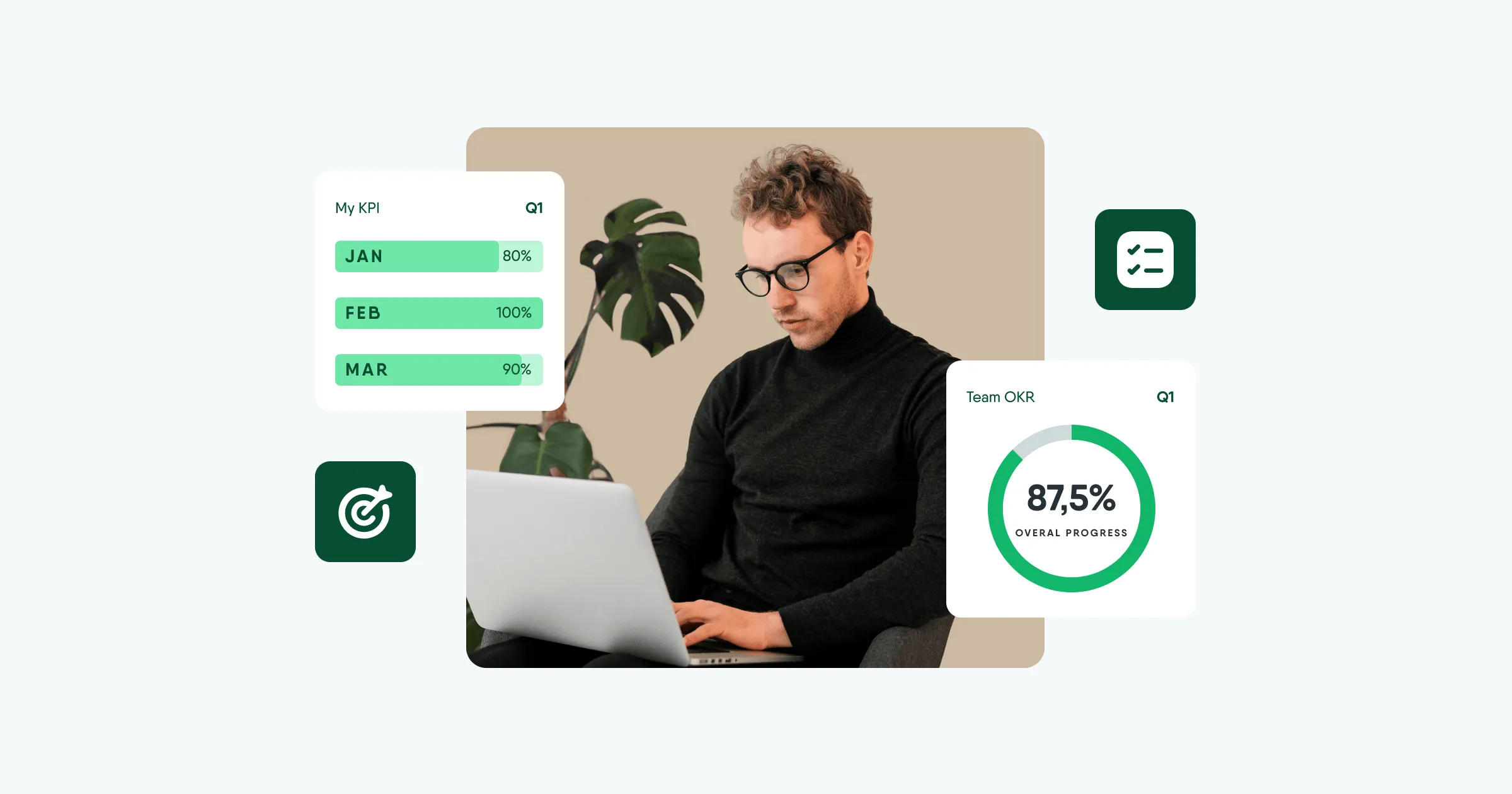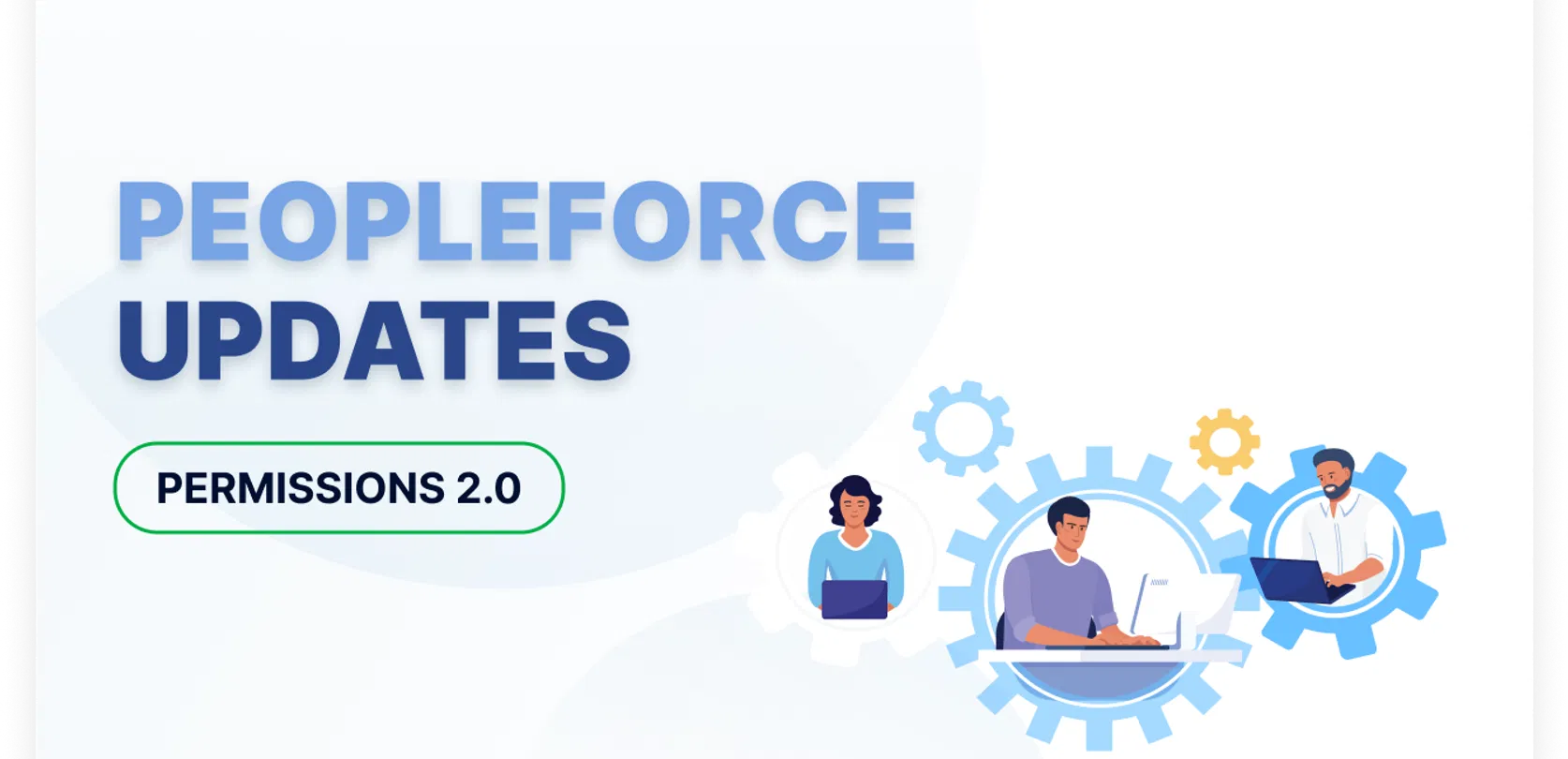
Permission Management System 2.0
The new permission management system has gone through a series of major updates that positively affected how users interact with permissions.
Not only users can have multiple role groups assigned to them, but also the previous default role functionality was replaced.
This is very handy, since when an HR manager creates a new employee, they can choose the preconfigured permission group and avoid manual permission assignment every single time they add someone to the system. There are many other useful improvements that you can read about in this material!
New Default Roles
The default role became deprecated and was replaced, because new user roles assigned to users are based on their current position or other rules. Hence, if we have an employee who was promoted to an HR manager position, then corresponding permissions get automatically elevated.
Here are 5 default roles within the system:
Employee about themselves
All employees
Team lead
Manager
Administrator
Employee about themselves role allows managing what employees can view and edit in their own profiles. It allows setting up permission for every employee field, including custom fields, job tab info, leaves tab and other tabs in employee profile. Every employee has this role assigned and this cannot be changed.
Administrator role already includes all the highest permissions in the system, so it can’t be edited. Administrator role is the most powerful role in the system, so please assign it with care.
The role All employees is considered as a basic user role on what information employee can see against other employees in their profiles. Usually, it allows viewing things, rather than editing.
Team lead user role is assigned automatically when a user is set as a team lead.
Manager role is assigned automatically to everyone who has at least one employee reporting to them.
These default roles cannot be removed but can be edited. You can always create a new role if necessary.
At the basic level, new users will always have 2 roles assigned to them: Employee about themselves and All employees. It is mandatory, since every user has to view their own profile and also interact with the system.
New Role Assignment Mechanics
The role assignment has significantly changed, and now when a new employee joins the company, a manager can assign a position to an employee, and this position is linked to a specific preconfigured role. Thereby, a user will receive all necessary permissions without the need to configure anything manually.
Furthermore, users can take advantage of role conditions that determine to whom this role will be available based on multiple parameters such as Position, Location, Department and other. Hence, it is possible to configure a specific user role very precisely, while avoiding any permission conflicts.
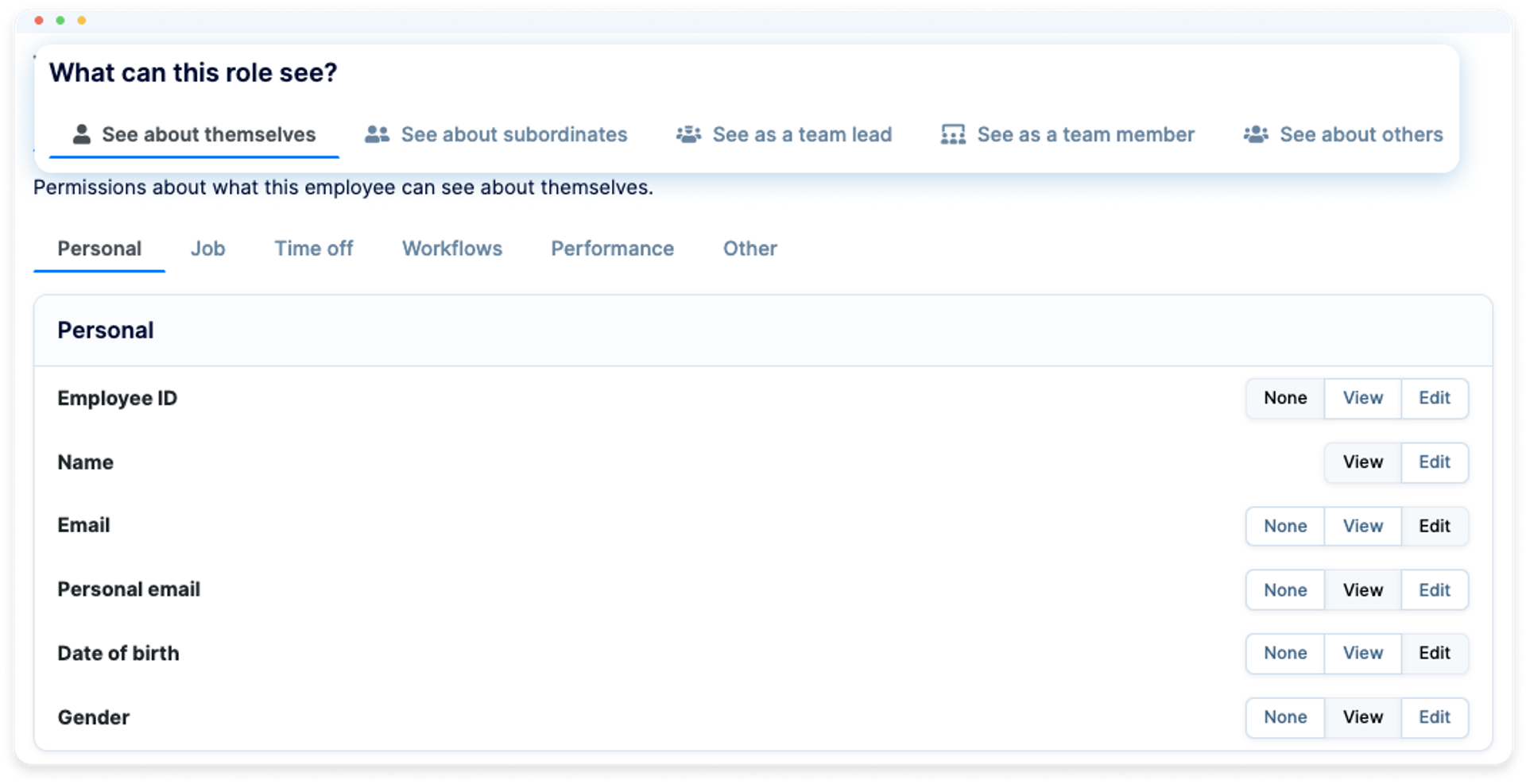
Permission Conflicts
Companies can create as many roles as they need, and these roles can be assigned to users. At the same time, it is essential to explain that even if a user has a few roles with identical permissions, then the system will automatically choose only one permission of the same kind.
In another case, the higher permission will take effect, while the lower permissions will be ignored. So, it is not possible to run into any conflicts due to the different roles and In case you are an existing client, and you want to update your old permission system to Permissions 2.0, please contact our customer support team for further assistance.
Schedule a trial period for PeopleForce, check out our past updates on the blog, and stay tuned for new releases in the PeopleForce Library.
Recent updates
Get ready for the EU Pay Transparency Directive with PeopleForce
Discover the key obligations of the Pay Transparency Directive and see how PeopleForce helps organisations prepare the structures, processes, and data needed to comply with the new requirements.
Fresh features to boost your performance reviews and goal-setting by the end of 2025
As the goal-setting and performance review season approaches, it’s the perfect time to ensure your processes are smooth, insightful, and motivating for every employee.
Turn daily HR requests into a smart process with our Request Forms
Learn how the Request forms feature in PeopleForce takes repetitive requests and questions off HR’s plate – with approval flows, workflows, and automatic profile updates.