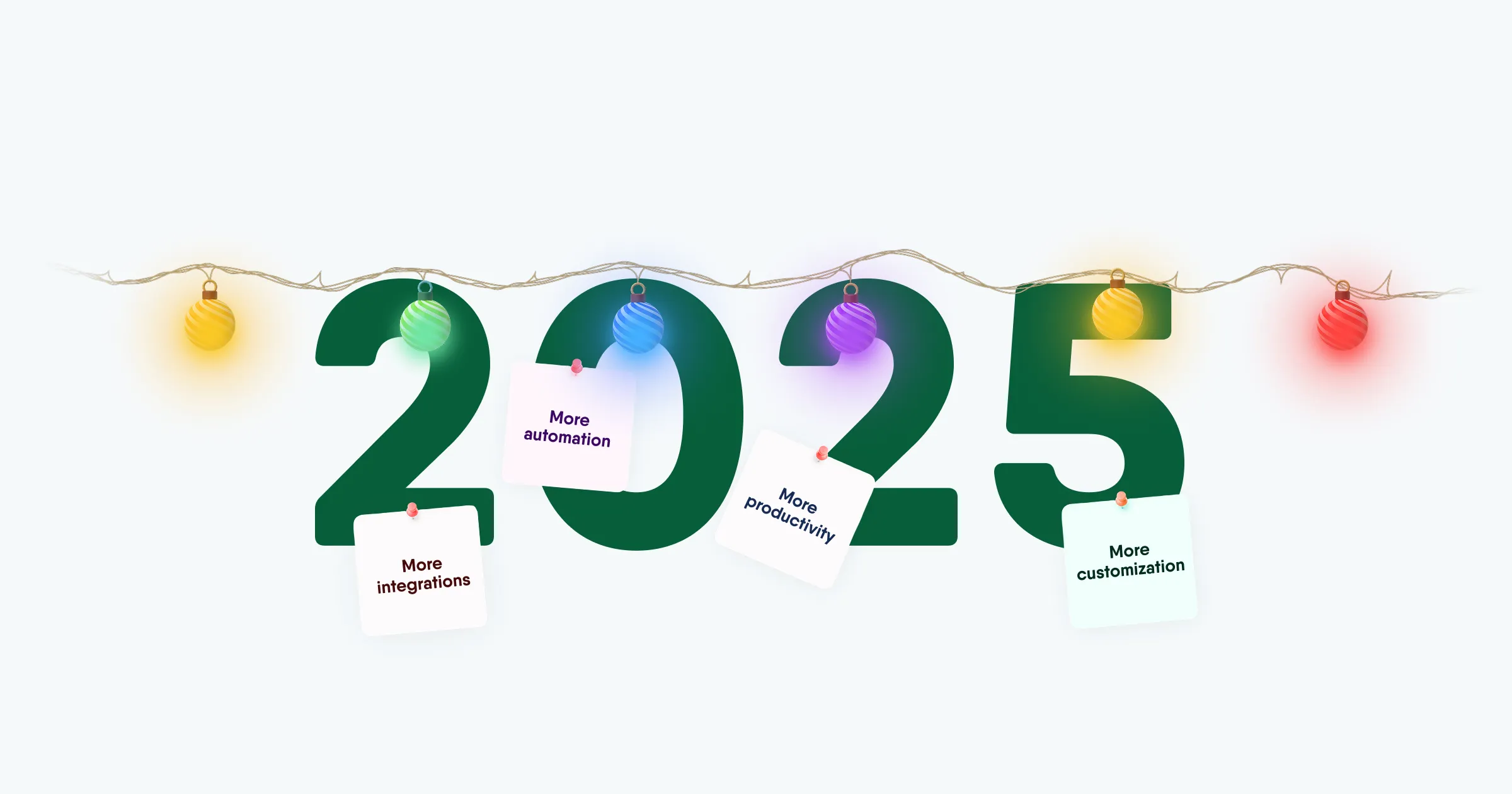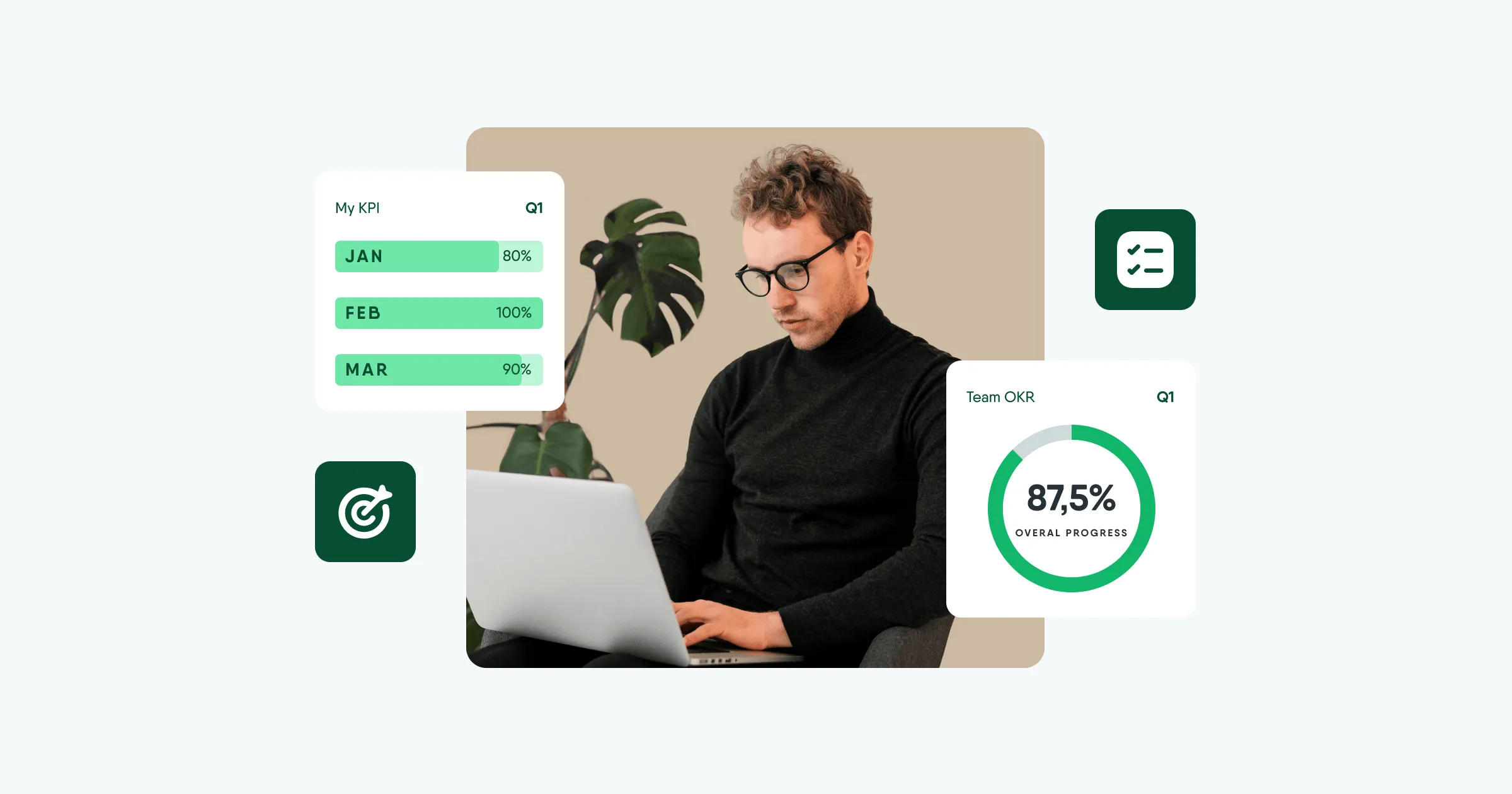PeopleForce updates december 2021
The beginning of December has brought us some very nice updates! One of the main achievements of the month is the integration with Zapier, described below. We also added:
- Custom reports and new filters by employee fields
- New "Time to reject candidate" and "Recruitment funnel statistics" reports
- Changes in severance policies and addition of a balance update date
- Improved recruiting accesses and other useful features, let's go through each of them.
- Integration with Zapier
If you've been wanting to sync your processes with other apps you've been using for a while, but haven't had the opportunity to do so, you can now do so with PeopleForce and Zapier integration.
You can search for PeopleForce in the search bar of the service itself. Triggers from the system are now available such as:
- Request for absence approved
- Request for absence rejected
- Applicant added
- Employee added
- Employee dismissed
All the latest processes related to these triggers will automatically be pulled into Zapier. Use them to set up actions in the third-party apps you use - e.g. create an event in Google calendar when adding a candidate to the system, etc.
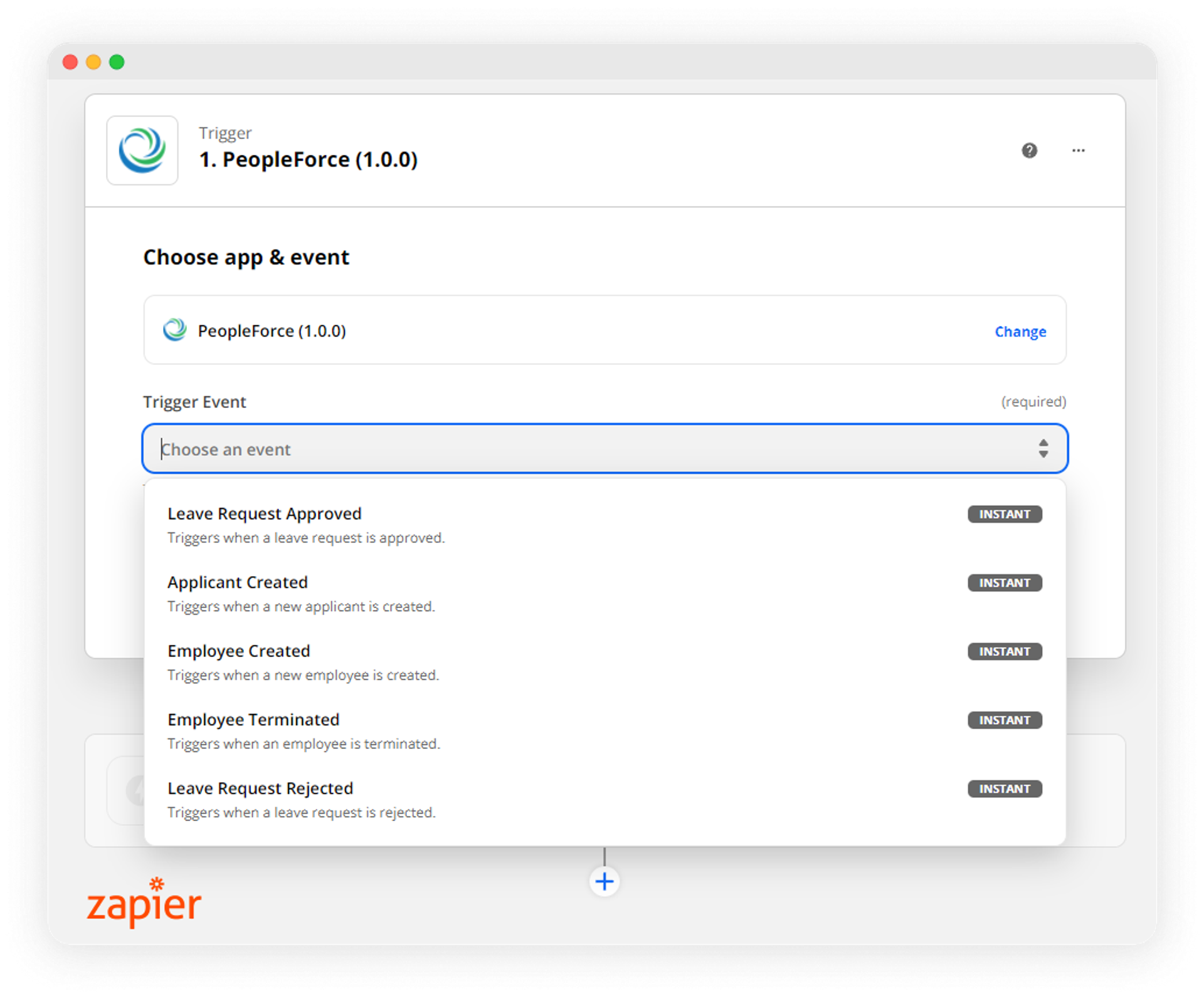
The integration is currently available by invitation. If you would like to try out this feature, please let us know.
Filter by employee field updated in custom reports
When you create a custom report, you can now filter staff by the desired field of the employee listed in their profile under "Personal". If you need to view those who, for example, don't have their email, age, phone number or any other information entered.
Select Reports - New Report - at the bottom of the page under "Filter this report" click "Add", specify "Employee field" in the drop-down list and set the attribute by which the selection will be made.
There are a total of 6 attributes:
- Equal (if you have a specific employee's post, number, job title, project etc.)
- Not equal (everything except the employee's specific mail, number, job title, project title, etc.)
- Starts with... (if you need to filter by specific name, initials, etc.)
- Ends with... (if you need to select employees whose mail ends with the company domain name, for example)
- Contains (all those with certain letters or names - e.g. a senior prefix in the job title)
- Is not empty (all those who have information in this field)
- Is empty (all those for whom this field is empty), etc.
For example: You need to filter out employees who do not have an e-mail address listed. Select "Email" and set the attribute to "Not empty".
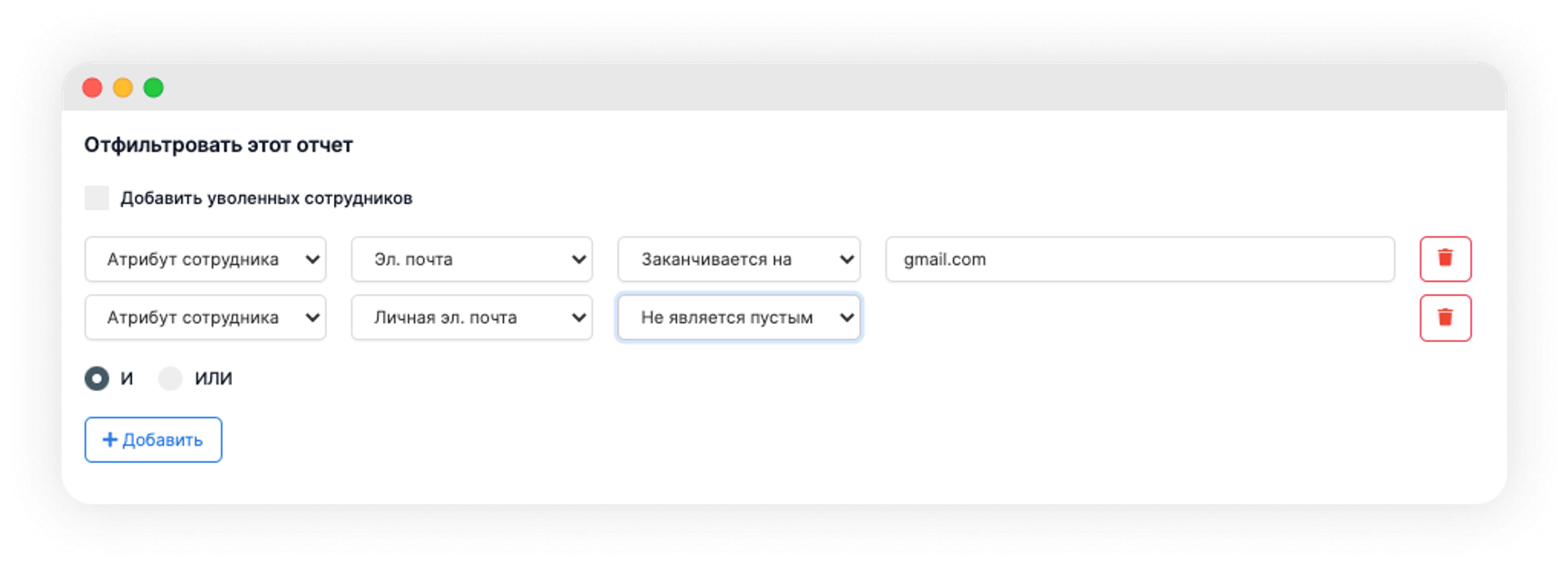
In the same way, you can not only filter, but also choose with whom to share the custom report. To do this, follow the same steps on the page under "Share this report".
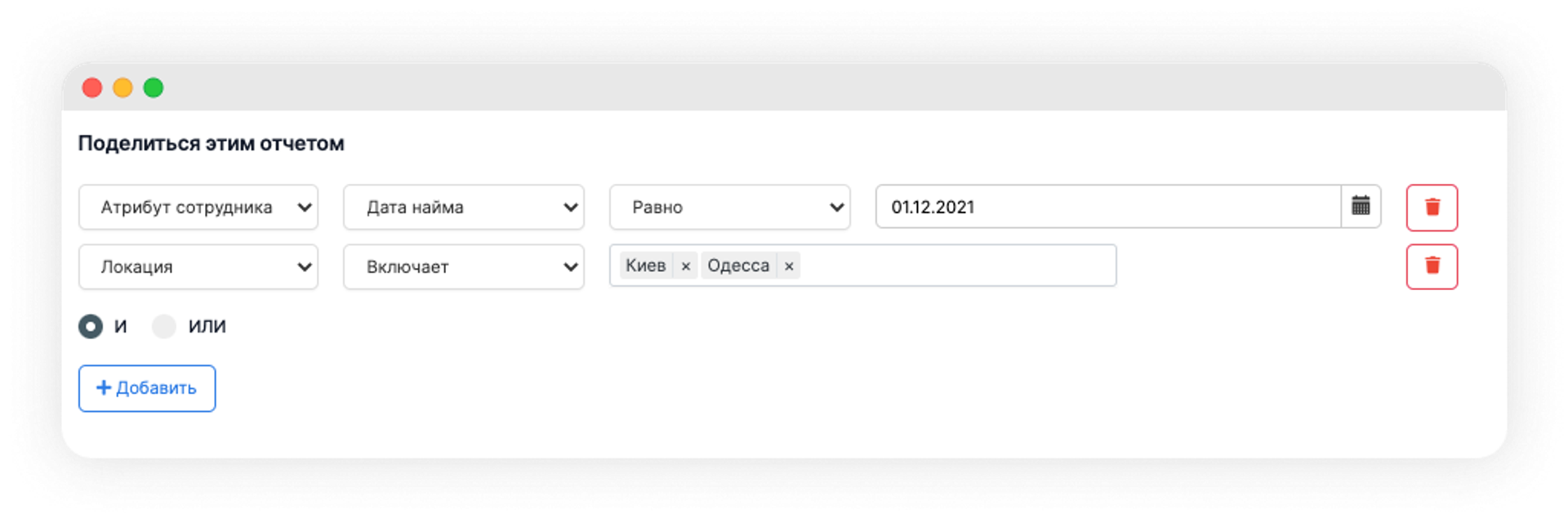
New report "Time frame to reject a candidate"
Added a report that allows you to see how long it takes to reject a candidate. Displays the number of applications submitted, the percentage rejected and the average time to make that decision - both company-wide and by position, division and department.
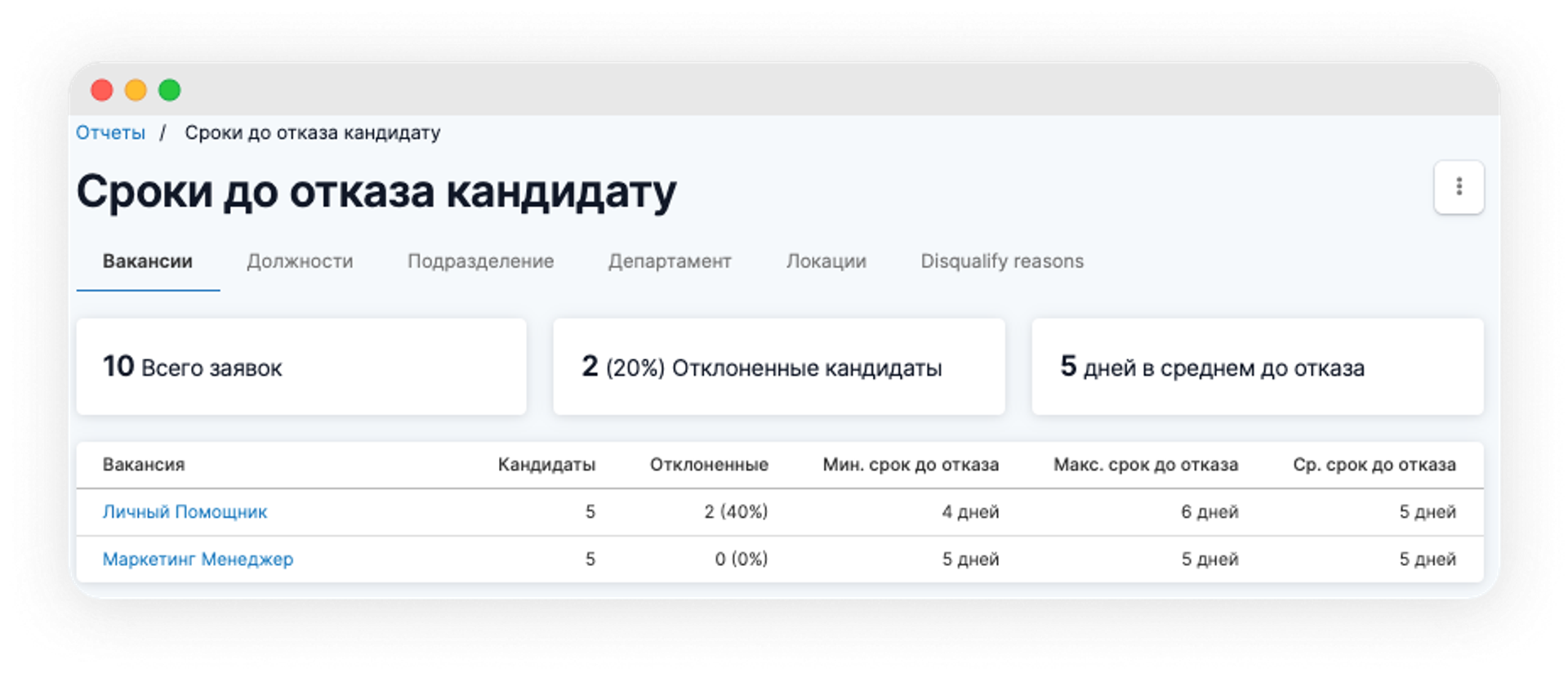
New 'Recruitment Funnel Statistics' report
We've updated the job statistics report - it's now called "Recruitment Funnel Statistics" and displays information grouped not only by vacancies within the company, but also by each recruiter individually.
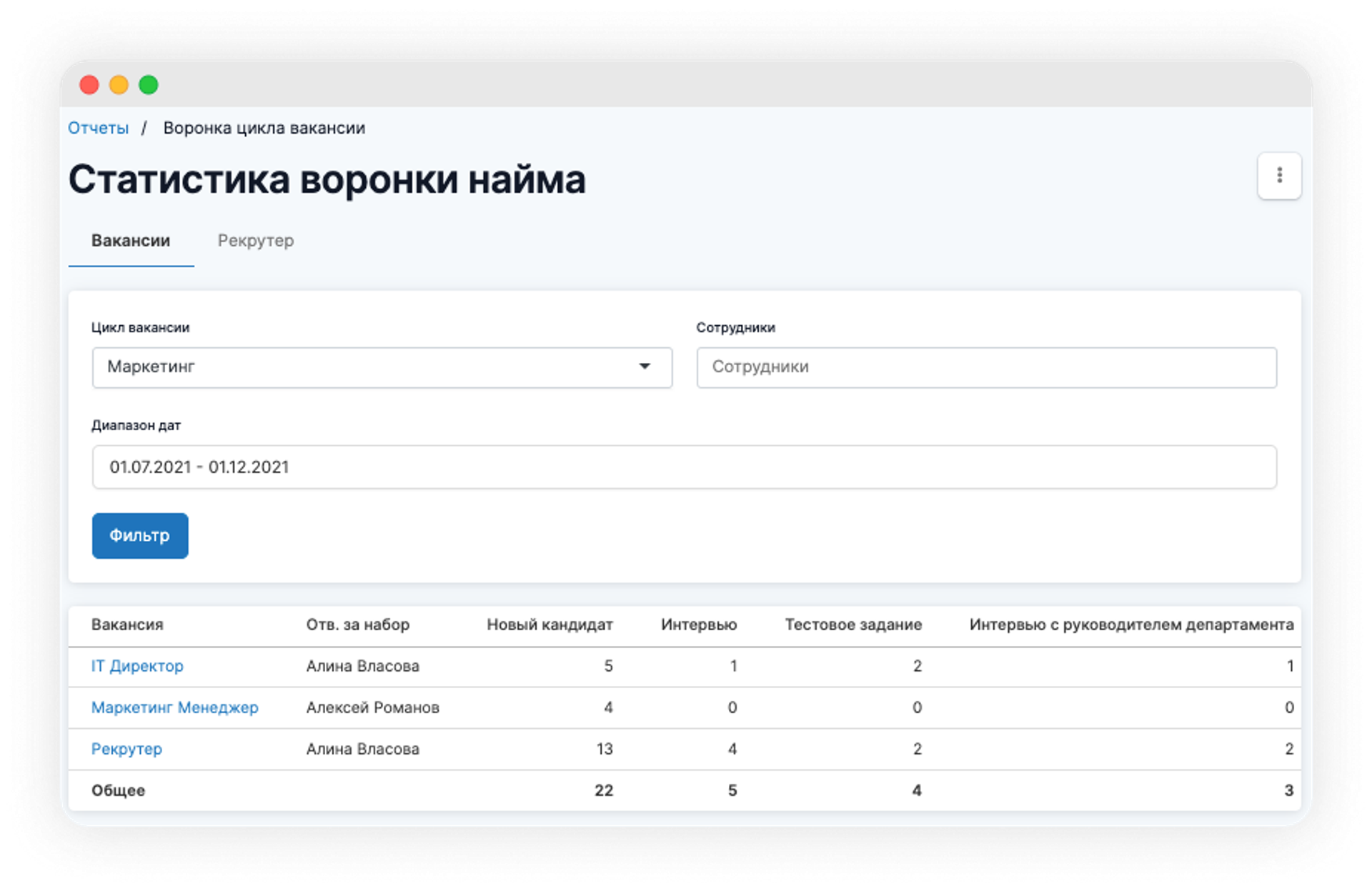
Changes to absence policies
When editing an absence policy, the Carryover type is no longer available - you can now separately specify the Carryover amount (unlimited or up to a certain number of days before the desired date).
But for the entire company, the Carryover date is now available - here you can specify from which date the employee will accumulate days off. This can be the start of work, the beginning of the year, etc.
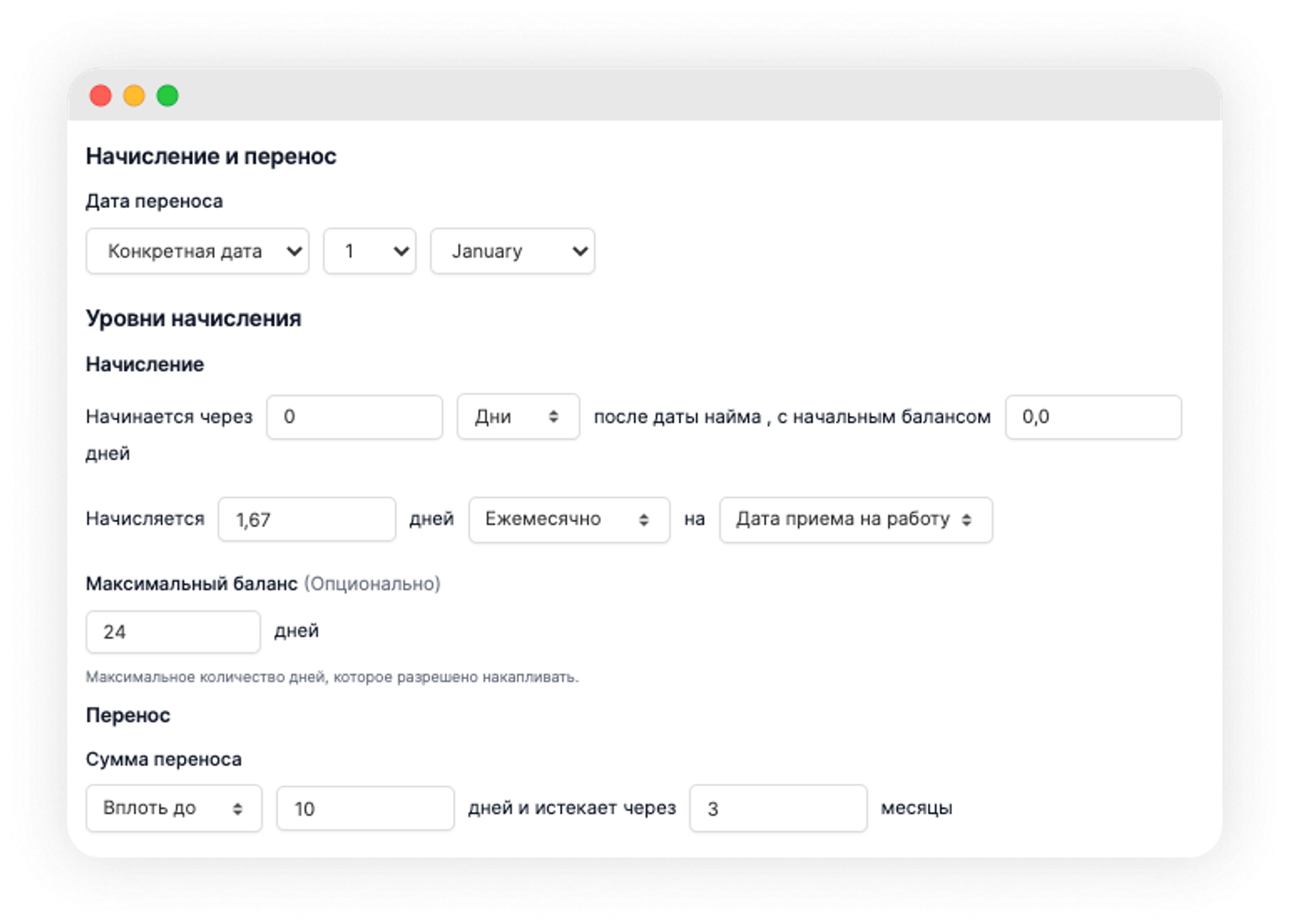
This change is necessary to switch to the new holiday accumulation system - if a company specifies certain dates in its calendar year, the employee will only be able to take holidays within these dates in the future.
Any available days off accumulated this year will not carry over to the next year if the company has switched off carryovers.
Each company's settings will automatically carry over to the new design, you don't need to change or recalculate anything.
Recruitment access updates
Recruiting accesses have been improved: from now on you can adjust them as flexibly as possible to the company's needs.
Let's take candidate database accesses as an example:
- For recruiters who are involved in recruiting for open positions, set up access only to their current candidates. This feature can be used to make the database as secure as possible.
- Recruiters can be given access to candidates for specific job openings, even if the recruiter is not directly employed for those job openings.
- Recruiters can also be given access to all available candidates in the system, if required.
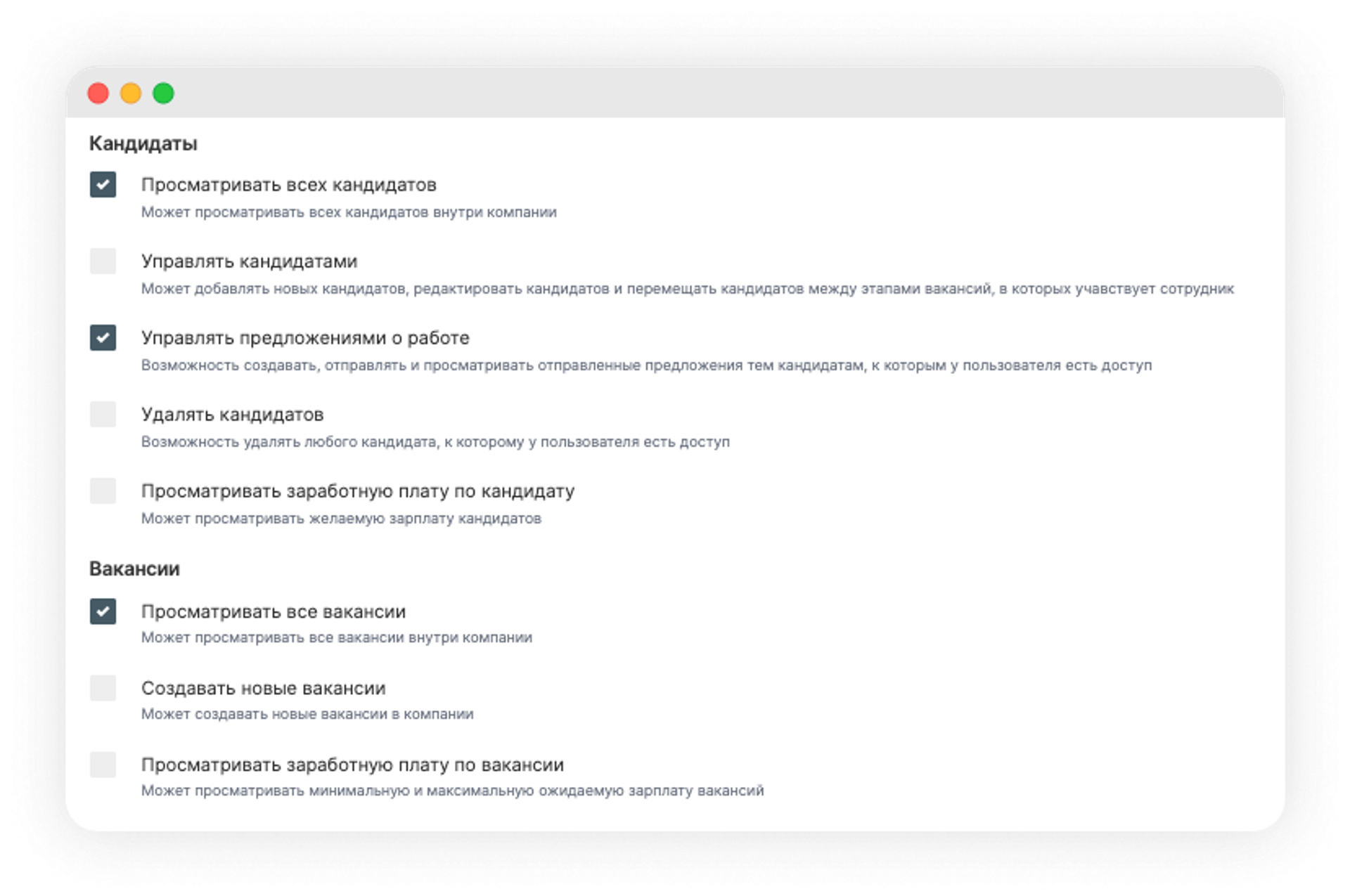
Follow a similar pattern to set up accesses to edit candidates and edit job offers.
See the table for more details on what combinations of accesses recruiters can have:
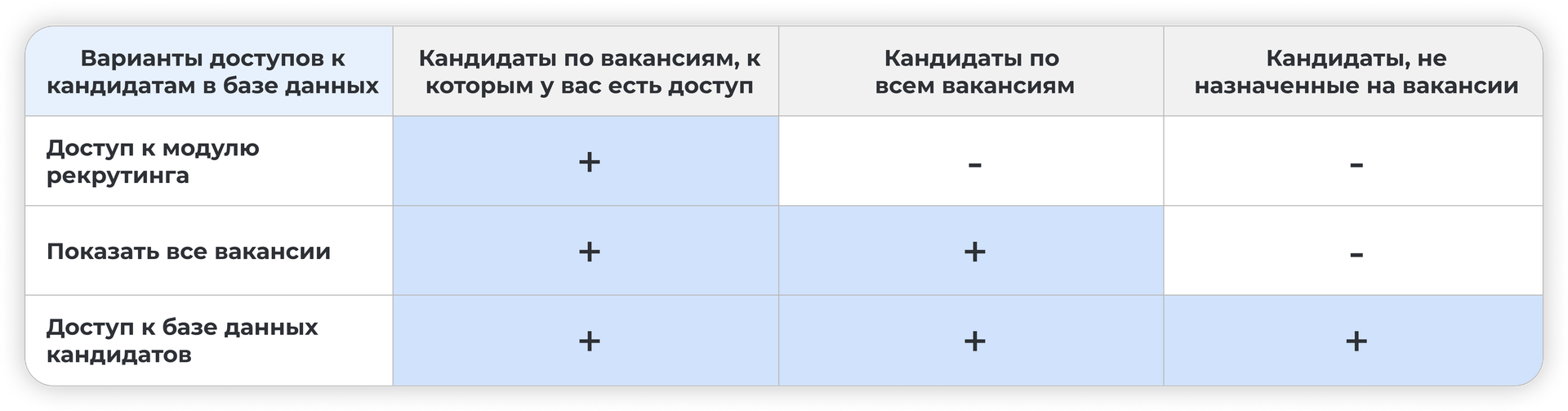
Added employee selection field when creating a job
When creating an opening, if you want to specify additionally e.g. a manager to whom the recruited employee will report or a mentor, you can use the employee selection field.
Go to Preferences - PeopleRecruit - select Job fields - in the opened window specify Type - Employee selection - and enter the function that the specified manager or employee will have for the job.
For example: Job Mentor.
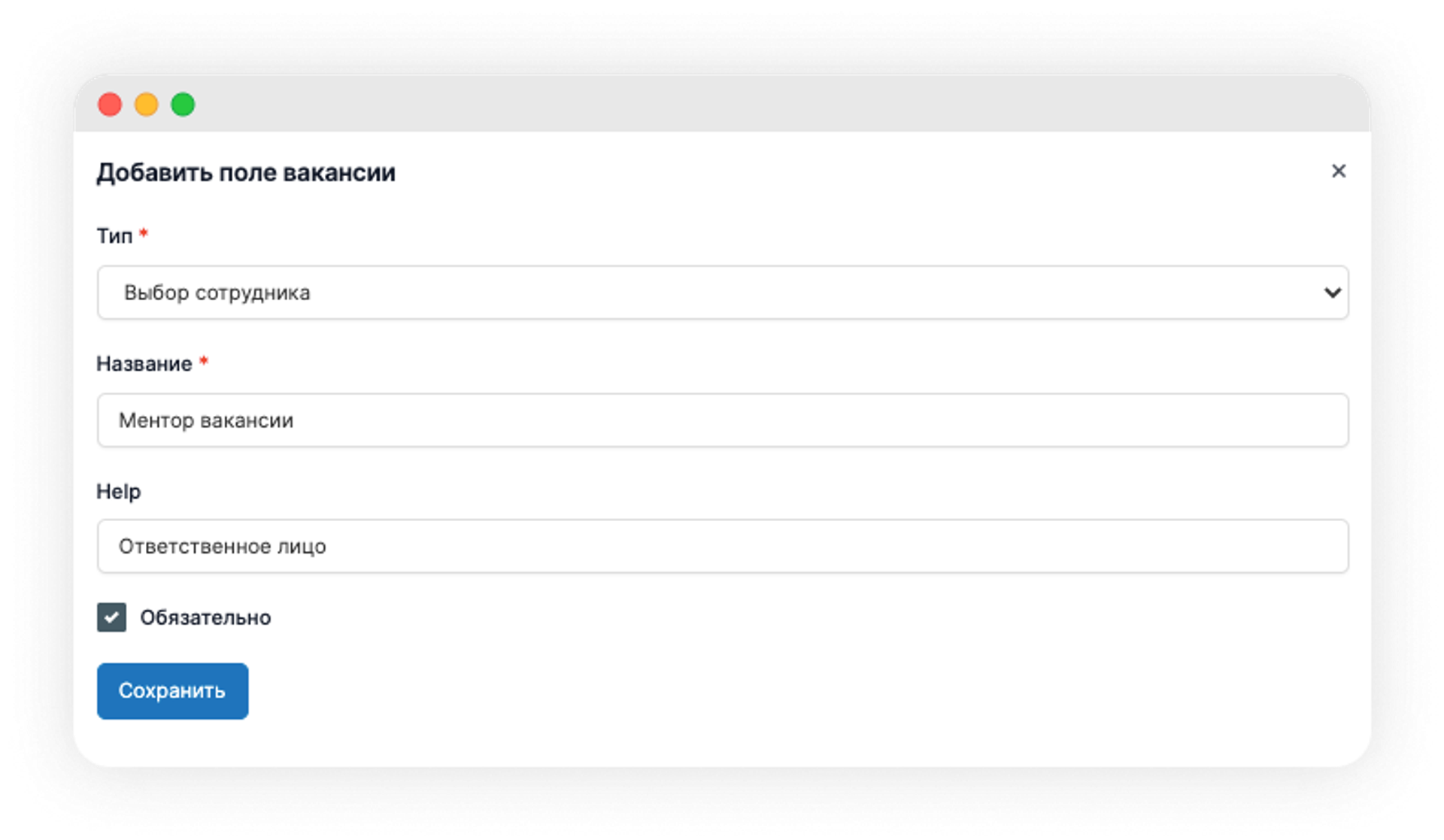
Then go to edit the job, find the prescribed field "Job Mentor" and specify who the mentor will be.
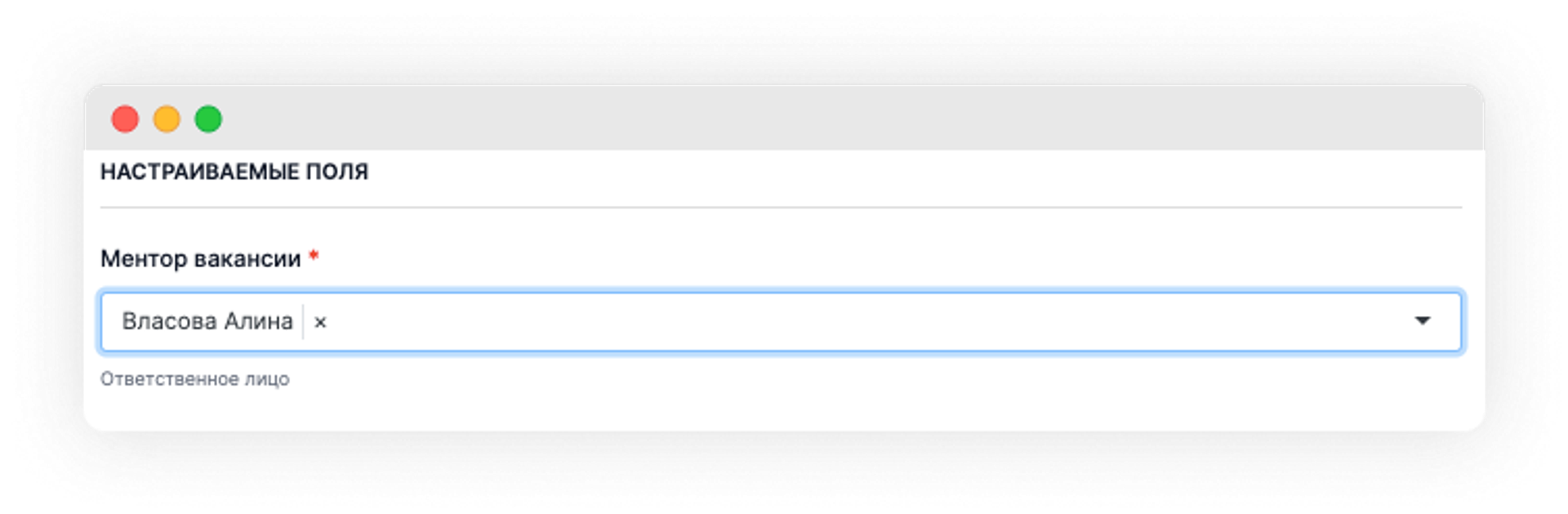
A similar function is available for candidates. If you need to mark the person who, for example, brought in this candidate, create an appropriate field under Settings - PeopleRecruit - Candidate fields.
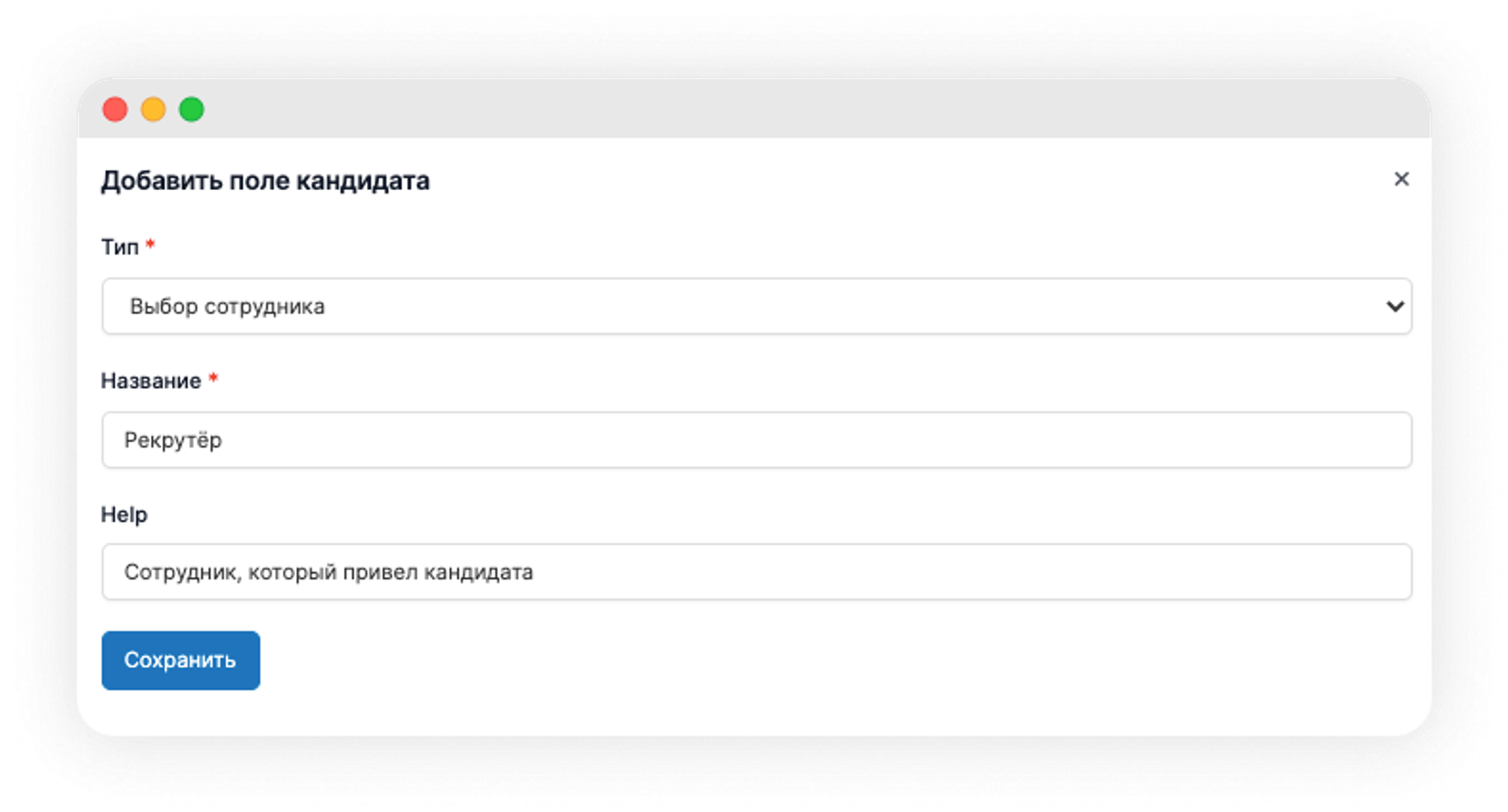
Other updates
- Added the ability to upload them in .xlsx format in the OKR targets section
- With Google Calendar integration enabled, if you create an interview with a candidate and invite them to an interview, the candidate is automatically added to your google calendar and receives an invitation.
- Added the ability to view a widget with the number of employees on probation for those who have access to it via Settings - Access rights - Edit role - "Manage probationary period" checkbox.
- In the company calendar, an event that lasts several days will be stretched by this number of days.
Plan your PeopleForce test period before the new year, check out our past updates on the blog, and keep an eye out for new releases in the PeopleForce Library.
Recent updates
Get ready for the EU Pay Transparency Directive with PeopleForce
Discover the key obligations of the Pay Transparency Directive and see how PeopleForce helps organisations prepare the structures, processes, and data needed to comply with the new requirements.
Fresh features to boost your performance reviews and goal-setting by the end of 2025
As the goal-setting and performance review season approaches, it’s the perfect time to ensure your processes are smooth, insightful, and motivating for every employee.
Turn daily HR requests into a smart process with our Request Forms
Learn how the Request forms feature in PeopleForce takes repetitive requests and questions off HR’s plate – with approval flows, workflows, and automatic profile updates.