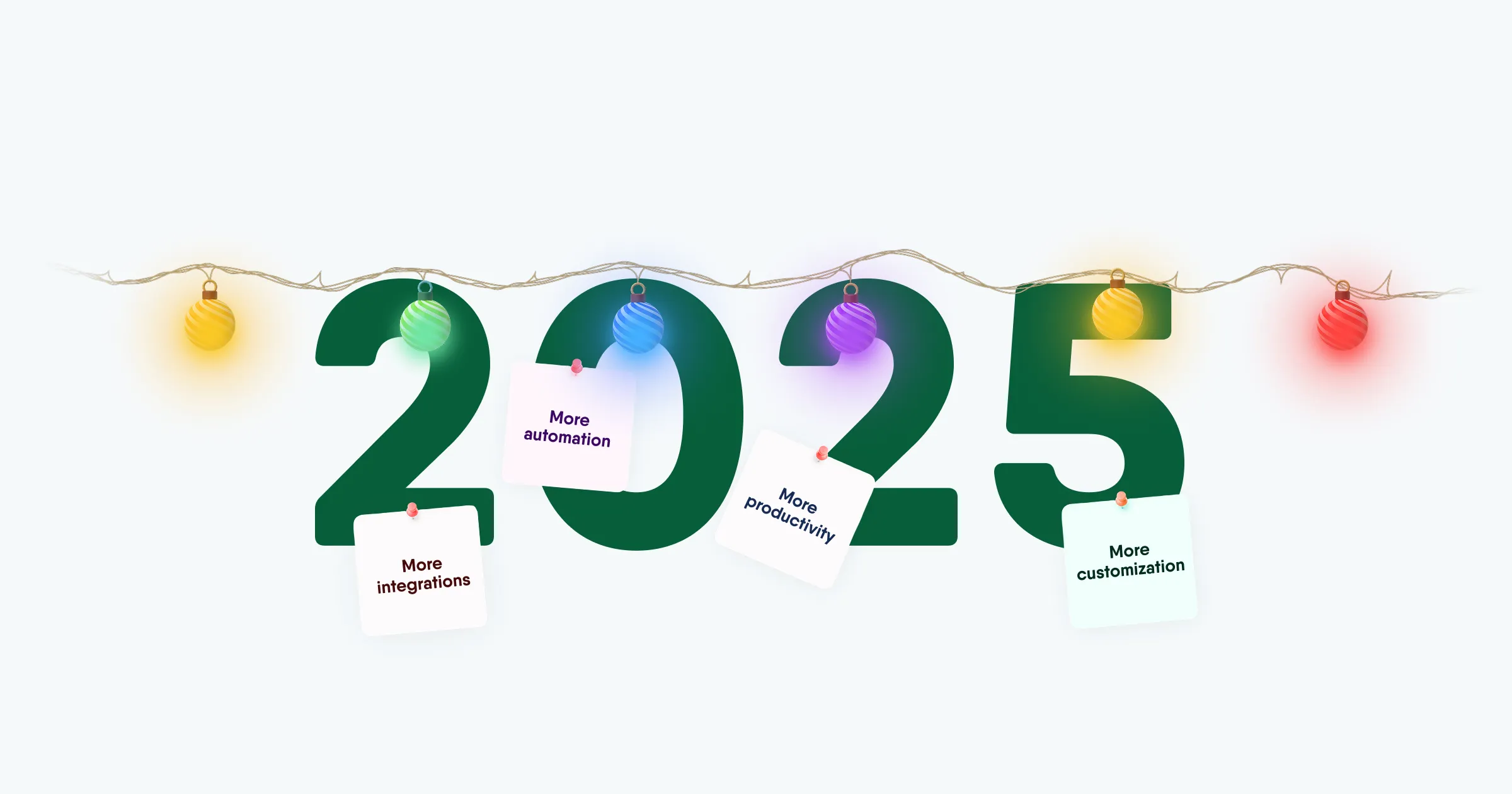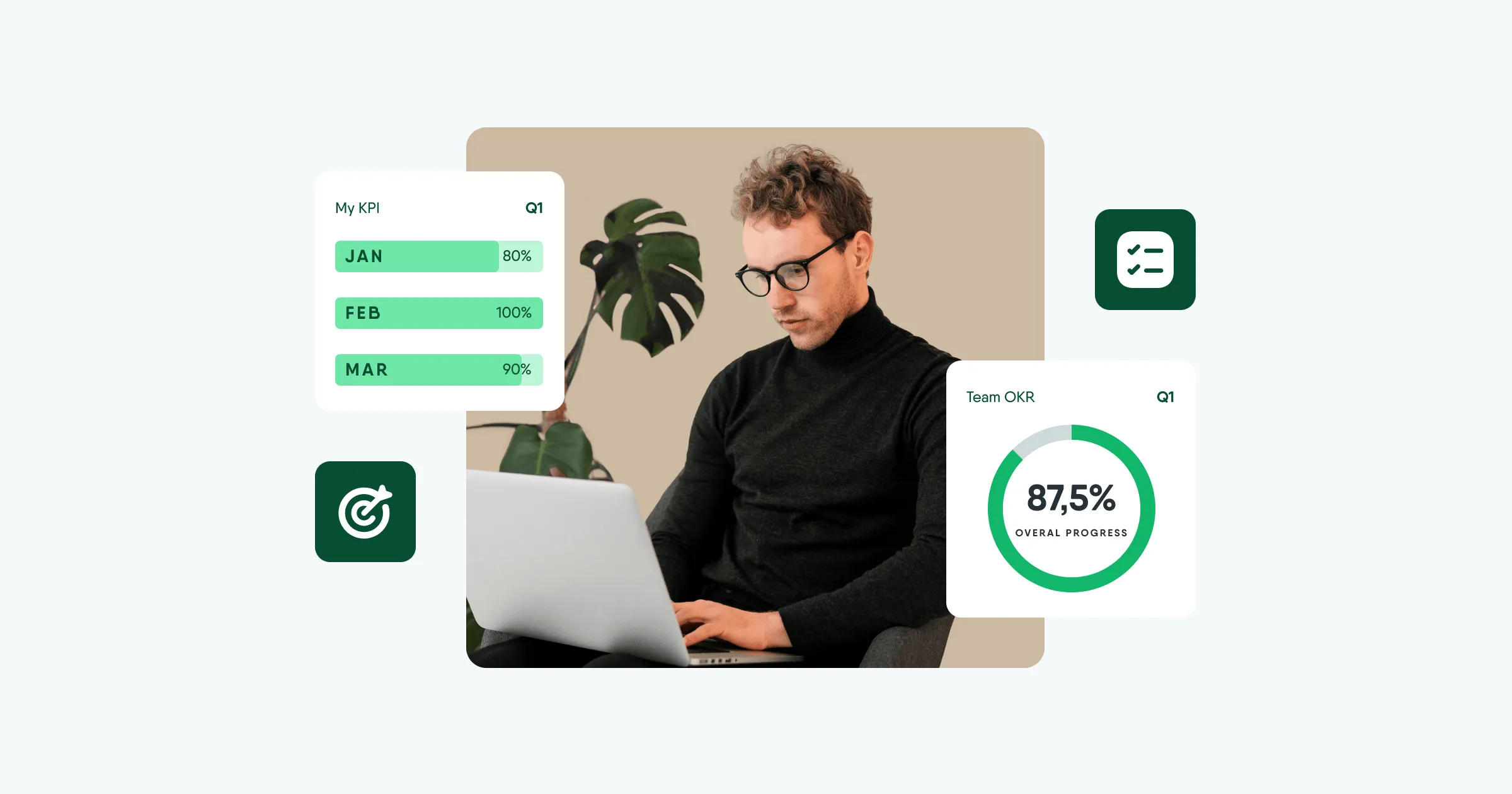PeopleForce updates august 2021
We start August with impressive updates to the recruiting block, new target tracking capabilities and a redesign of some elements. In the August 2021 release you can expect:
- New feature: enquiry forms, in particular job requests
- Updated progress of OKR goals
- Improvements to the appearance of the career website and its content
- A new task report
... and much more, stay tuned.
Forms. Job enquiries
We're introducing a new functionality - Request Forms, which will make HR routines more flexible and give HR managers a supportive resource to communicate in processes and approve any kind of request from employees and managers.

Request forms can be adjusted, setting up access for different departments and locations, selecting who can see and send requests.
This way you can create a request form that will only be available to the development department in Kyiv, for example.
The forms are created on the My activities page in the Request forms section.
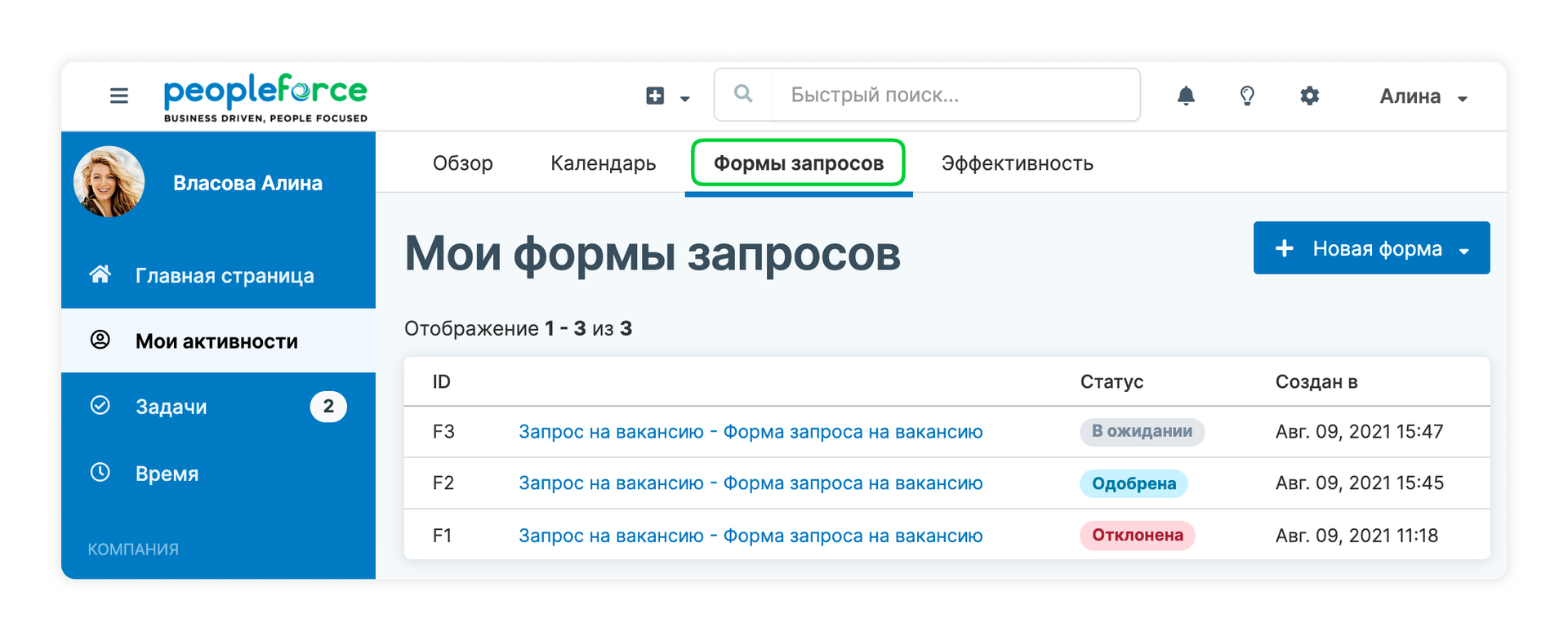
How is the request approved?
The procedure for approving a request is set up once in the System Settings. You need to go to the Forms section and create an approval template for the required request form.
You can create several templates with different approvers if you have a large company with several departments and different people in charge. You can add a chain of approvers to whom all requests go for review. The approvers are notified by email. Approval can be disabled and then all requests will be automatically considered as approved.
How do I check the status of my request?
After a new request is received, it will be shown as a page with all the information on it. The status information will appear on this page.
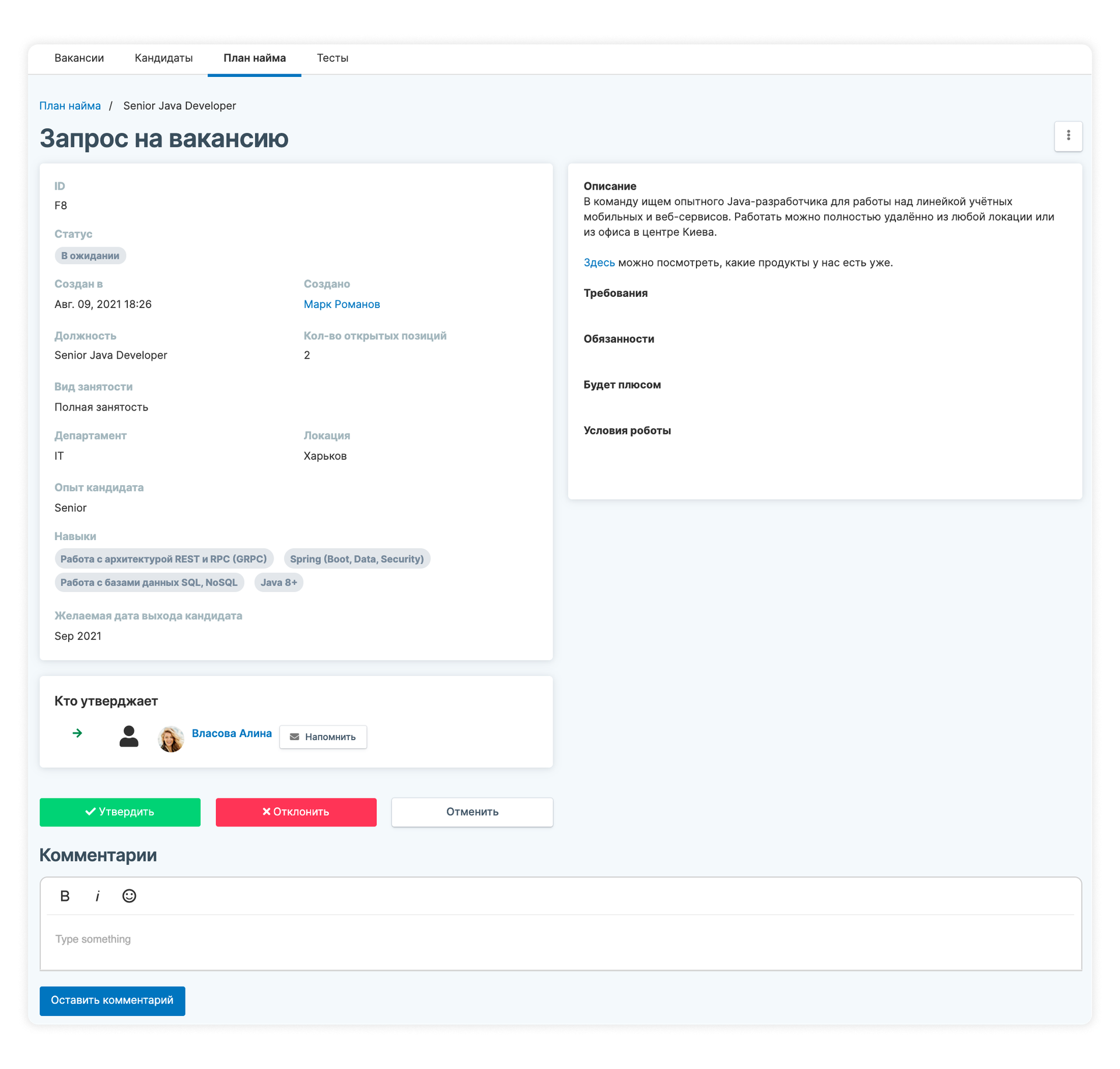
Job enquiry forms
A Job Enquiry Form is already available to you at this time. This is an application that you send to management to notify them of the need for new staff. Useful if you need additional assistants for your project team or department.
With this, the approval process is quicker - you don't need to create a letter, copy colleagues, explain the situation and wait weeks for a response. Everything is collected in the system - once your job request is approved, a recruiter gets involved in the process.
When you fill in the job enquiry form, specify:
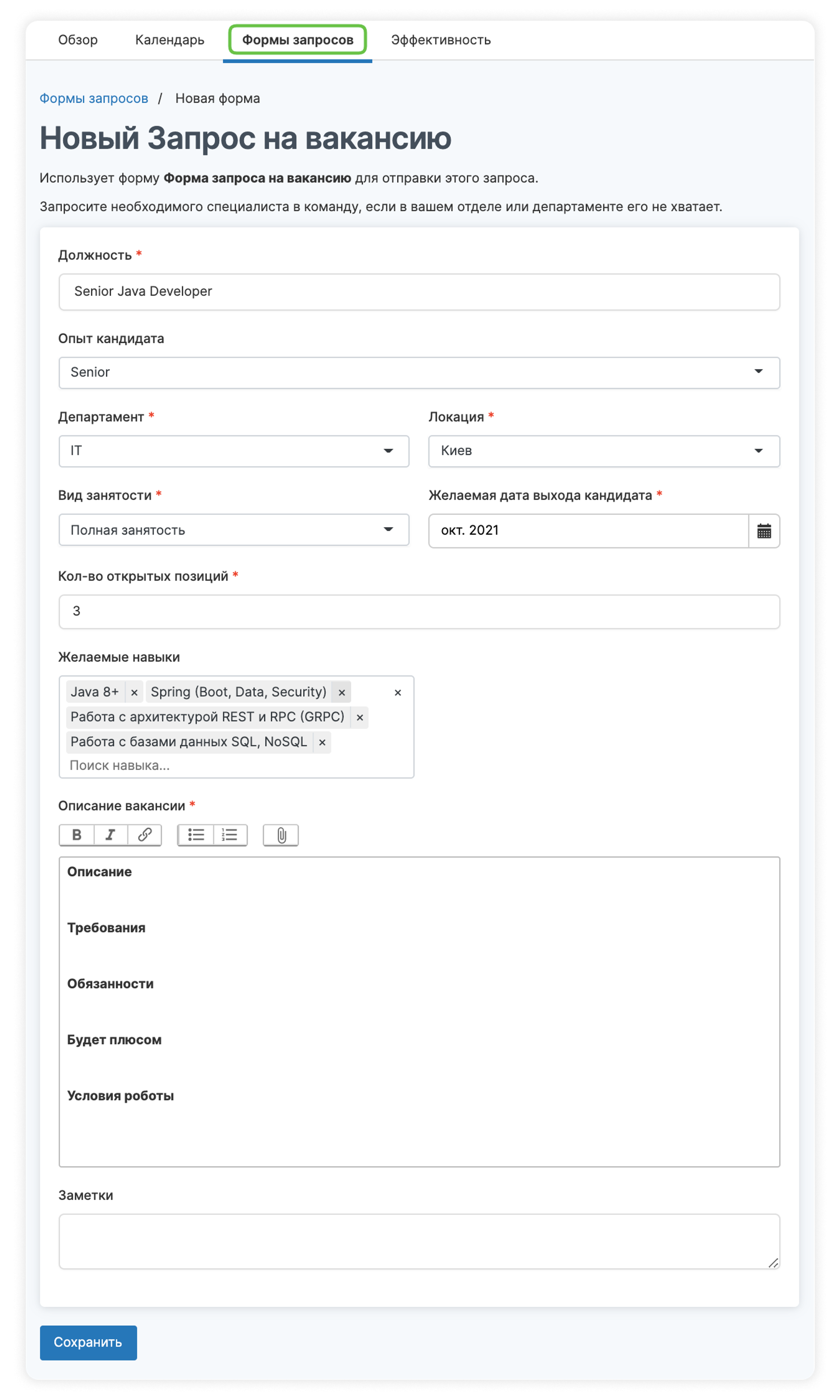
- Position
- Department
- Candidate Experience
- Location
- Type of employment
- Desired skill set
- Expected date of hire of the person (for those with hot projects, this is especially pertinent)
- Required number of employees to hire (if you need more than one person of this profile)
You need to add a job description to the request, which is conveniently divided into blocks beforehand.
What happens to the job request form after approval?
Once the job request form is approved, you can open the job posting itself. With one click the recruiter creates the job, and the information is pulled from the fields you've already filled in (this saves time on finding the necessary information for the candidate).
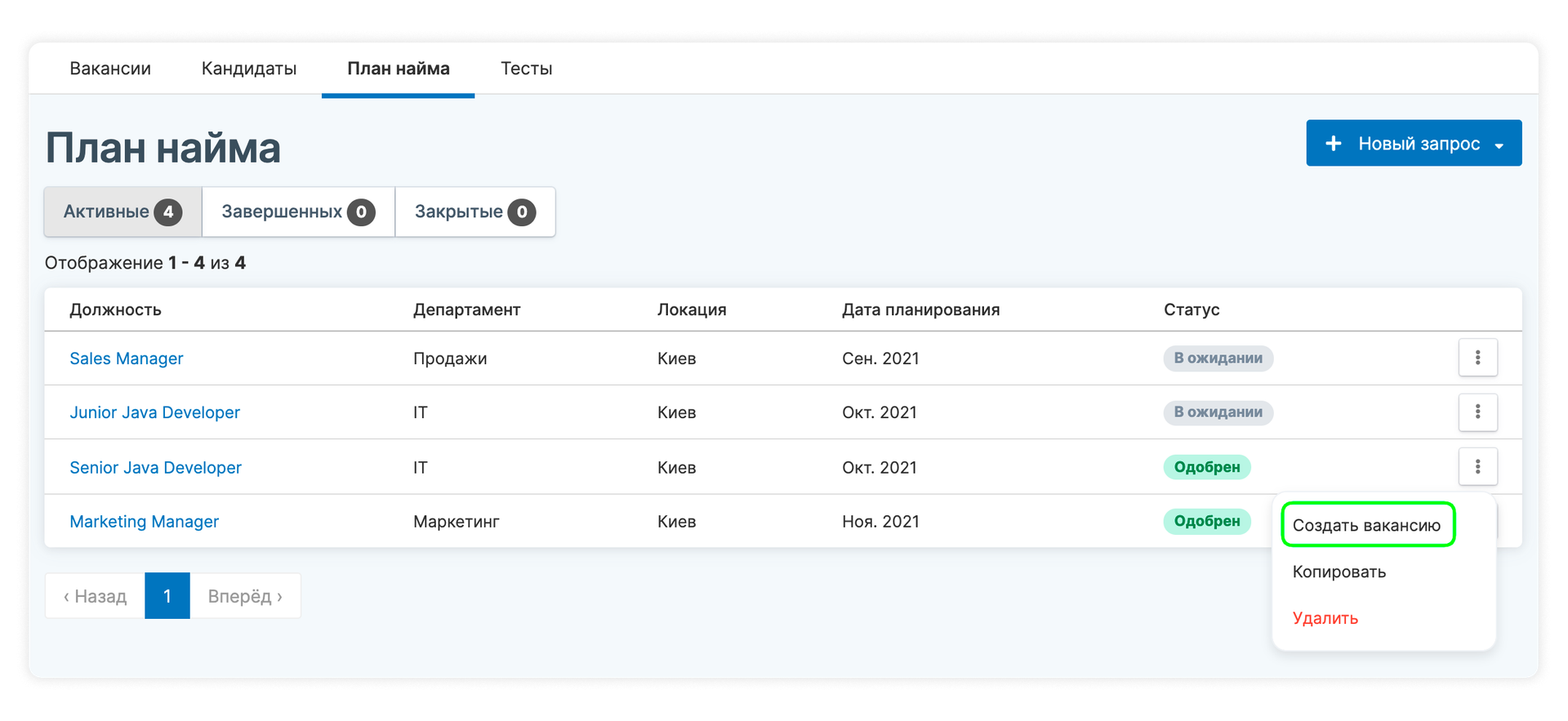
Once a job is open, you can update its progress, keeping track of how many people are already hired and at what stage. To do this, add types at different stages of the job for a candidate. In the "Job Stages" settings add the type "Hired" at the "Hired" stage, so that the job application automatically closes.
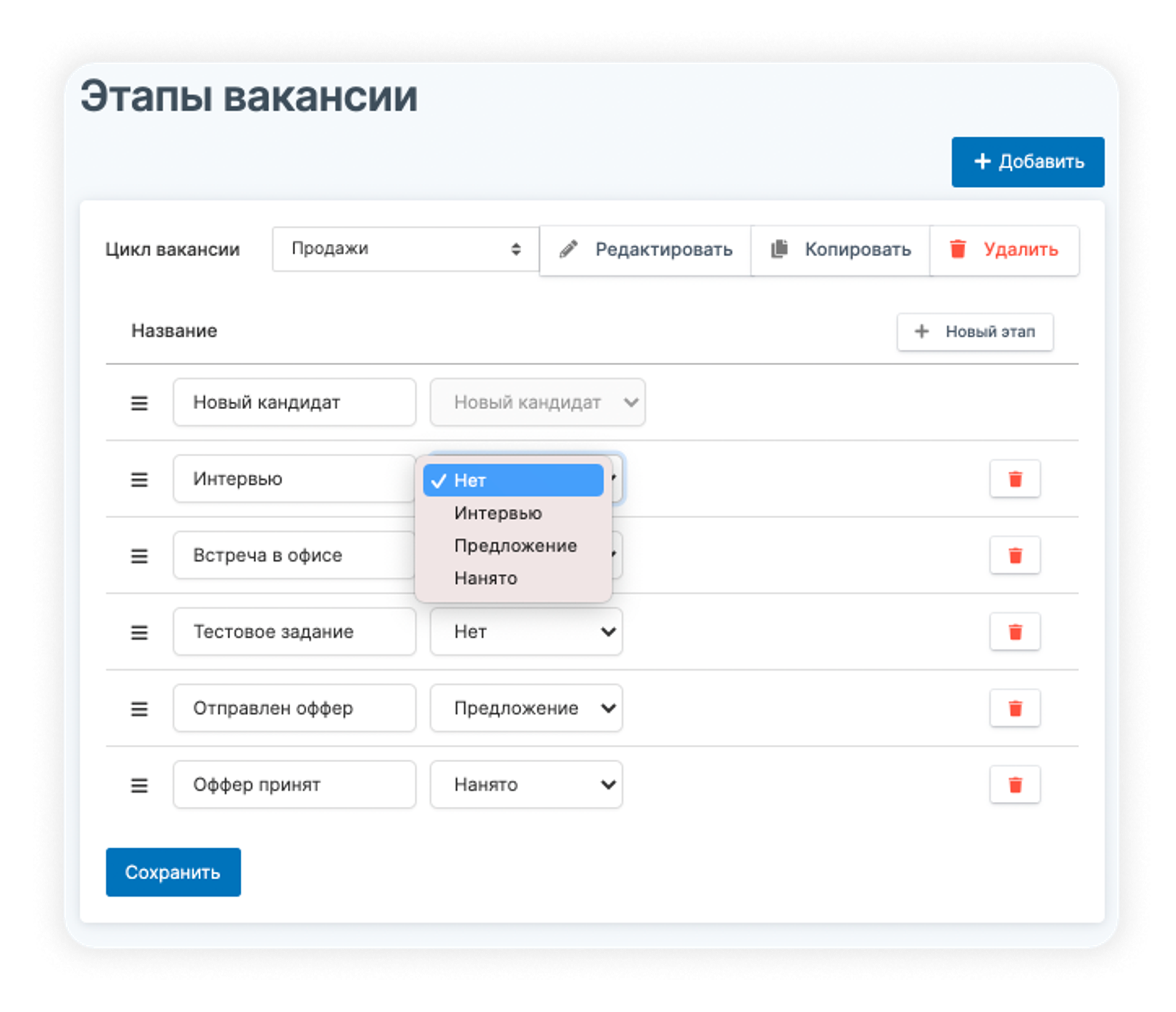
New career website
Improved the appearance and functionality of the careers site, you can create a company description and attach a photo gallery widget that will be useful to candidates, as well as improved adaptability for mobile devices.
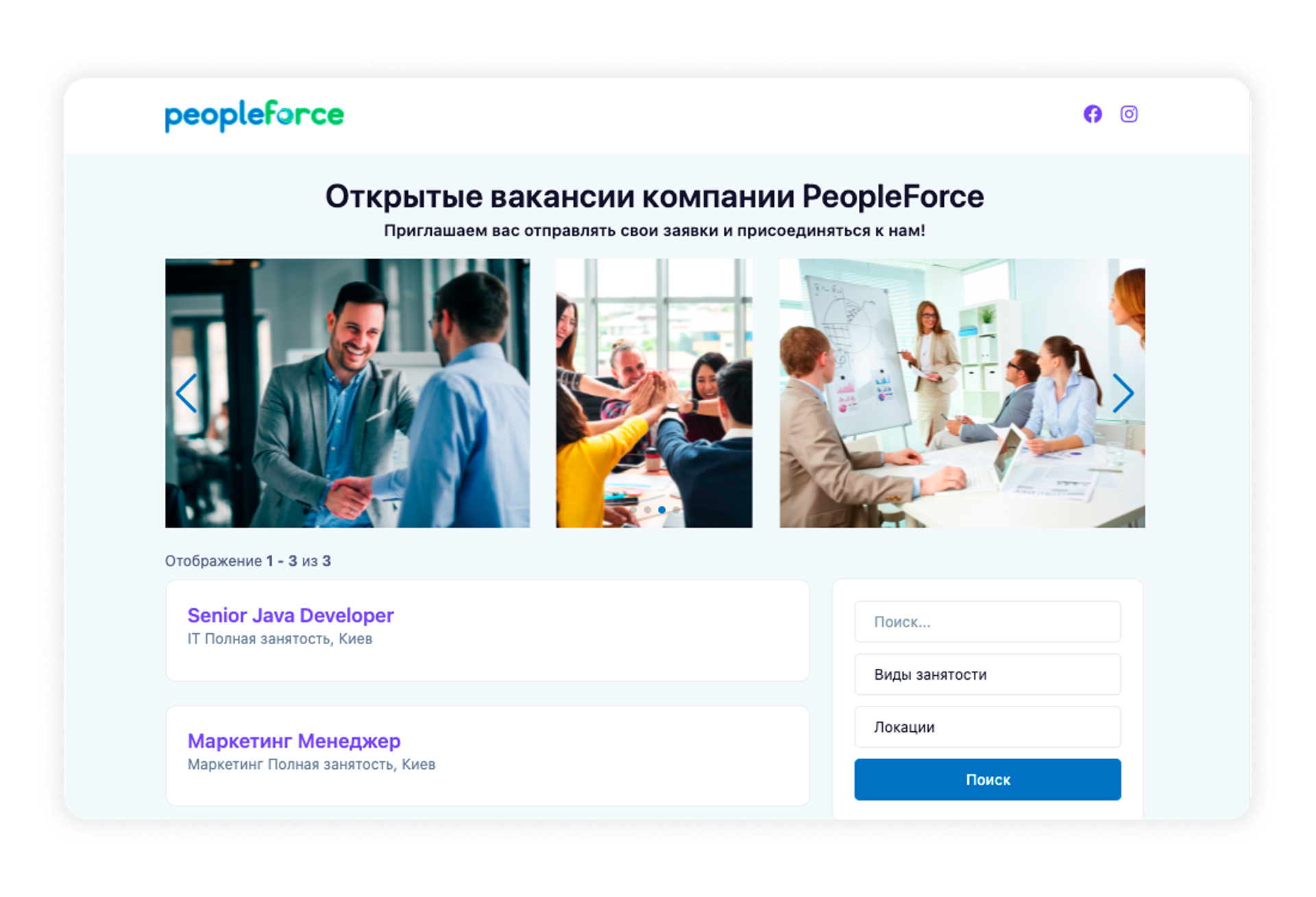
Added the ability to edit the integration account with career sites. If you lost your career site password and had to change it, you can now update it in PeopleForce as well. All your integrations will be saved without the need to add another account or delete all linked jobs.
Checklists for OKR goals progress
We try to do our best to make sure you keep your OKRs up-to-date. If you have something to share with your team, update your progress. Use the new buttons on the home page and the quick key to do so.
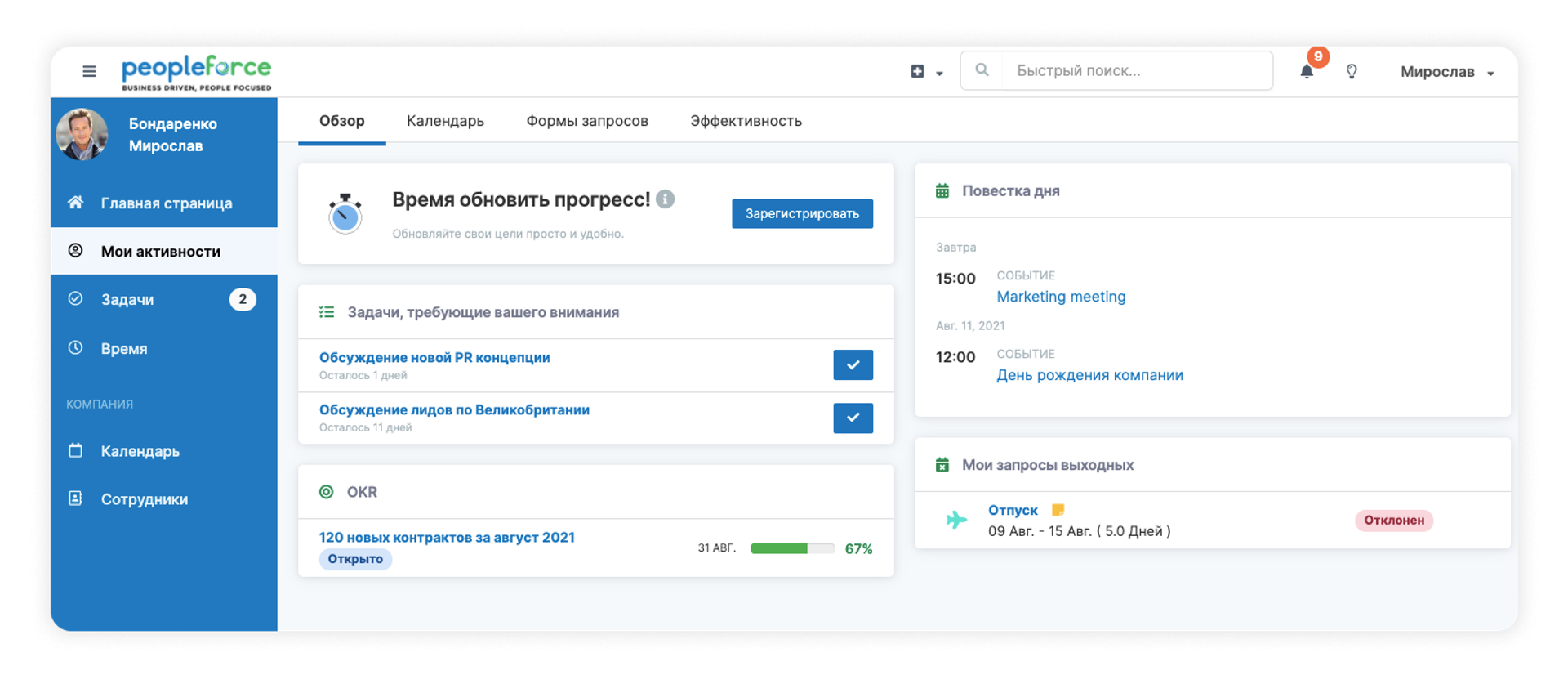
All information on updated goals is available in the system, and a progress chart is provided to help keep track of achievements.
You can also set reminders when employees need to update their goal progress. You can do this in the settings by setting the frequency of sending mentions once.
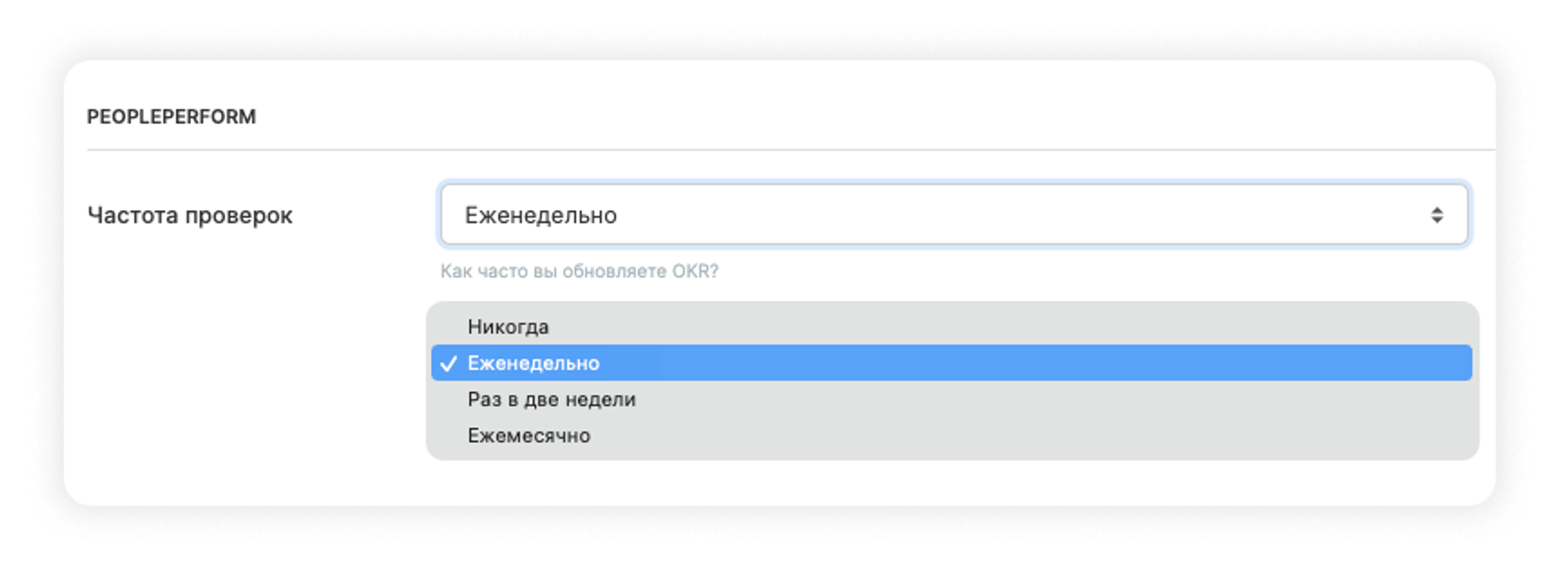
Once the frequency is set up, the scheduling employee will receive an email notification to update their OKR progress. A widget appears on the My Activity page with a Refresh Progress button, which can be clicked to quickly update the percentages and completion statuses of the goals. Once the up-to-date information has been entered, the widget on the My Activities page will disappear until the next notification.
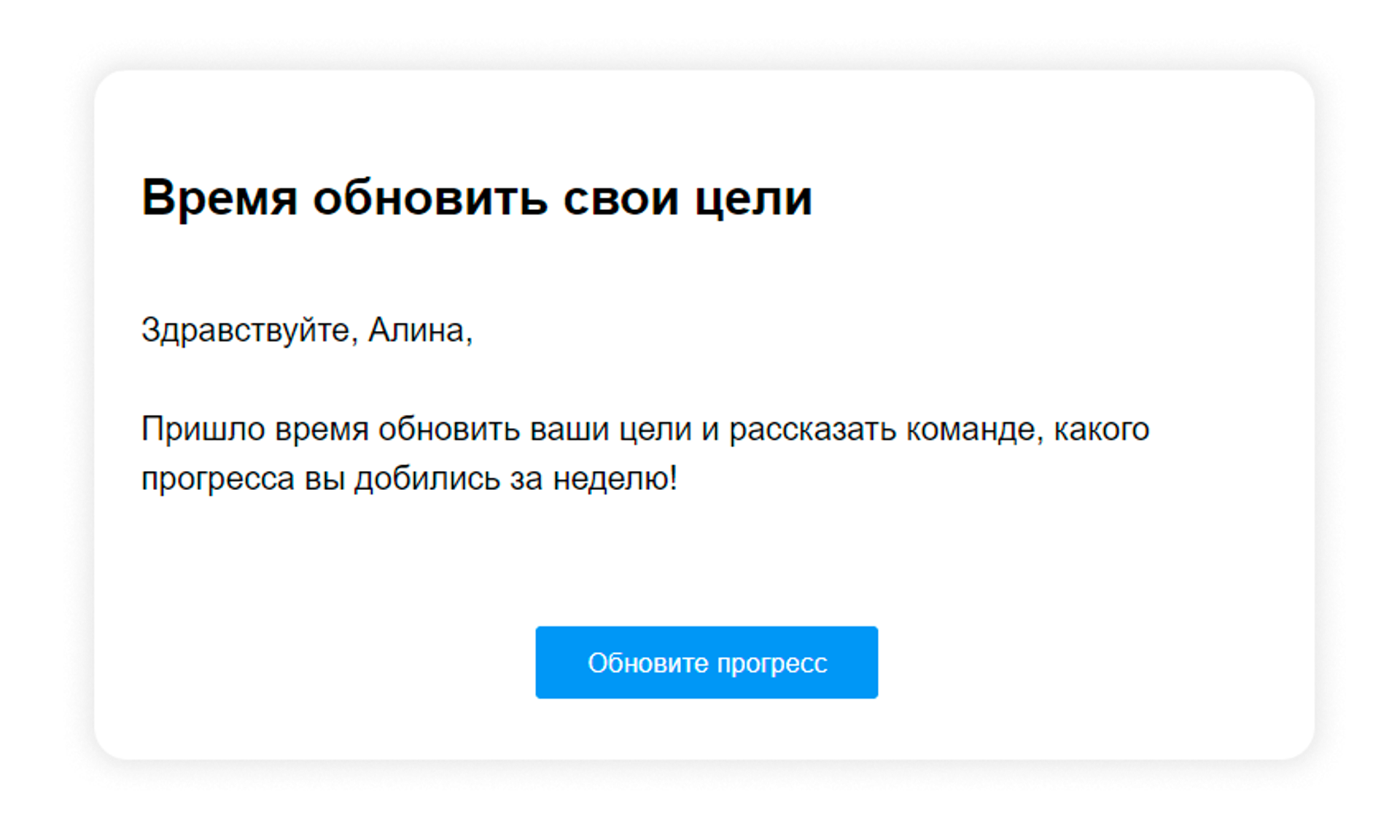
We have also added an OKR progress graph that is built automatically based on your updates, allowing you to track the progress of your goals.
It is important to remember that now if at least one OKR sub-goal has not been realised, the whole target is marked red and marked as lagging behind on the graph. Once all sub-targets have been achieved, the main OKR is coloured green.
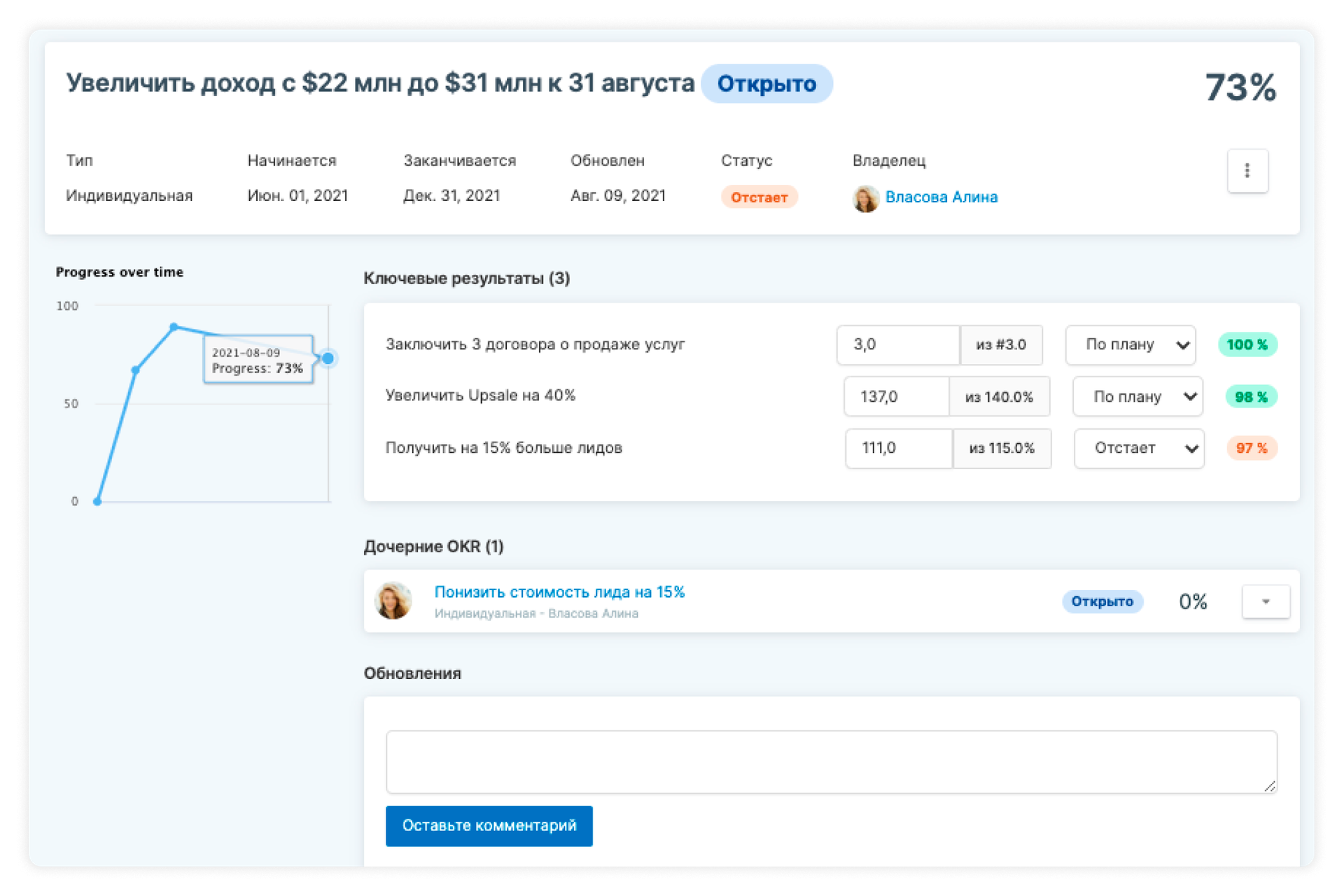
General settings
We've added the ability to disable the absence request functionality. So if you want to purchase the PeopleHR module, but by some coincidence your company does not track holiday and weekend requests, disable the feature in Settings - General, and enjoy the purely necessary.
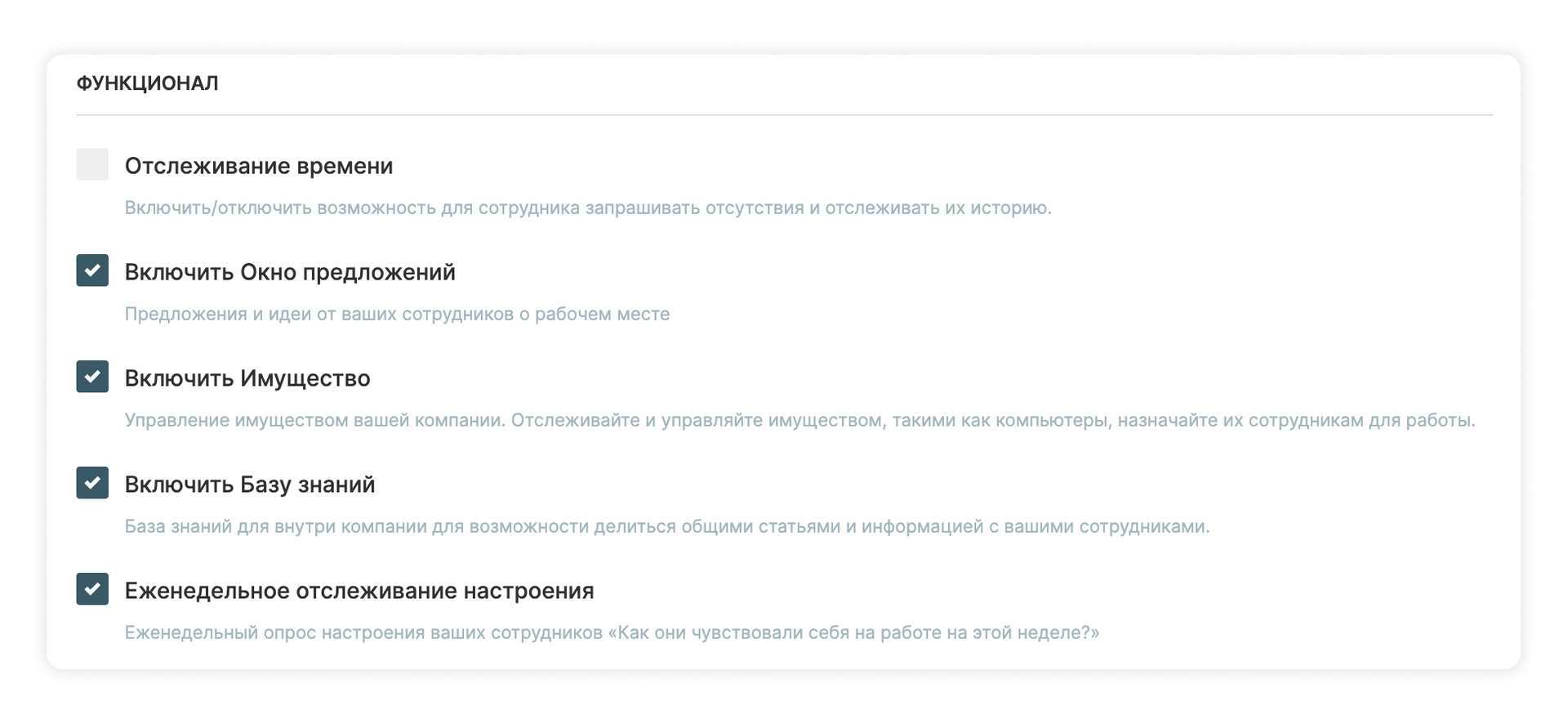
All requests awaiting your approval are collected on the My Activities page under Requests. Here you can see their type, date and status. Requests are also organised in blocks:
- absence requests
- completed timesheets
- job enquiries
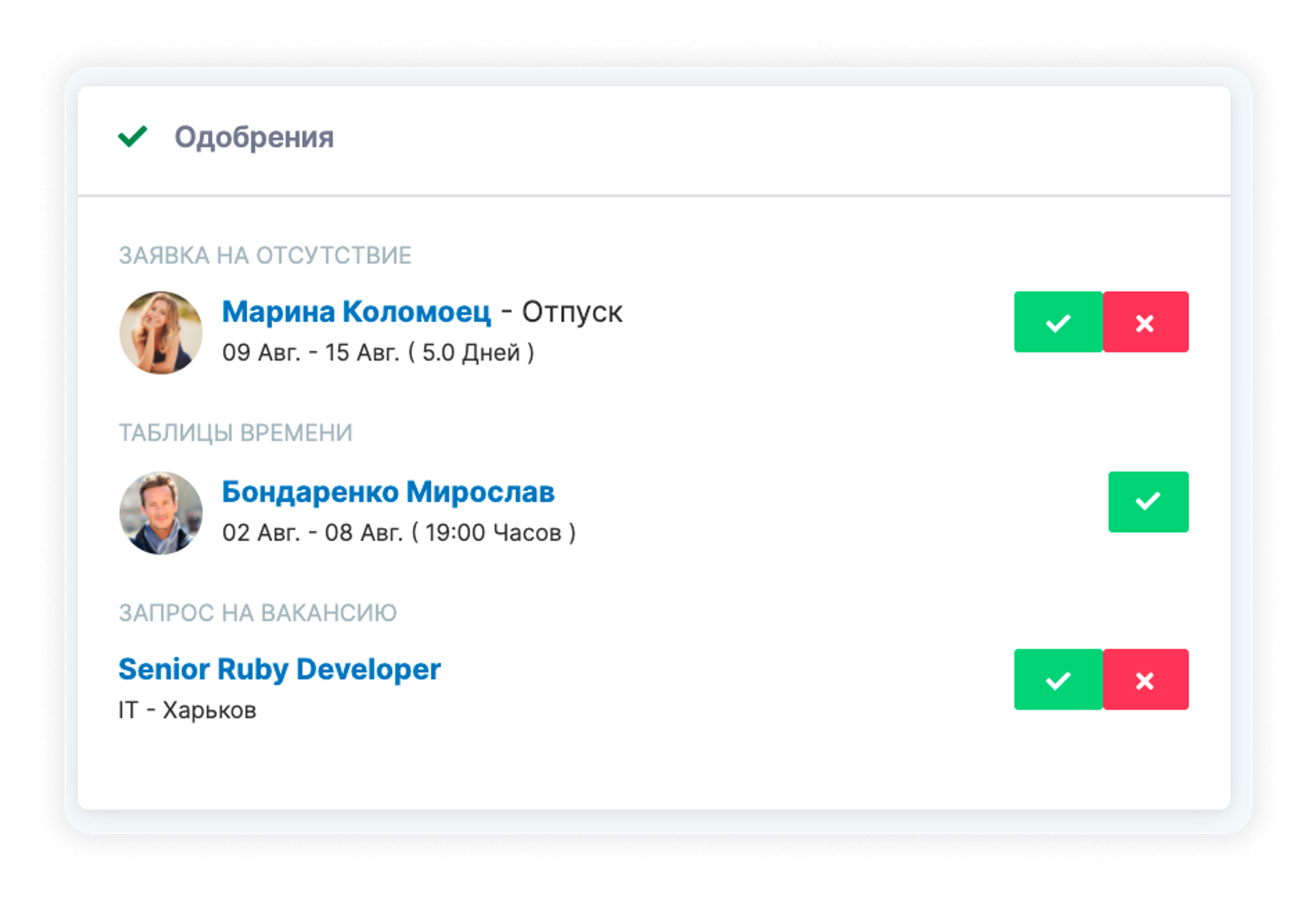
You can now create a field with the type "Employee selection" in the custom employee fields. When editing an employee card, in such a field you can specify a colleague who is assigned to the employee in any role - mentor, development officer, recruiter, etc. There is great potential to use a custom field for your needs - for example, if the company has introduced a buddy system.
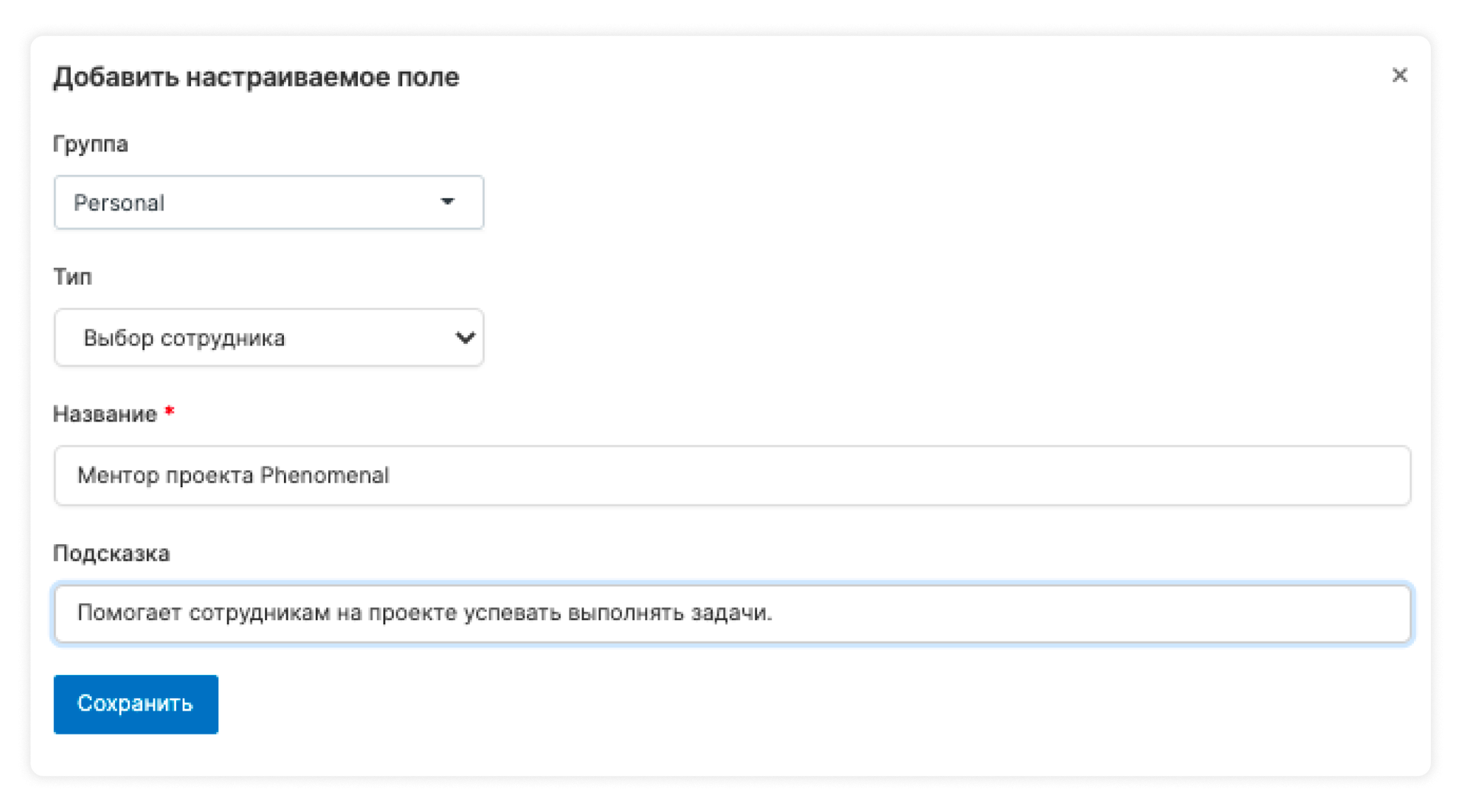
A new task report has been added. It shows the tasks that have been relevant for a certain period. It shows all created tasks with their statuses, type, and information on who they are assigned to. There are also two blocks of statistics displayed here as widgets: the number of tasks that are currently active for all employees and the number of overdue tasks.
Information in the report can be filtered by:
- task type
- task status
- employee
- department/division/location
- task status
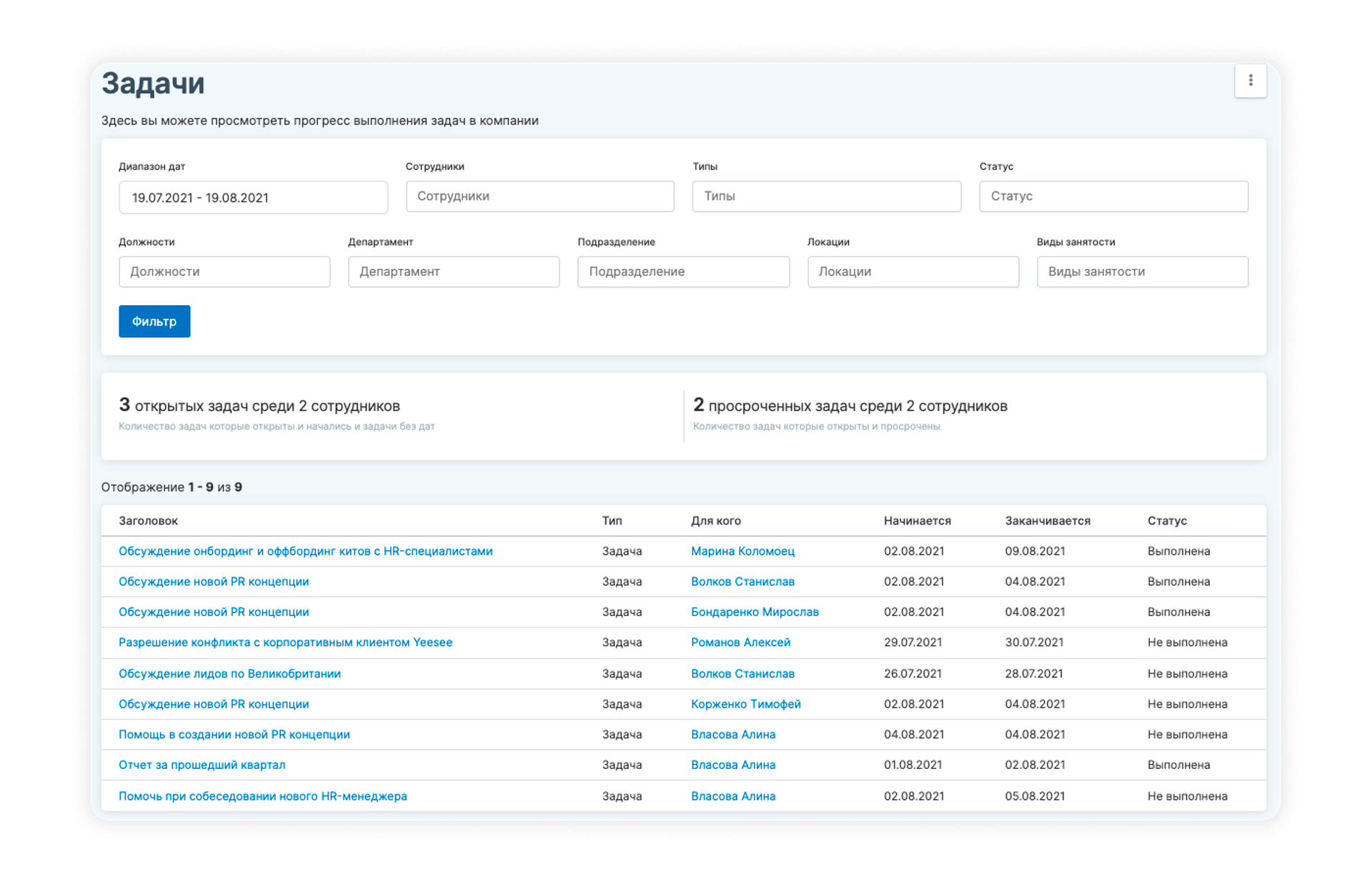
The employee's schedule for the week is now available from the home page. The list includes:
- all 1-on-1 meetings
- interviews
- calendar holidays and events
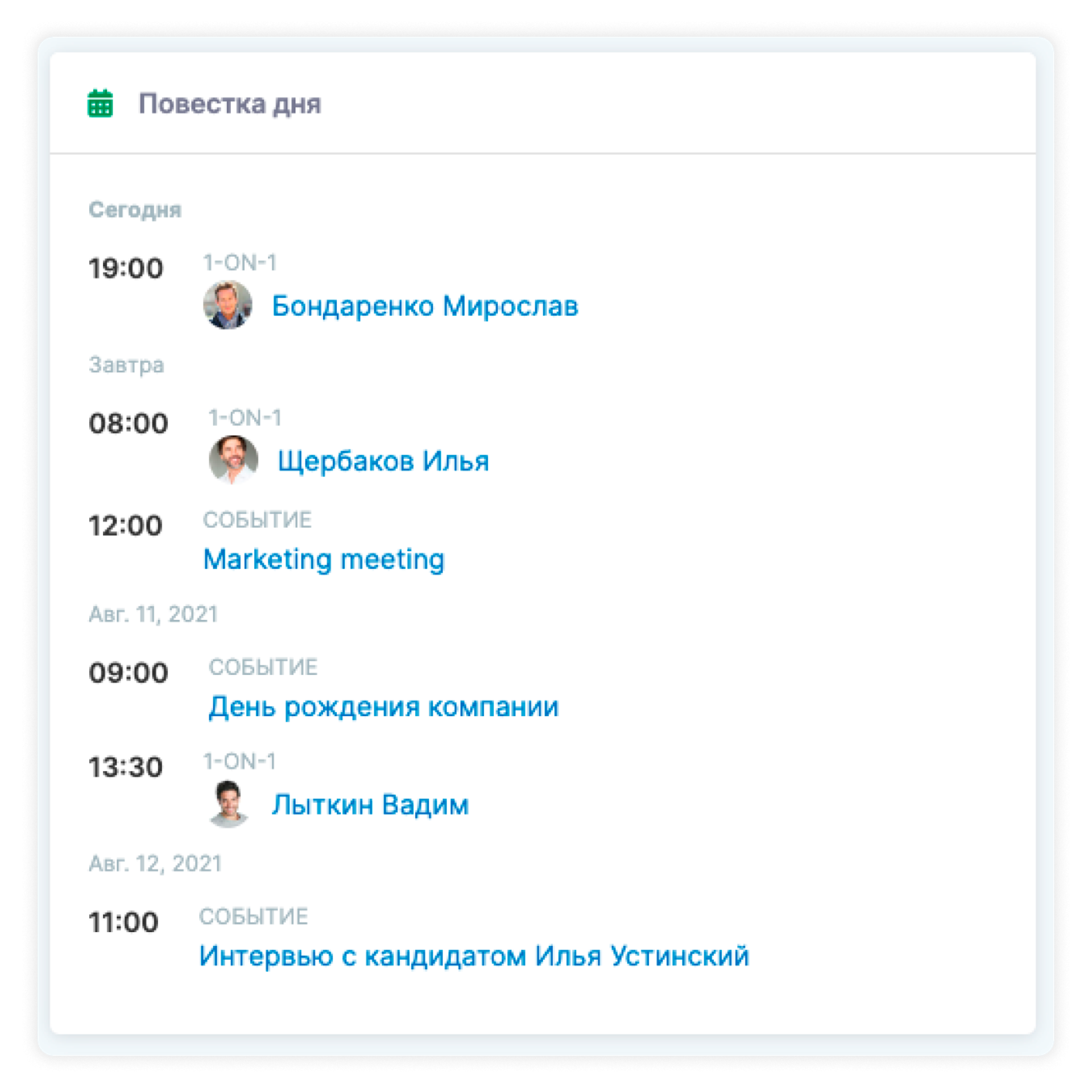
A pleasant improvement: The security settings now include rules for creating passwords You can now specify the number of mandatory characters that must be in an employee's password.

Design improvements
System settings have been redesigned, as well as the layout of drop-down lists and the personal info page.
The weekend policies have also been "upgraded": they are now arranged in blocks that can be collapsed for convenience.
We're committed to improving the system for you, so if you're interested in previous PeopleForce updates, read about them here.
If you haven't yet automated your HR processes, and are looking for an HRM system, you can try out PeopleForce for 14 days absolutely free of charge. Sign up for the demo version and start reengineering your HR processes with PeopleForce today.
Recent updates
Get ready for the EU Pay Transparency Directive with PeopleForce
Discover the key obligations of the Pay Transparency Directive and see how PeopleForce helps organisations prepare the structures, processes, and data needed to comply with the new requirements.
Fresh features to boost your performance reviews and goal-setting by the end of 2025
As the goal-setting and performance review season approaches, it’s the perfect time to ensure your processes are smooth, insightful, and motivating for every employee.
A fresh feel for PeopleForce: UX updates you’ll notice
We’re rolling out a set of UX improvements designed to make PeopleForce feel lighter, calmer, and easier to use every day — for you and your employees.