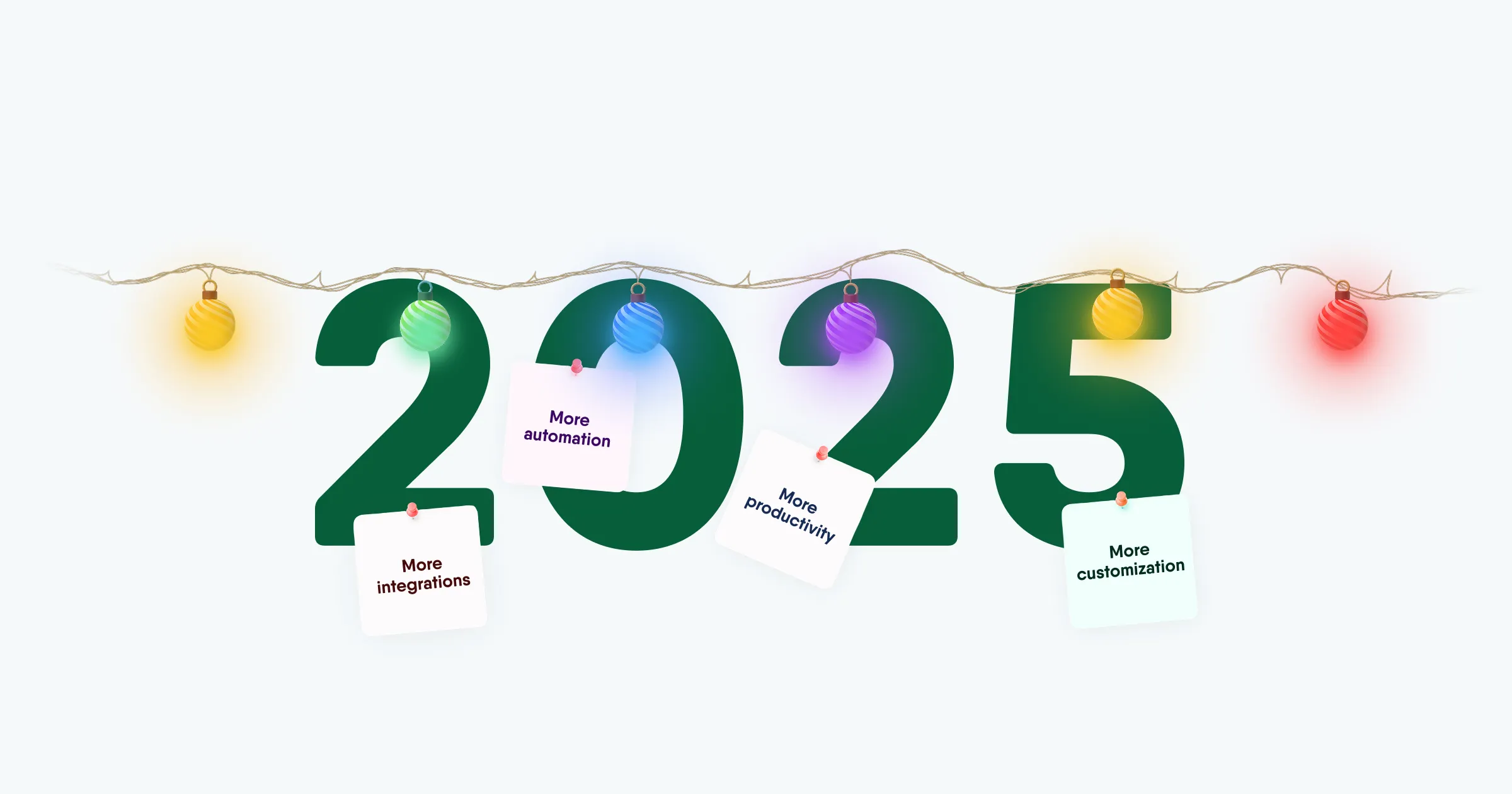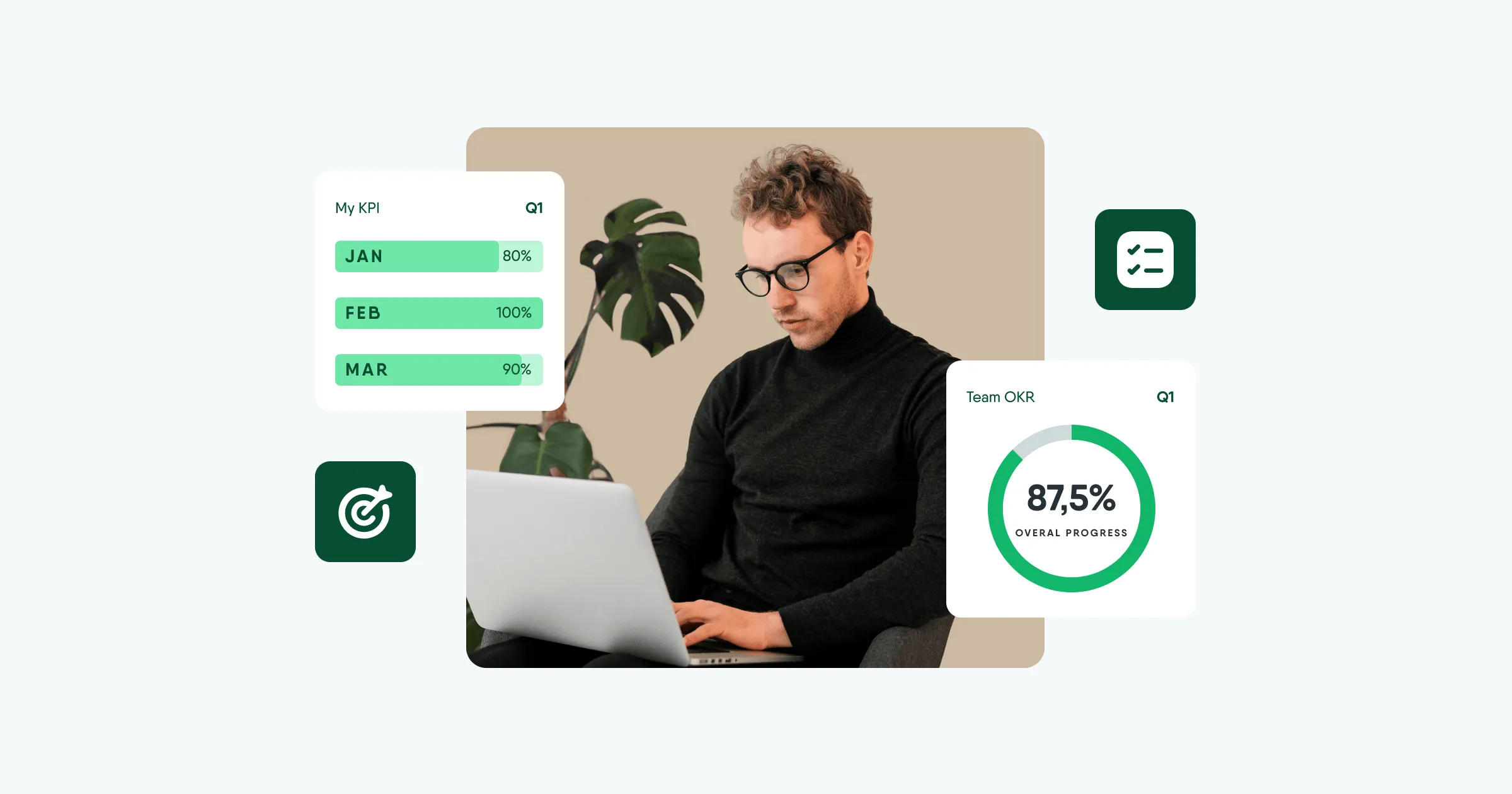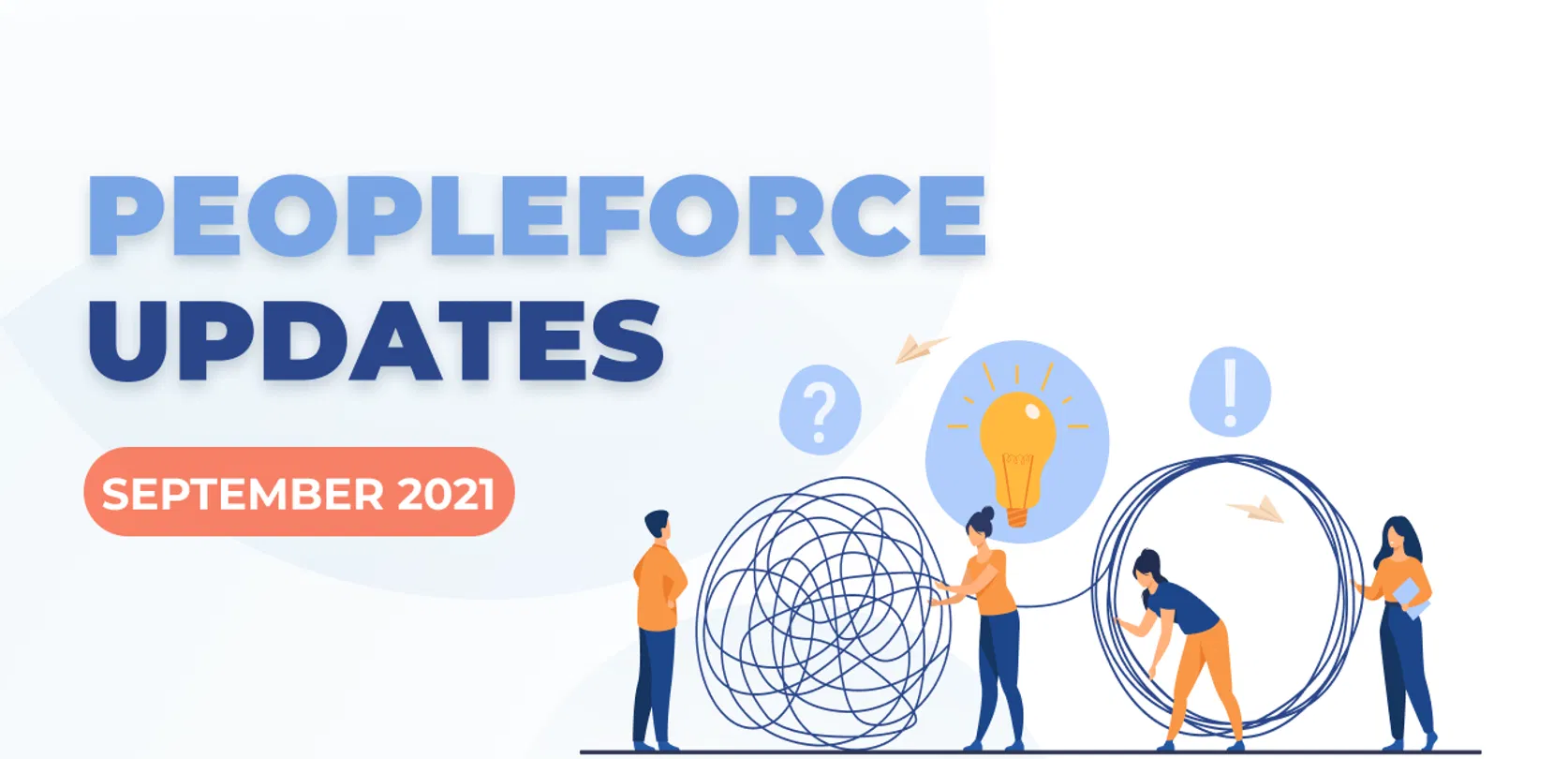
PeopleForce updates september 2021
The calendar turns over in September only when another release from PeopleForce comes out. This time it's quite extensive, so get acquainted with the new features and improvements:
- Redirection of absence requests to another approver
- Improvements in mapping of the organisational structure
- Practical application of the "Employee selection" field for onboarding/offboarding tasks
- Significant changes to the appearance of the employee page
- Improvements to the headcount report and more.
Redirecting absence requests
In case an employee sends an absence request but his line manager himself is absent for some reason, the request will now be forwarded to another approver.
You can enable this option by going to Settings - Weekend Policies - select the desired policy - Who Approves - Assign Alternate tab.
This will open a drop-down list. Here you must select the member of staff who will approve the absence requests forwarded to them.
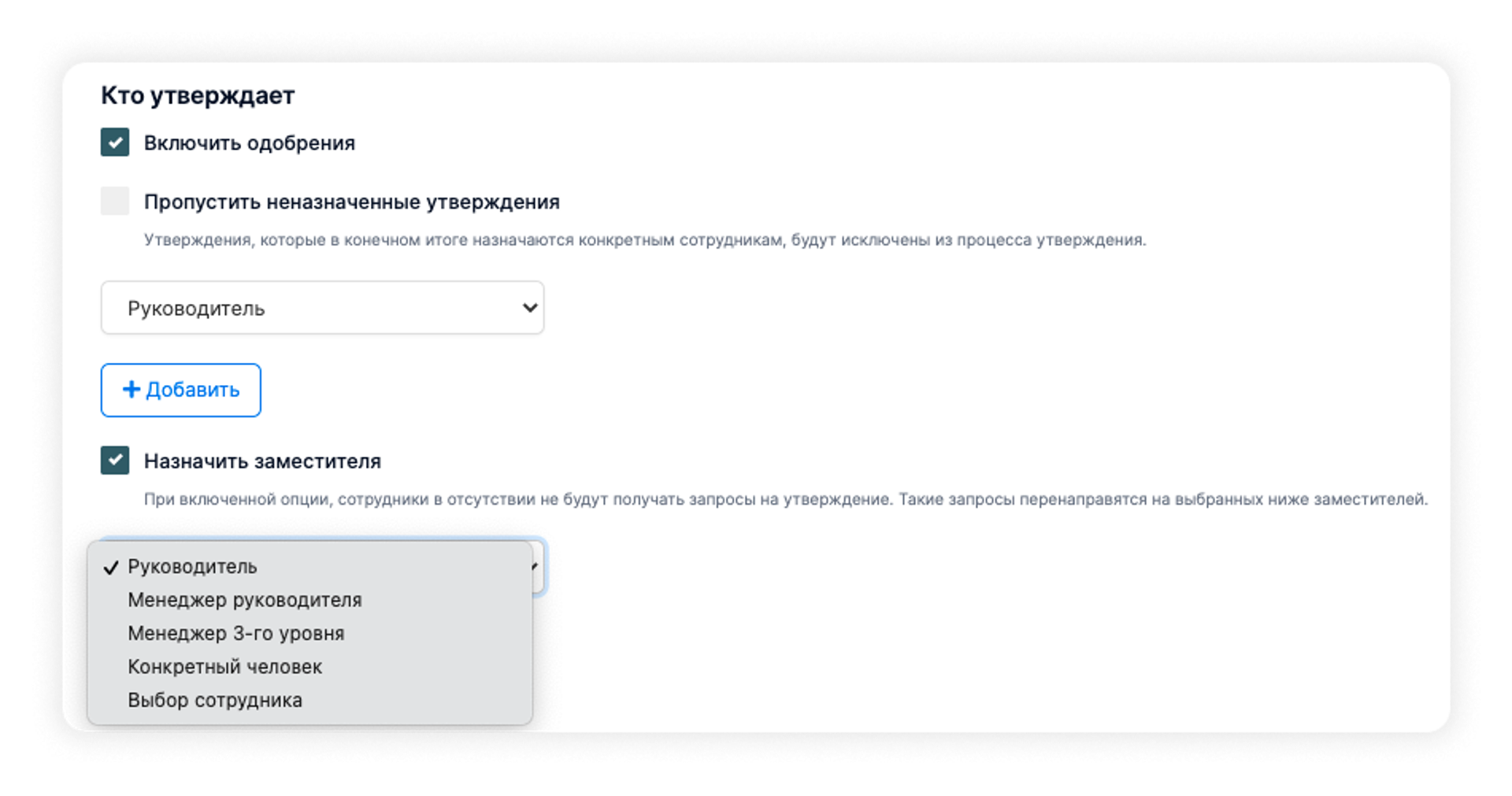
You can select a line manager supervisor, a level 3 supervisor, or you can assign a specific person, if the company has a single person responsible for approving weekends in case the supervisors are absent.
You can also select the "Employee choice" field and assign a deputy to, say, an employee mentor, if there is such a position in the team.
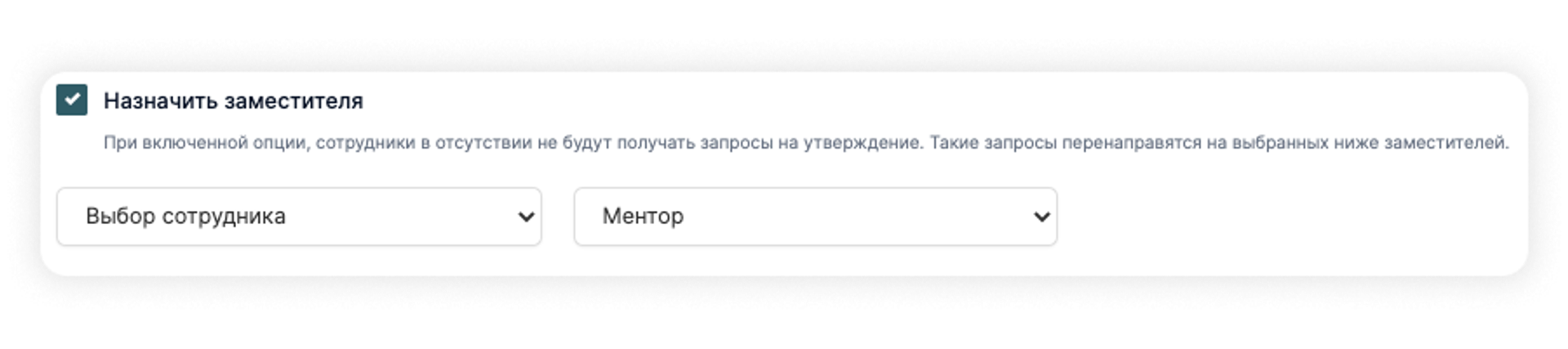
In the event that a substitute cannot be selected and there is no one else to approve the absence request, the request will fall into the "Unapproved" category. It will need to be opened and approved manually.
Improvements to the organisation tree
To understand how many people are reporting to an employee, you no longer need to expand the organization tree. We have added the number of direct and indirect reports to managers, which is displayed under the employee's name and job title and highlighted in orange.
For example, in the following example you can see that Andrey Romanov has 3(5) subordinates. This means that Andrey is the line manager for 3 employees who have two more of their own subordinates. The total number is equal to 5 employees.
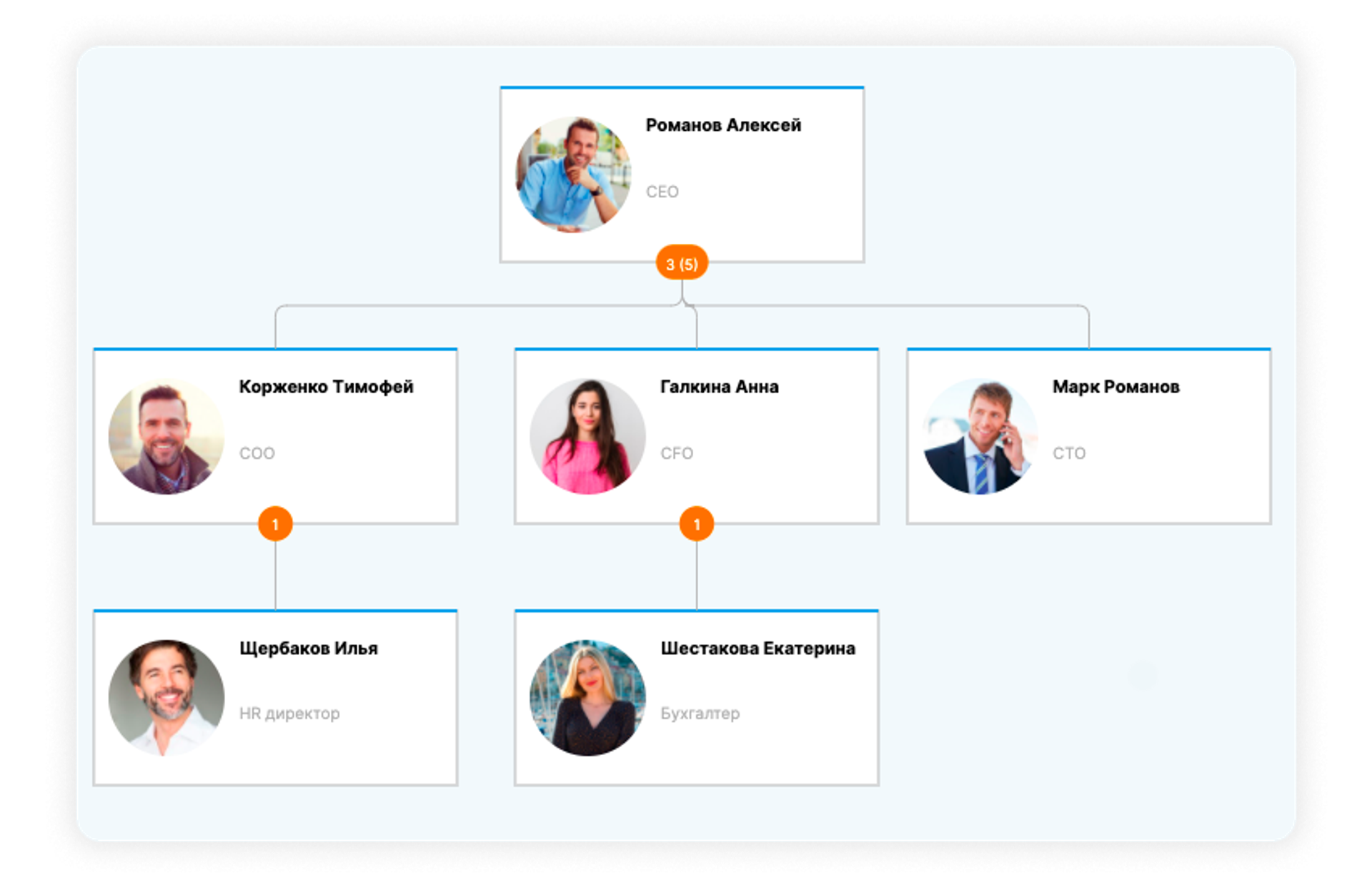
Also added:
- button to display the entire company tree
- button to upload the organisational structure in PDF format

The organizational structure by department looks the same. The number under the department name indicates how many direct units it has as well as the total number of units.
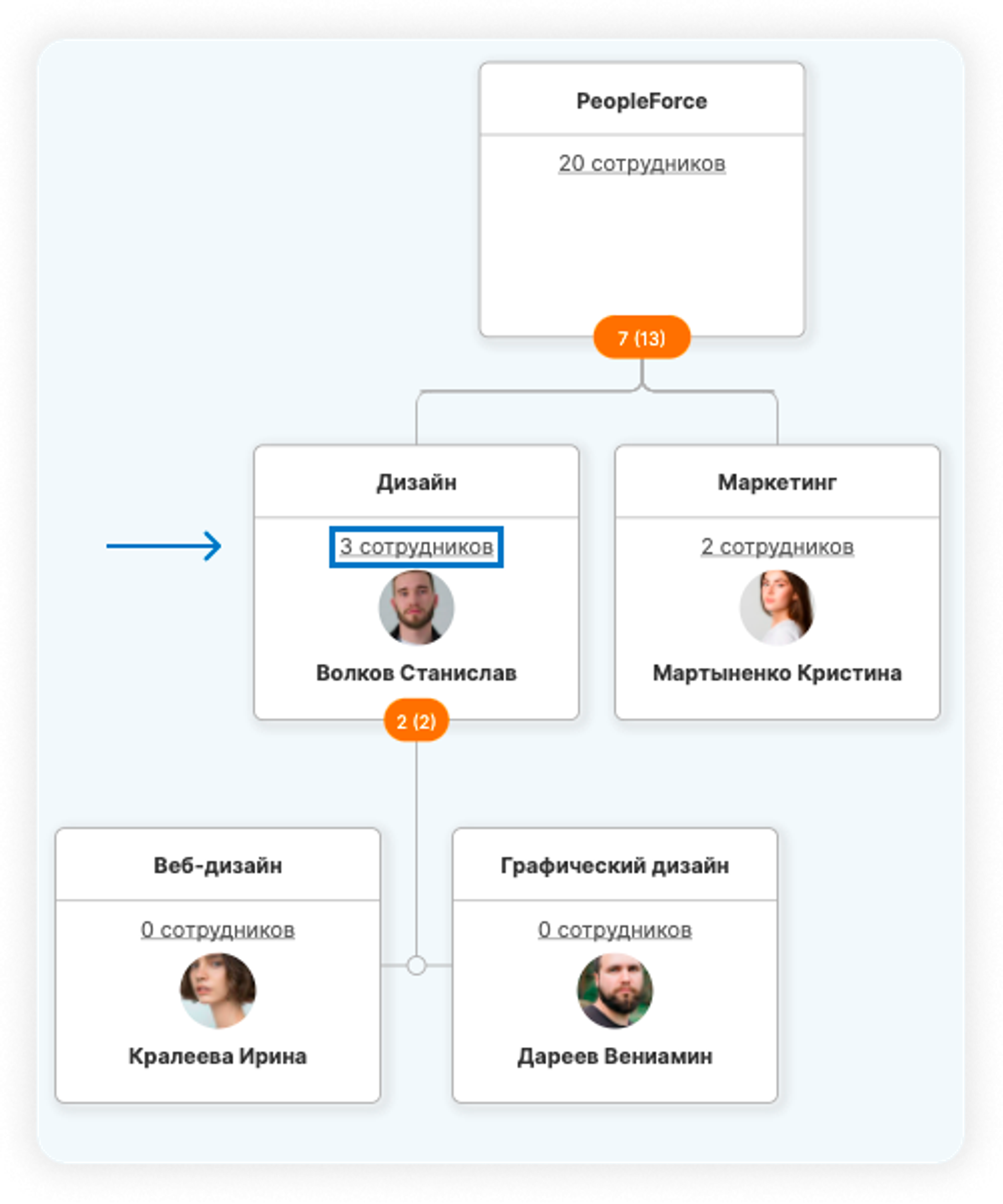
Under each department and division, the number of employees working in them is indicated. Clicking on this will open the actual list of these employees.
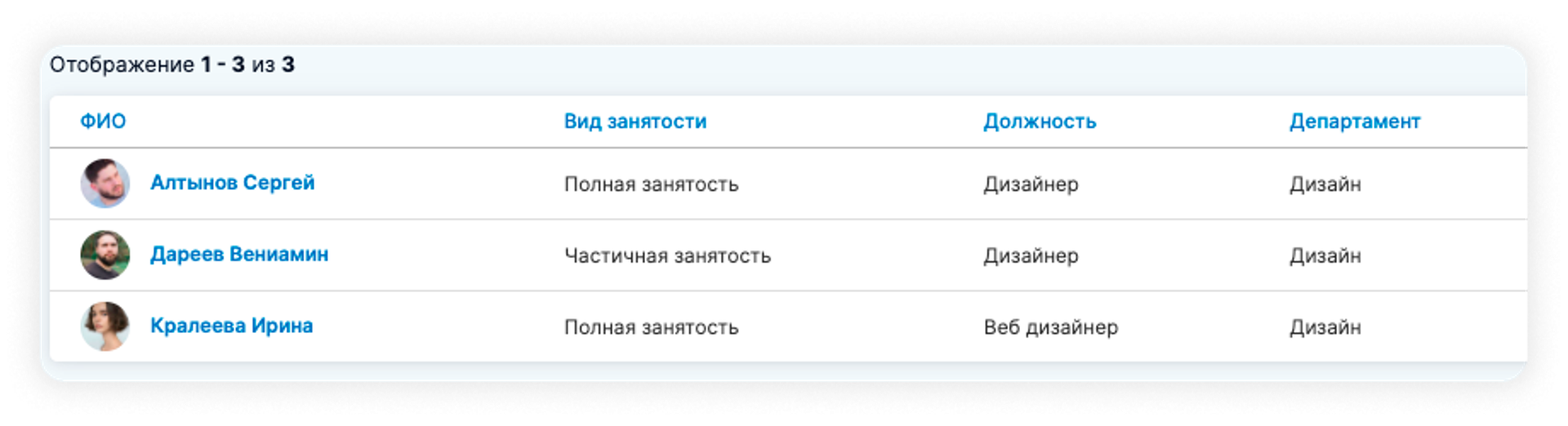
Using the "Employee Selection" field for onboarding/offboarding tasks
In the last release we already introduced you to a new field that can be used to assign an employee to a mentor, HR manager, assistant - in general, to assign someone in charge if you have such a need in your company.
You can now assign onboarding or offboarding tasks to this type of employee.
Go to Settings - Onboarding - select Onboarding task or create a new one - in the drop-down list "To be assigned" click on the "Employee selection" field - select the required role.
For example, if you select "Mentor" type, this employee onboarding task will be assigned to their mentor. This is useful if there are tasks that need to be carried out in order to adapt the newcomer or support him/her during the probationary period.
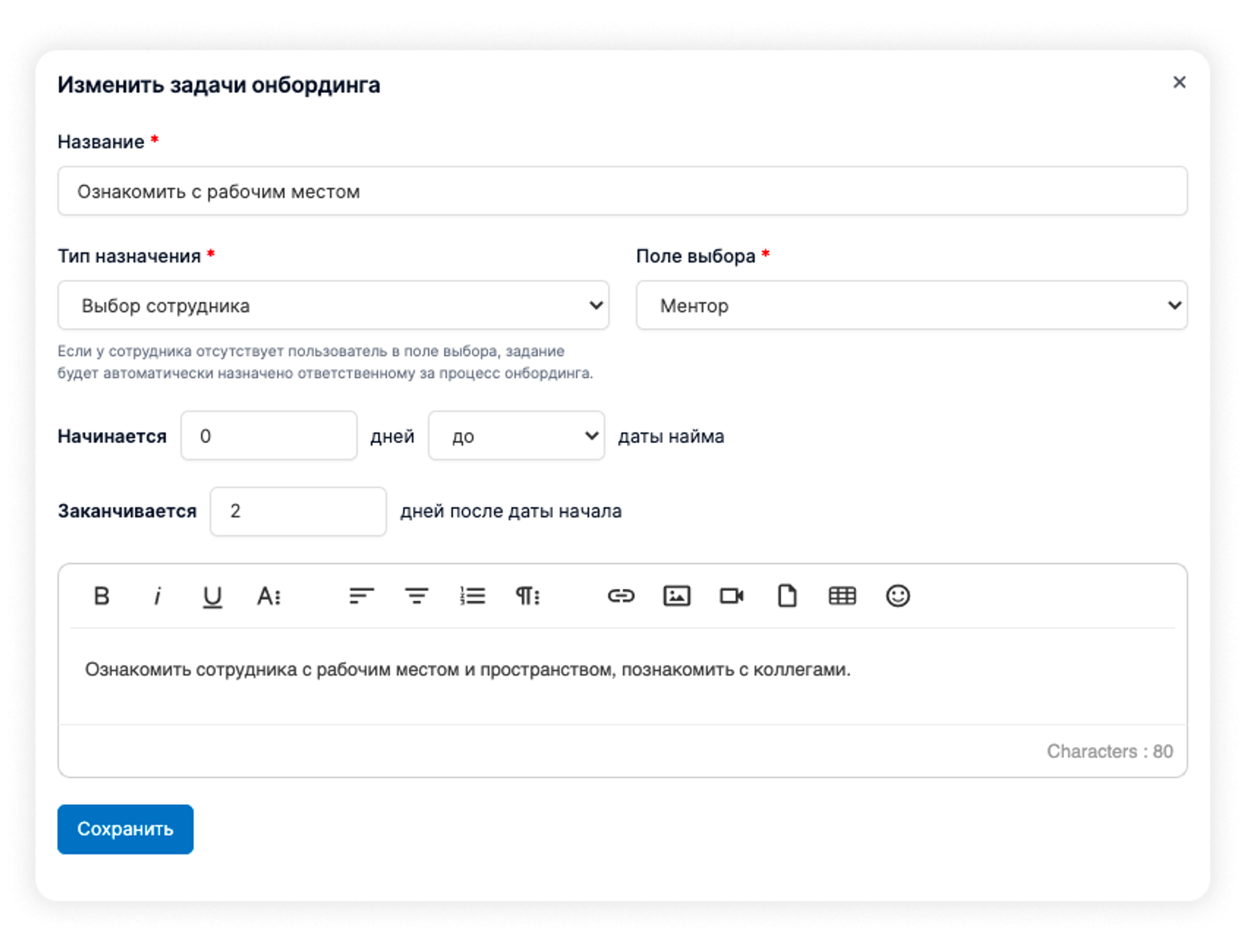
Note that a task can be assigned in the drop-down list:
- the employee himself/herself
- to his/her line manager
- to select a role in the "Employee choice" field as noted above
- to a specific employee (e.g. ask a member of management to greet a newcomer in the general chat).
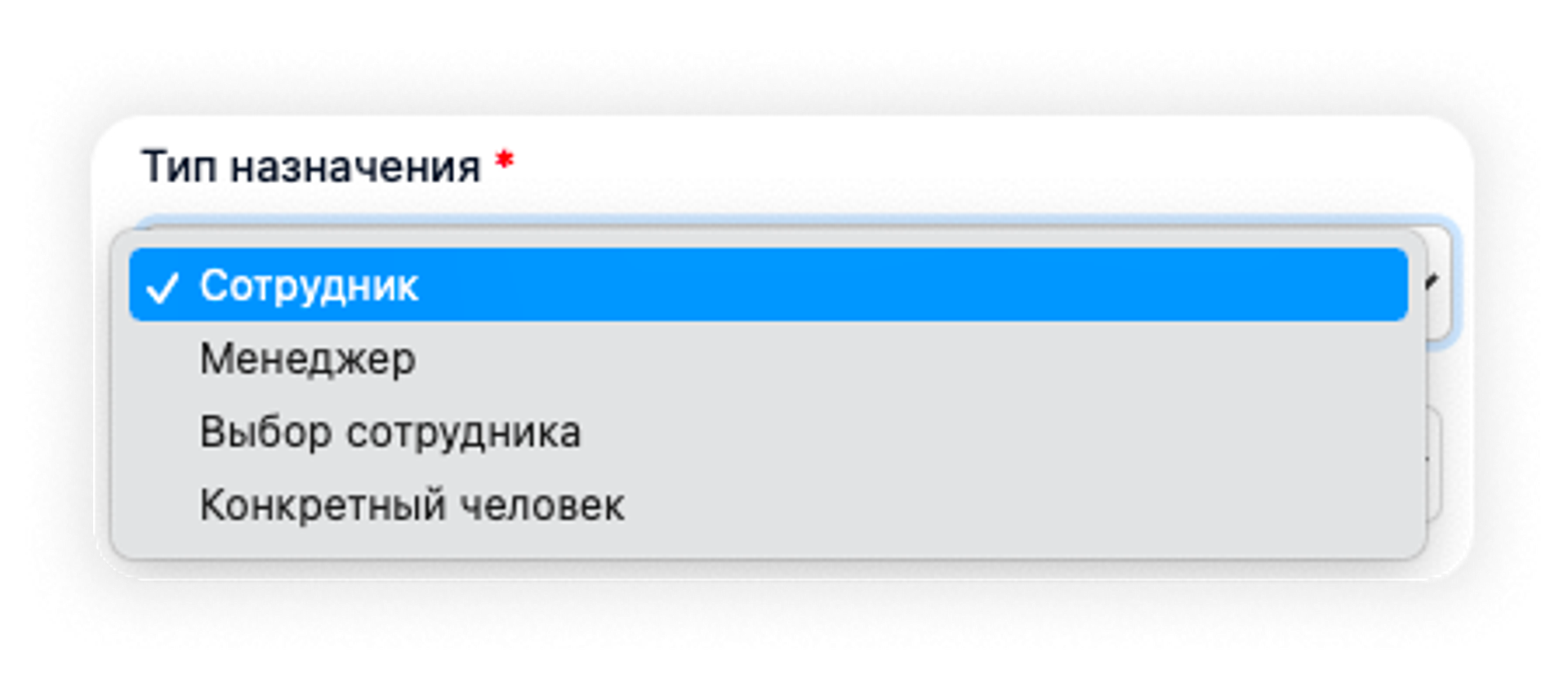
Adding multiple scorecards for a candidate pre-test
If your candidate is applying for several positions at once or you have several evaluation sheets for one job, you can add them during the hiring process.
Go to the "Evaluation Sheet" tab in the candidate's profile, click "Add", select the sheet and evaluate the candidate. The page will display the average percentage grade.
Select the next scorecard, rate the candidate. Once the second worksheet is added, the overall average response percentages will change to reflect the new grade. Take this into account when selecting the candidate.
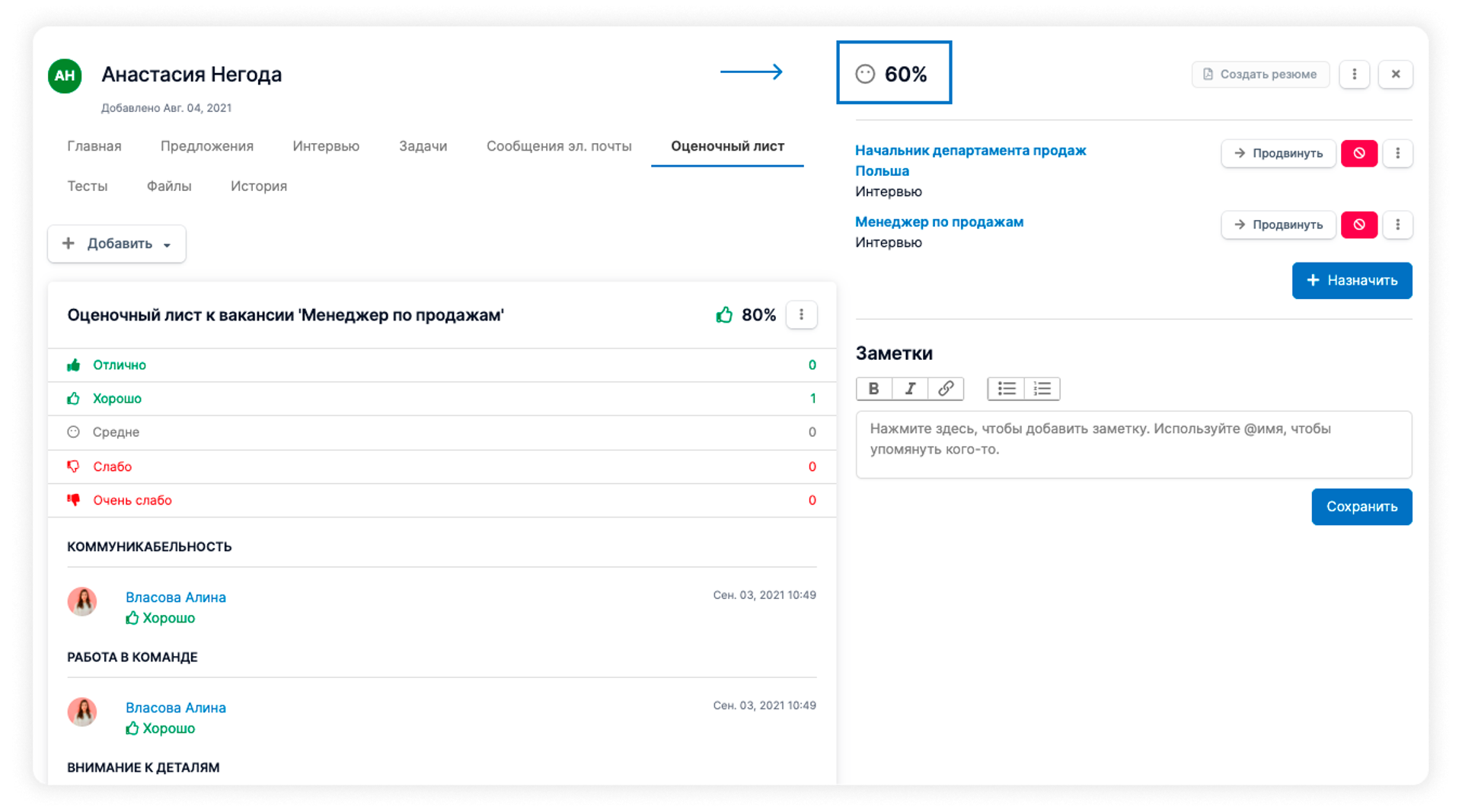
Another useful improvement: you can now view the average score for all candidate scorecards for a given vacancy by selecting the vacancy and clicking on the "Details" tab.
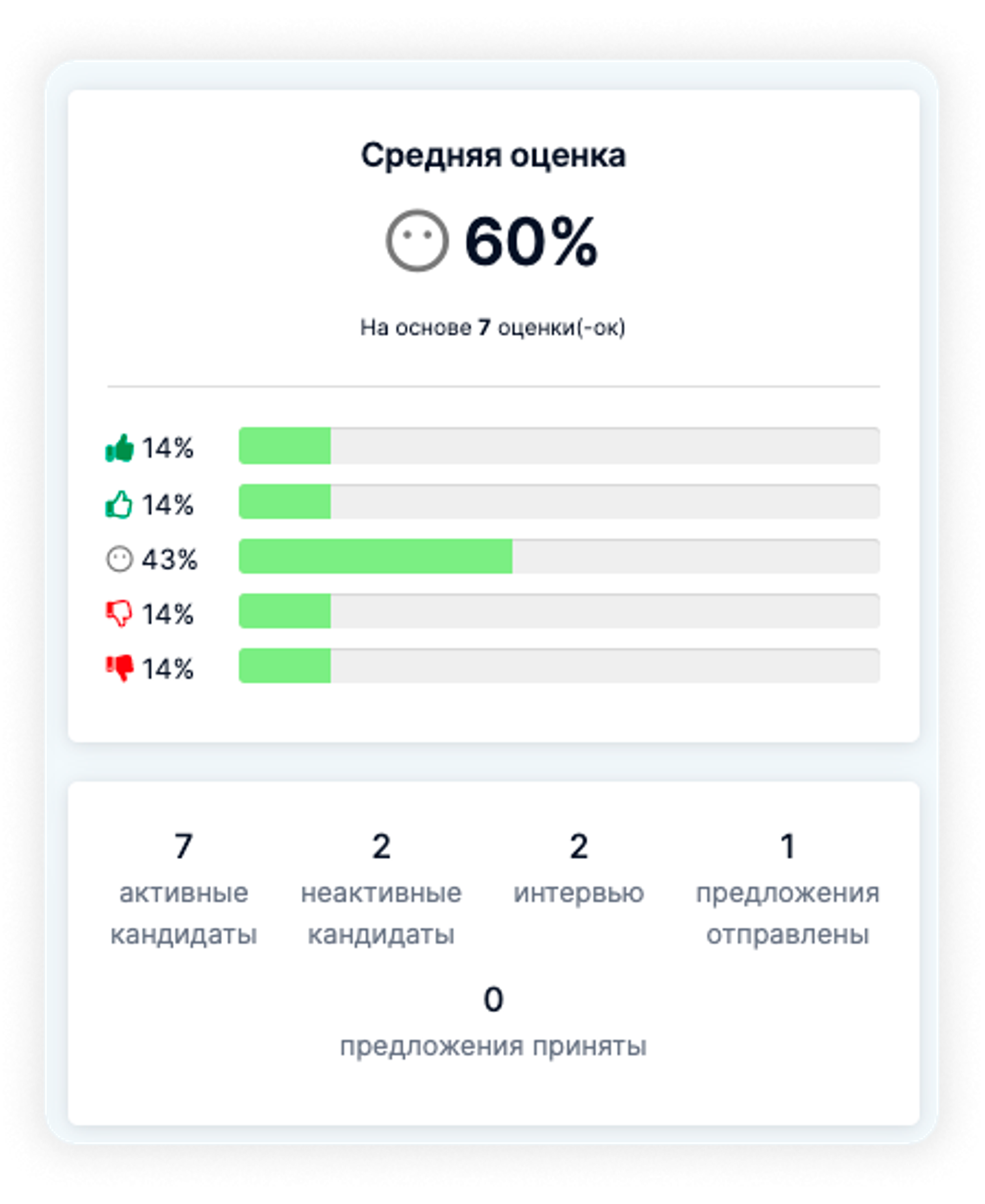
Improvements in the personnel report
The new display of the headcount report graph shows not only the total number of employees by specific dates, but also the number of employees hired and dismissed during these periods.
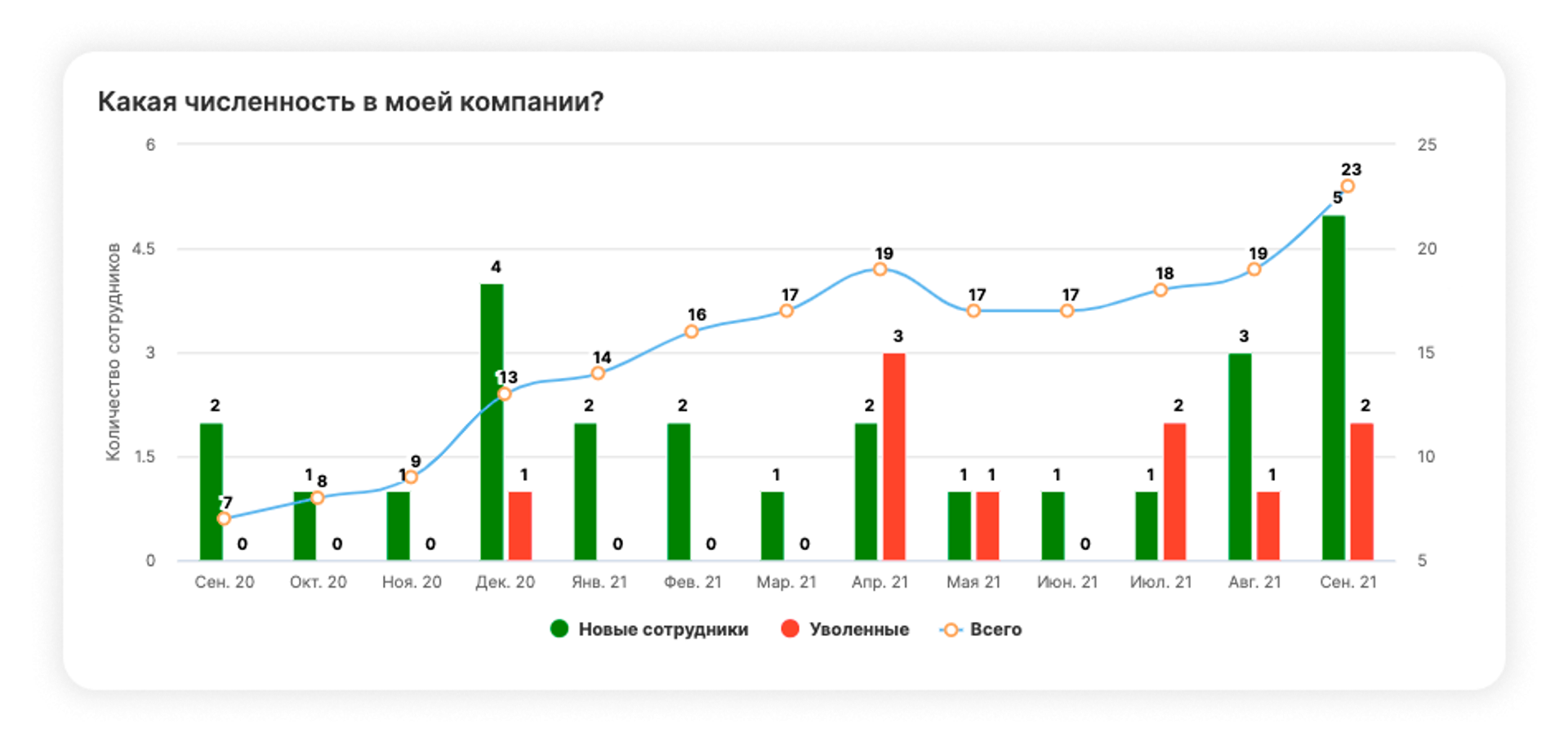
The report is now available not only for a month, but also for any other period. You can even see the headcount report for 1 day. The number of employees hired and dismissed for that day is displayed in the same way.
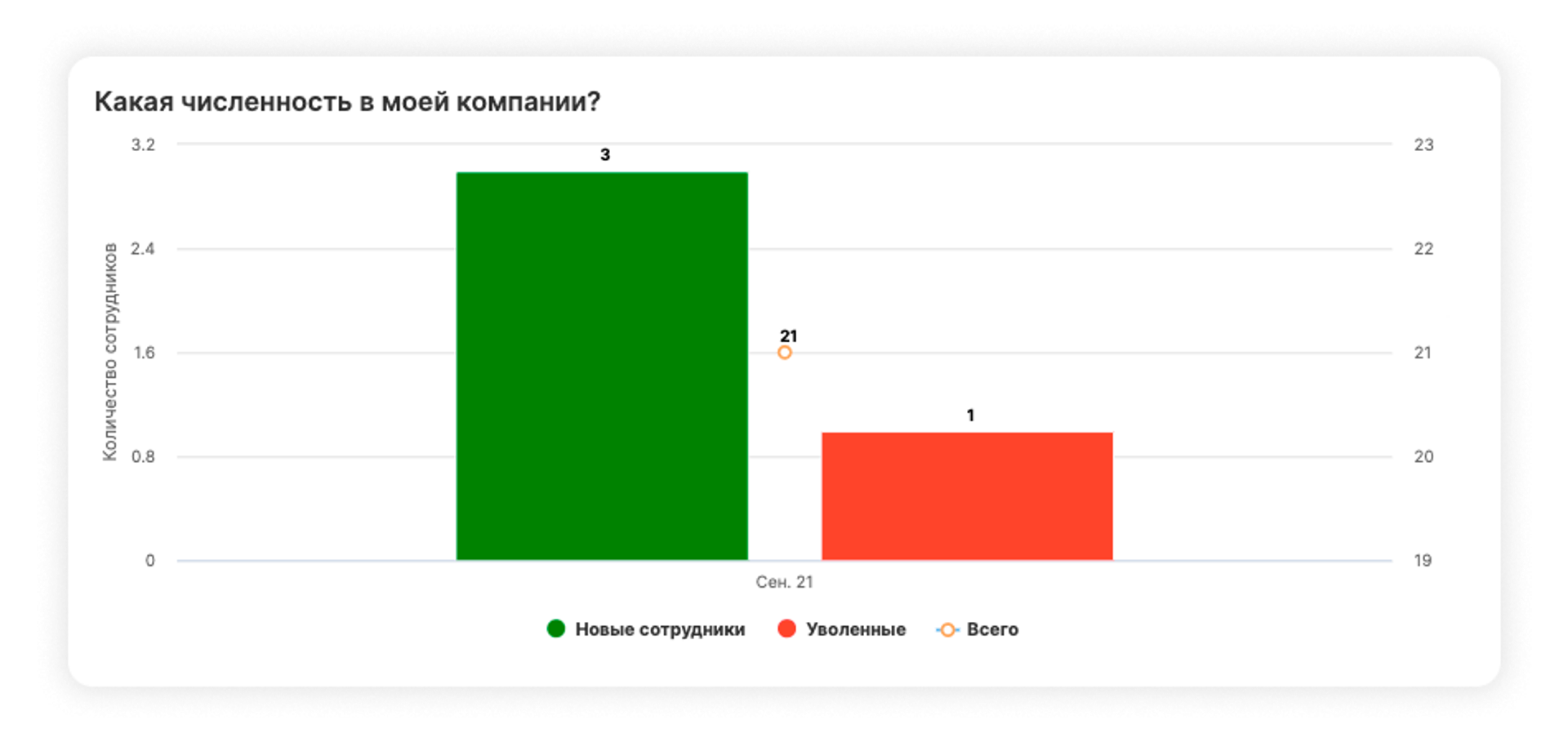
Improvements to the recruitment funnel
On the Job stages settings page, you can now assign a specific time limit in days to each.
This can be done in Settings - Job stages - select "Edit" and "Time limit".
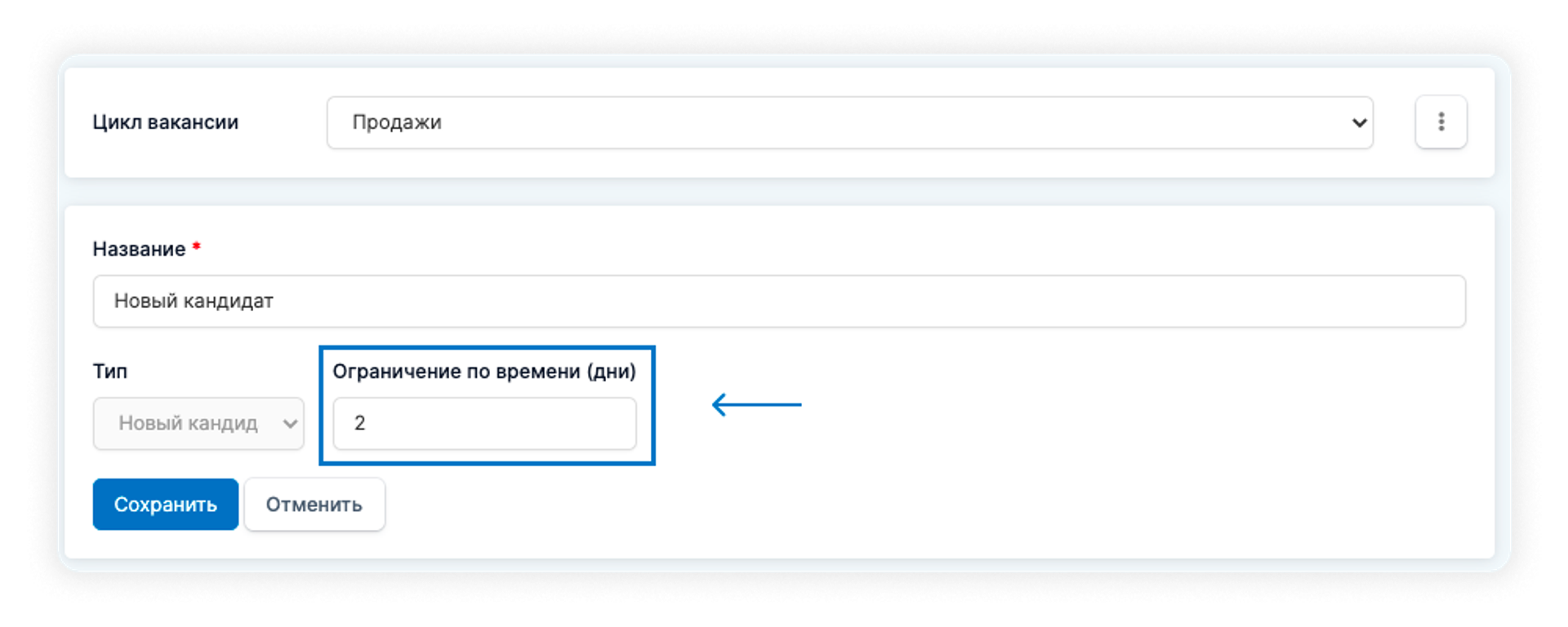
This way your candidates won't take too long in the hiring stages, and you can see which of them need to be contacted urgently - give an answer, send an email, schedule a call, etc.
Overdue time limits are visible for each candidate in the hiring funnel, filters and candidate card.
You and your colleagues on the hiring team will receive a system notification and letter that the candidate's consideration at this stage is overdue.
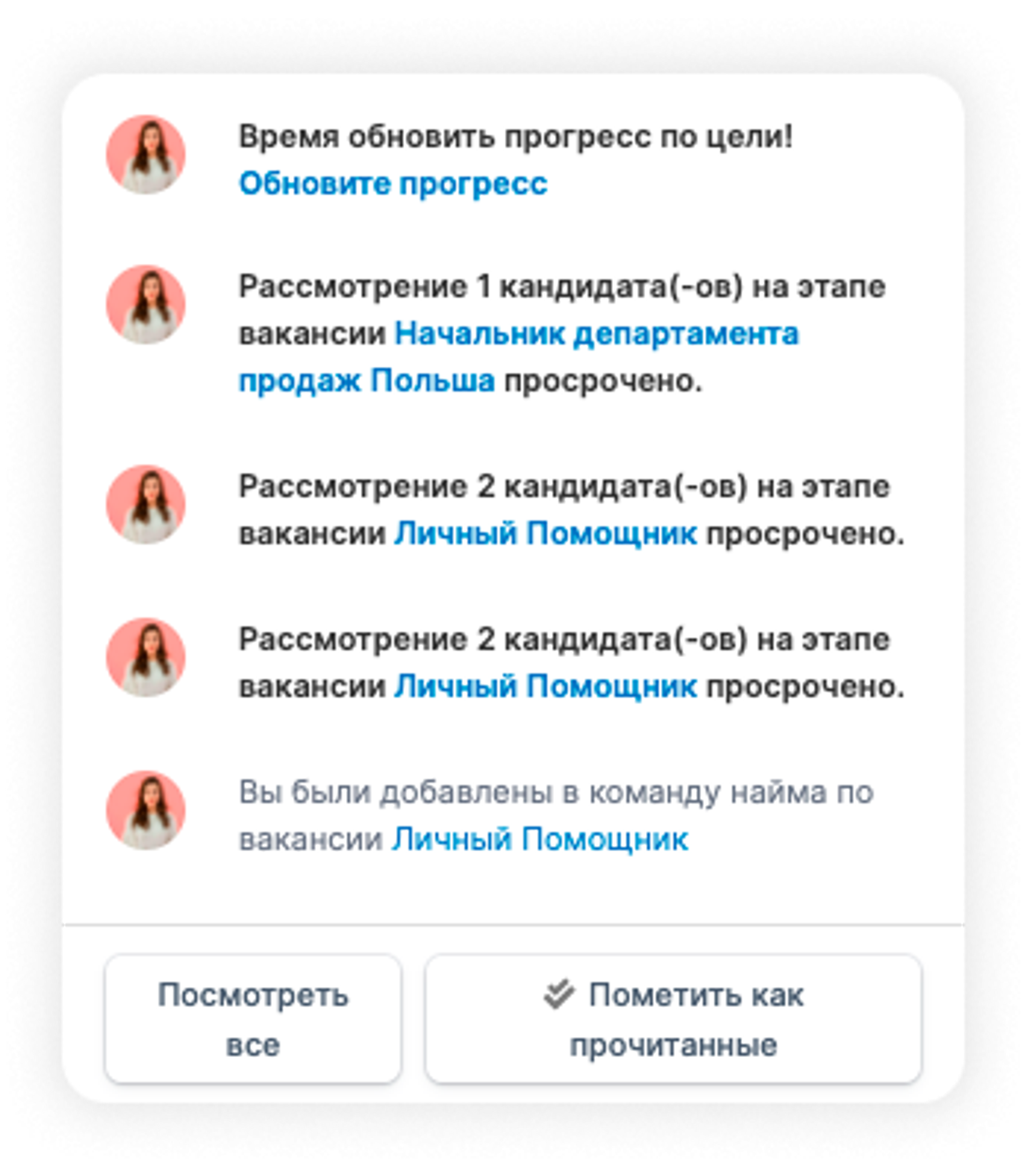
Cover letter
Now you can add and edit a cover letter in the candidate's profile. The letter can be automatically pulled in from job search sites such as HH.ua, which support this option, and the company's career website.

Improvements in absence query corrections
You now have the option of adding multiple attachments to corrections for absence requests. This is needed to justify the adjustment with more than one document, for example.
In the employee card, go to the "Exit" section and click "Adjust" in the absence policy settings. Select the attachments you need for this adjustment. Once submitted, you can go into the adjustment and view/download the selected attachments.
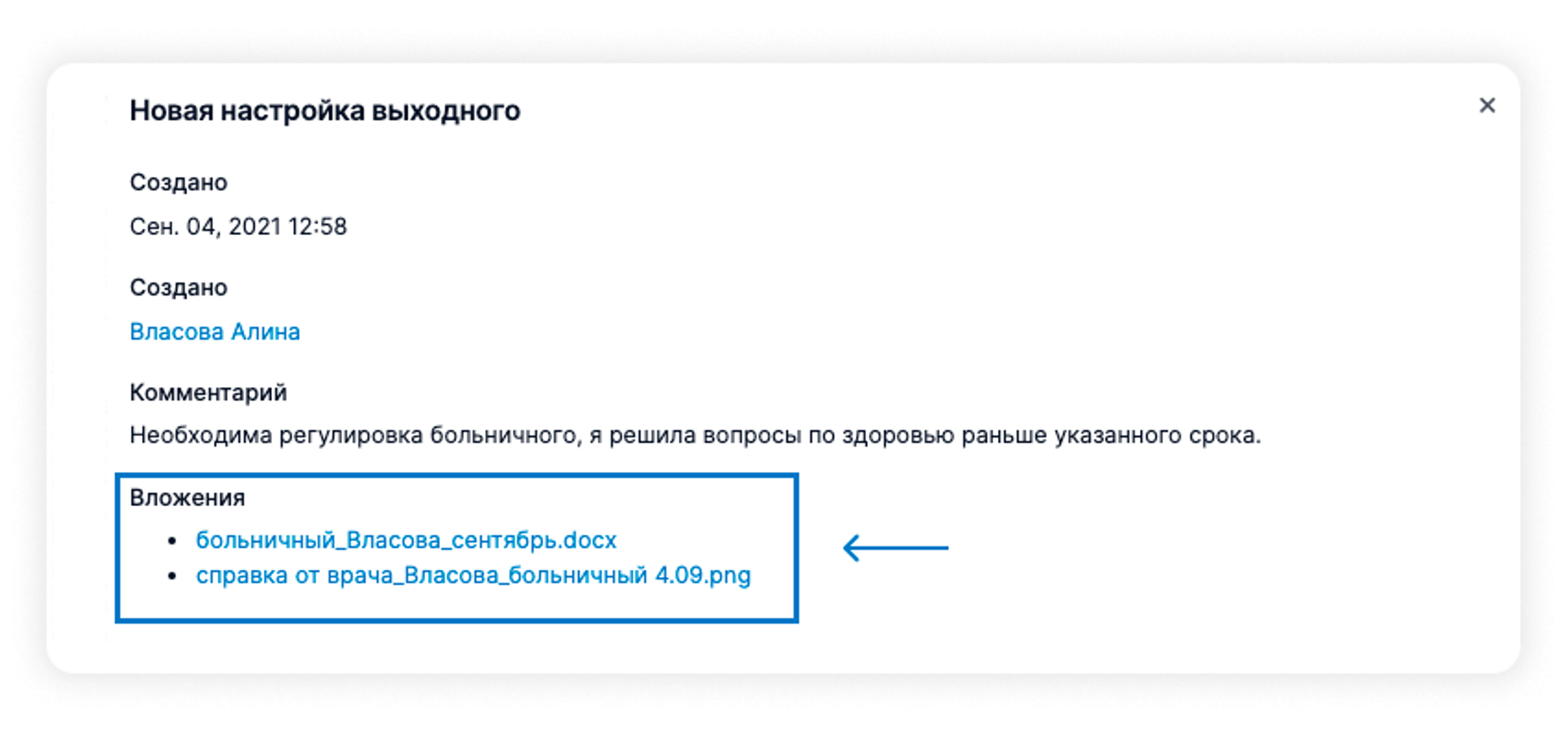
Permission to edit company resource links
When creating a role, you can now specify whether a person will have access to edit links to company resources.
These are displayed on the home page of the system.
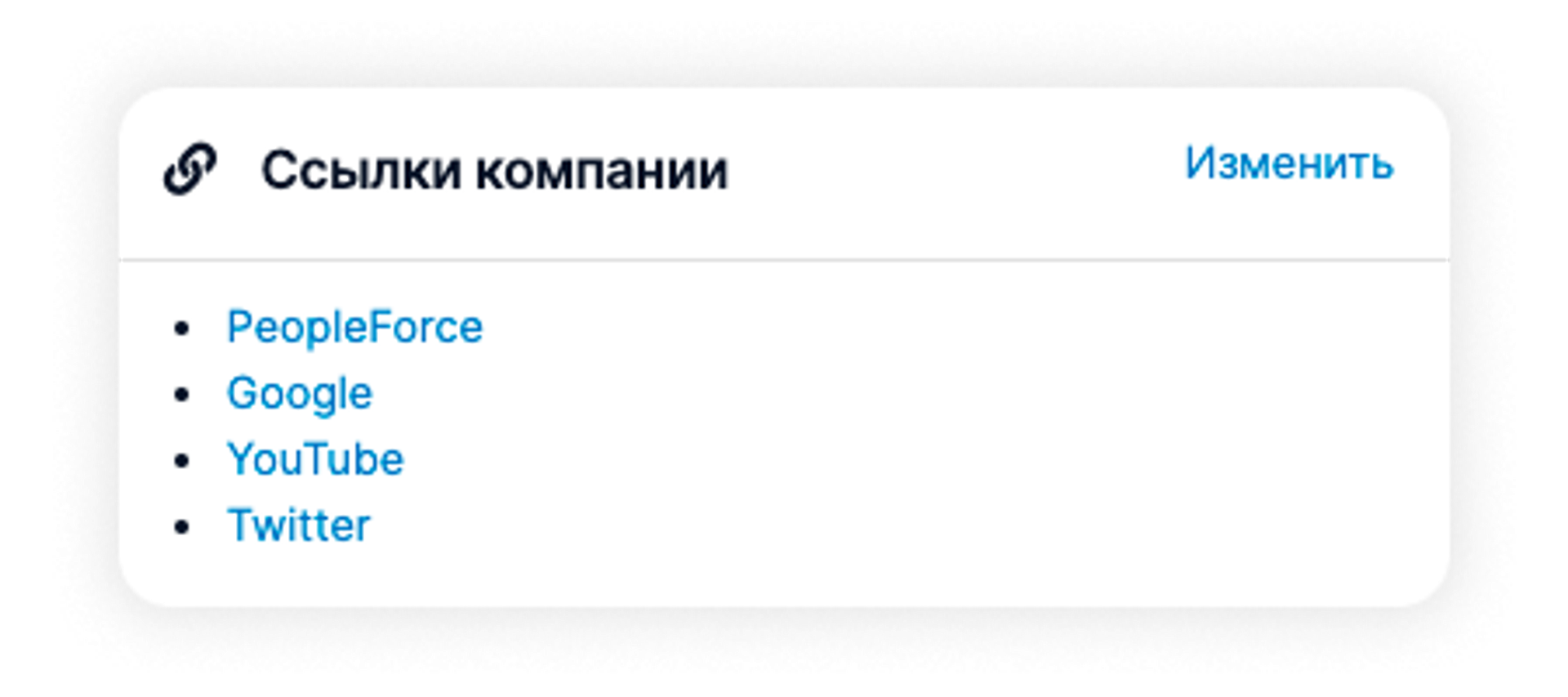
To grant permission, go to Settings - Security - Access rights - Add role - under Knowledge base management check the "Manage company links" box.
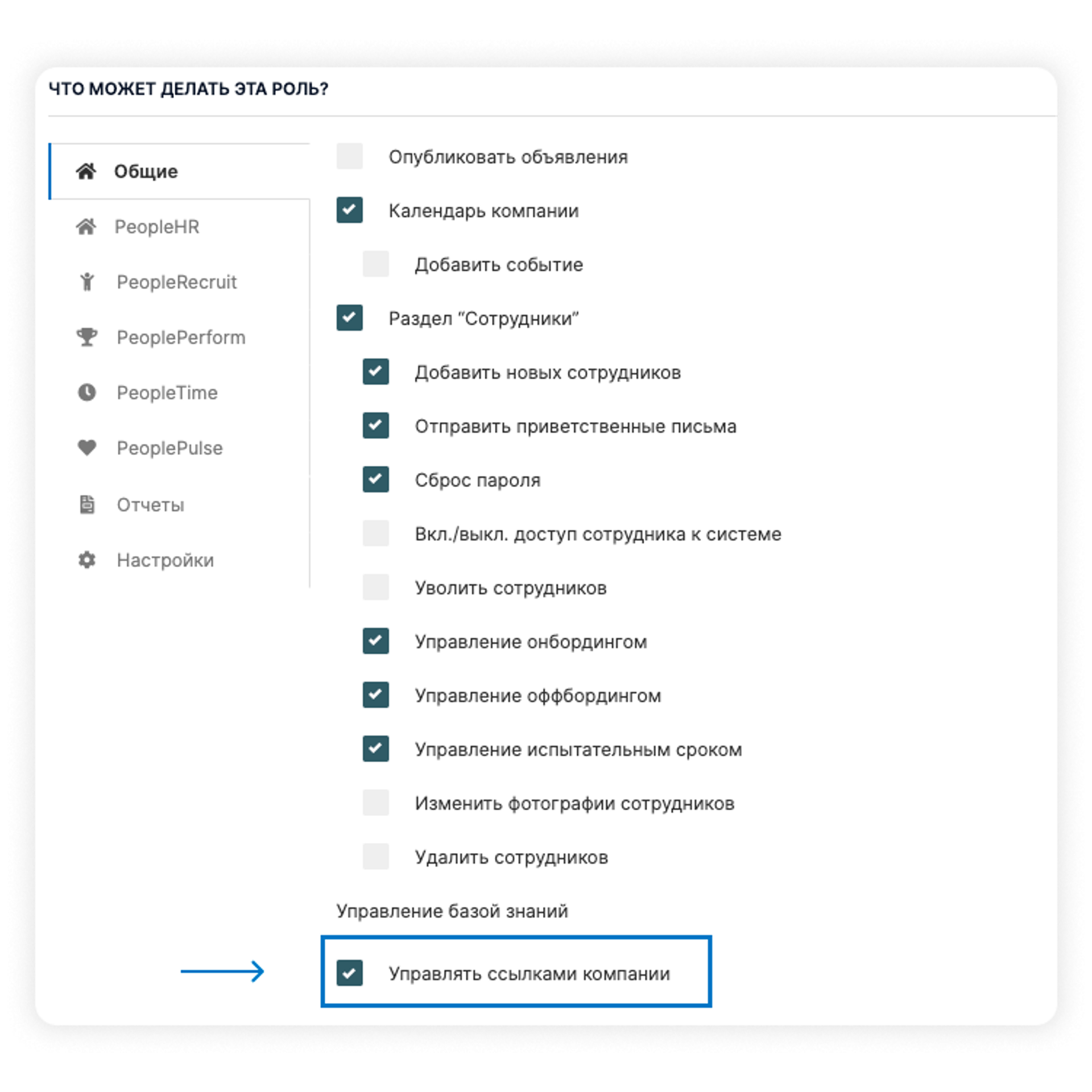
Customise your career site
If you want to customise your career site, or if the system settings don't suit you, add a different layout.
You can do this by going to Settings - Career Site and adding a custom CSS.
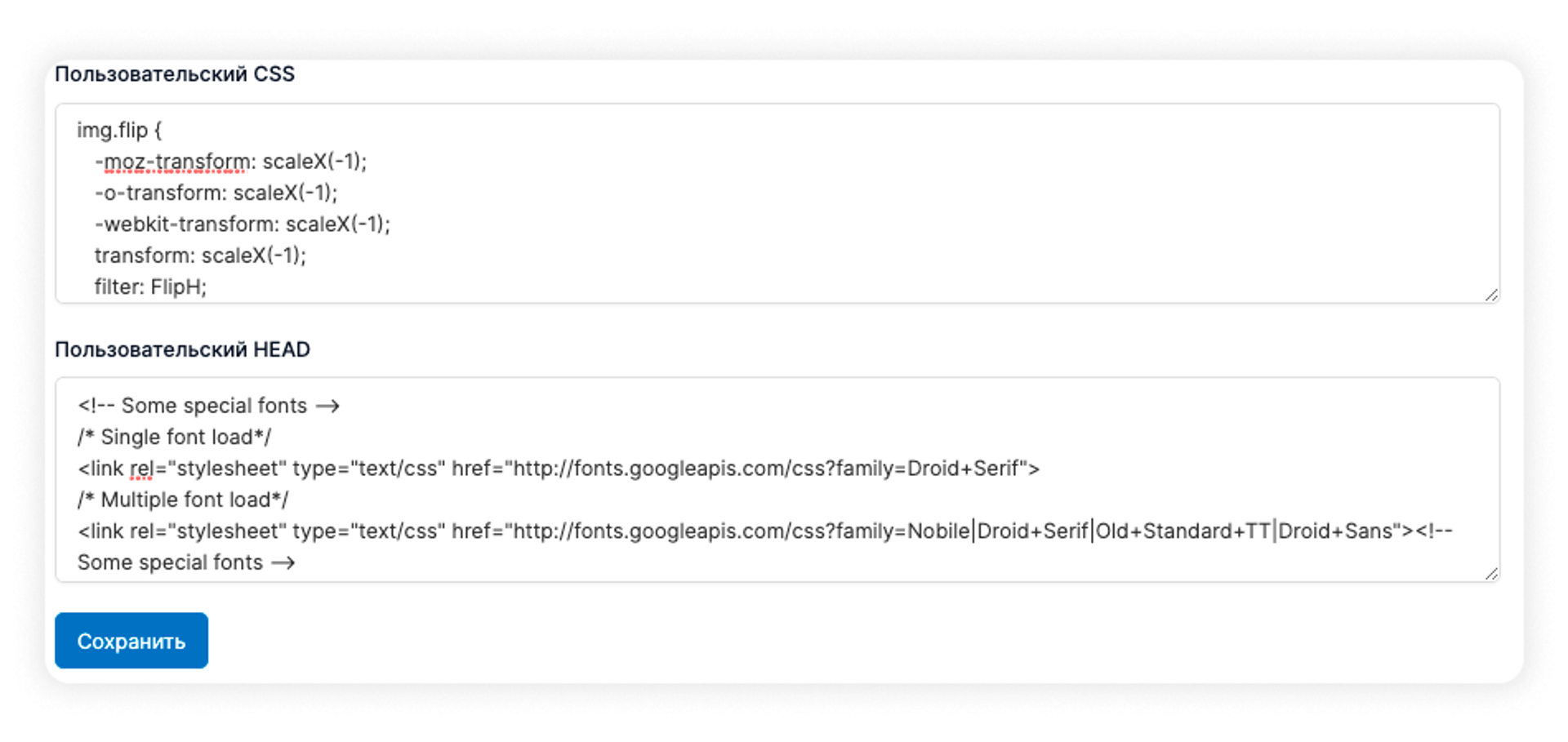
Furthermore, add a custom script to the Head field if you need to add analytics to the site to track conversions, chat for candidates, special fonts, etc.
Employee profile page updates, system avatars and items
In the September release we worked on the design. The default system profile background and avatar are now loaded into the employee's profile :). The background picture can be changed.
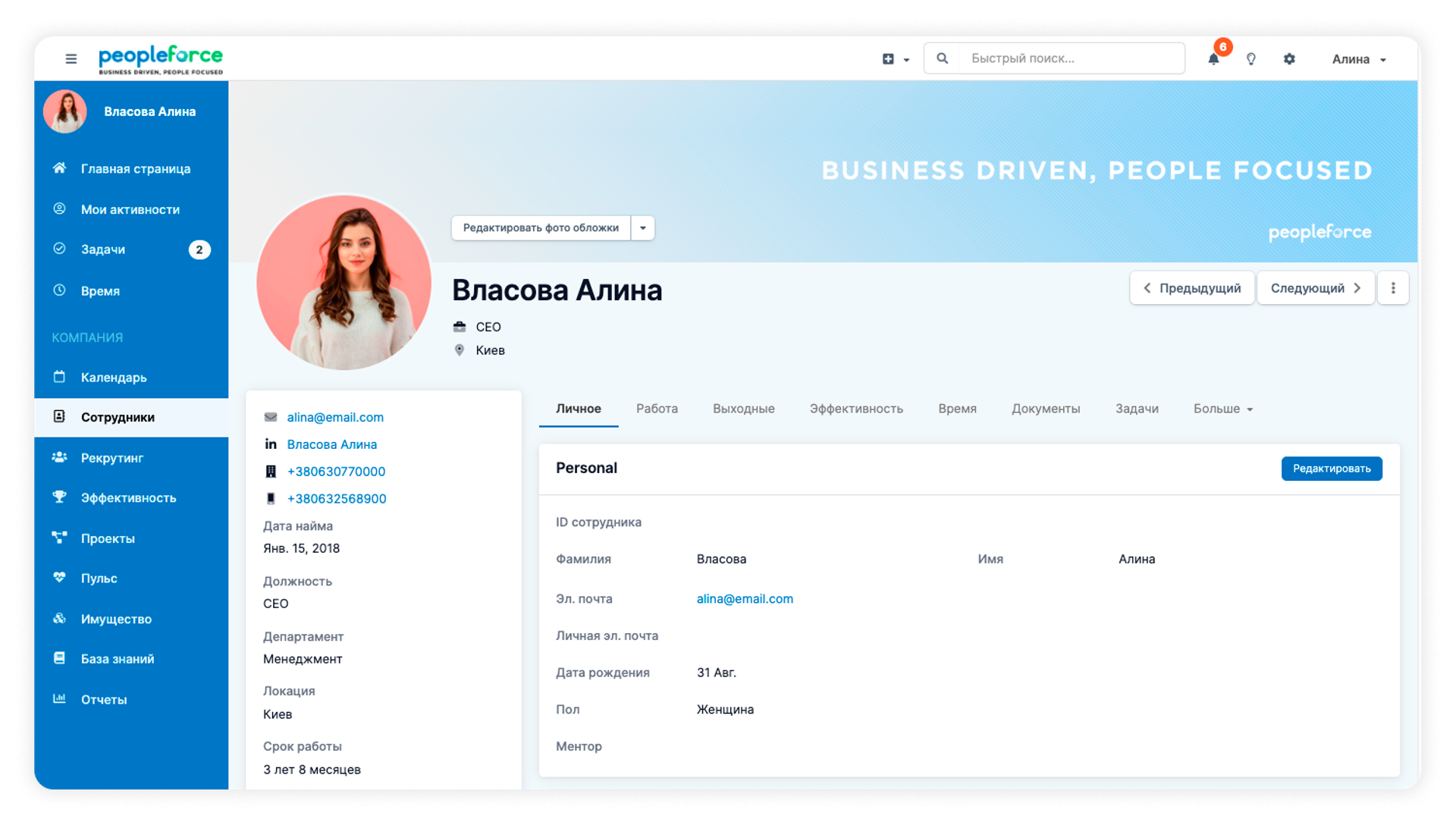
The avatar is loaded according to the gender selected by the employee.

What do you think of our team's work this month? It only gets better 🙂 You can also follow all the updates in the PeopleForce Library.
You can evaluate our previous release and get to know the system better at the test period, before which we will talk to you individually and tell you about the intricacies of the work.
The autumn promises to be very busy, bookmark the blog and don't forget about new articles.
Recent updates
A fresh feel for PeopleForce: UX updates you’ll notice
We’re rolling out a set of UX improvements designed to make PeopleForce feel lighter, calmer, and easier to use every day — for you and your employees.
Get ready for the EU Pay Transparency Directive with PeopleForce
Discover the key obligations of the Pay Transparency Directive and see how PeopleForce helps organisations prepare the structures, processes, and data needed to comply with the new requirements.
Fresh features to boost your performance reviews and goal-setting by the end of 2025
As the goal-setting and performance review season approaches, it’s the perfect time to ensure your processes are smooth, insightful, and motivating for every employee.