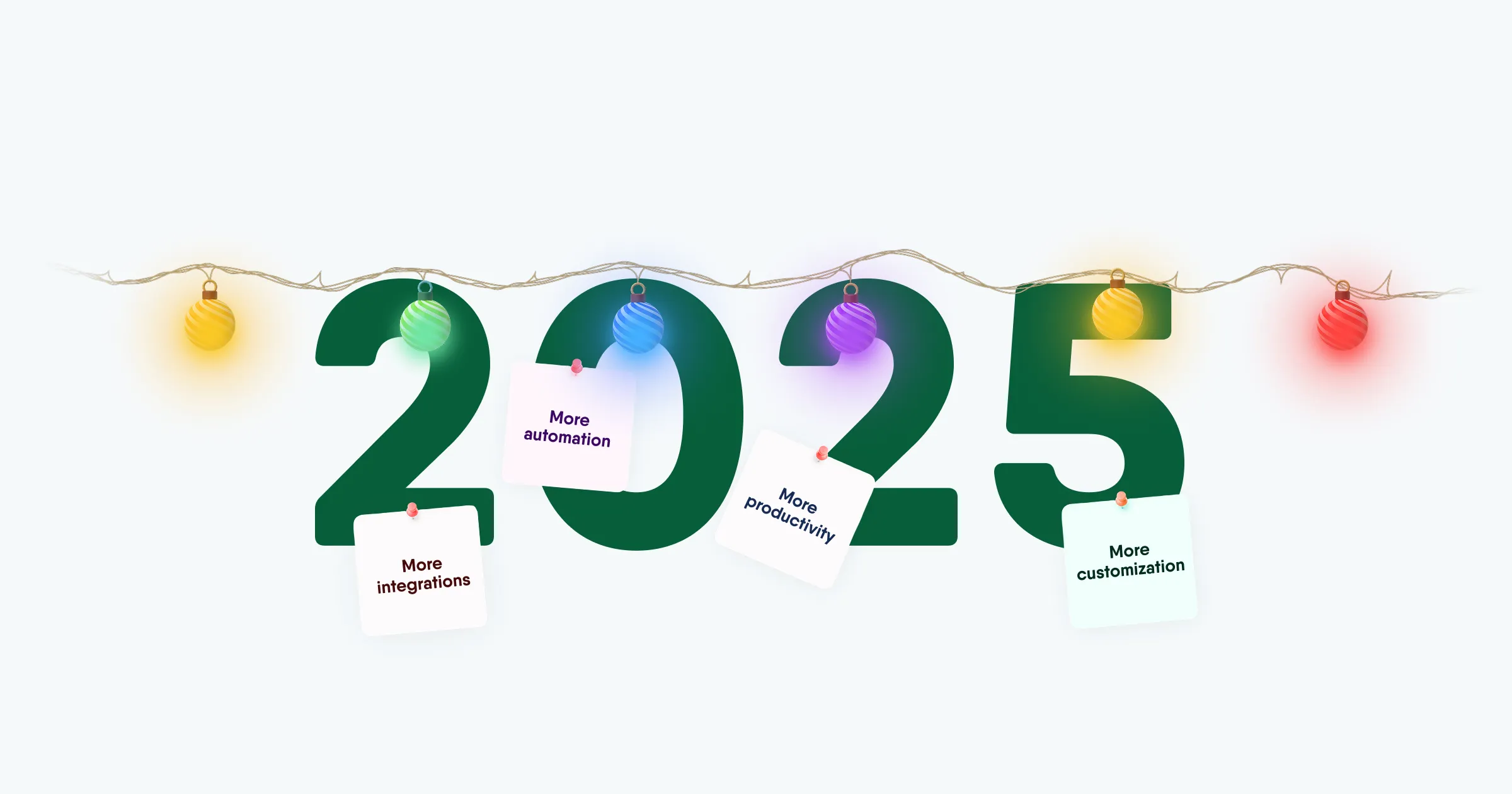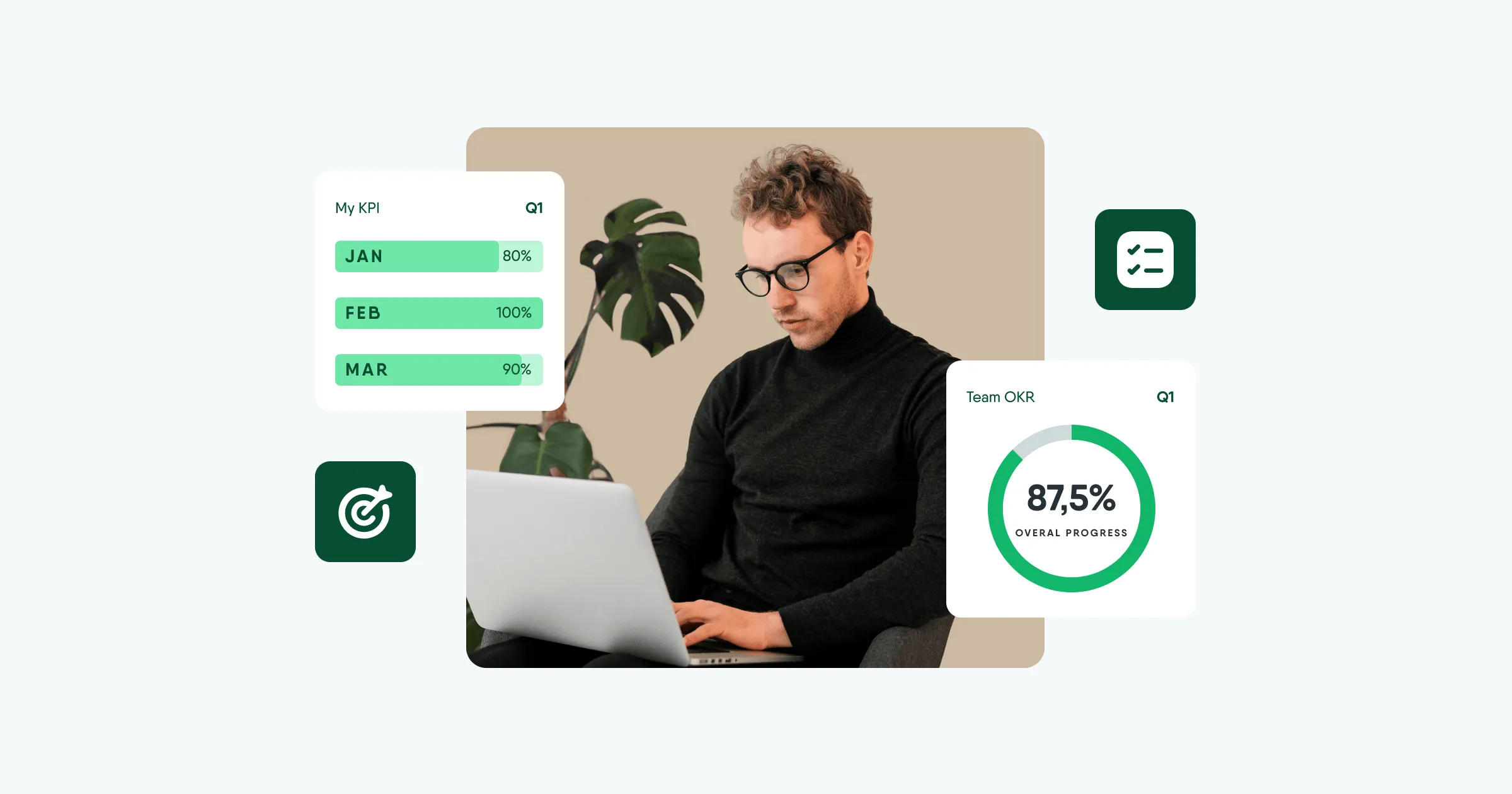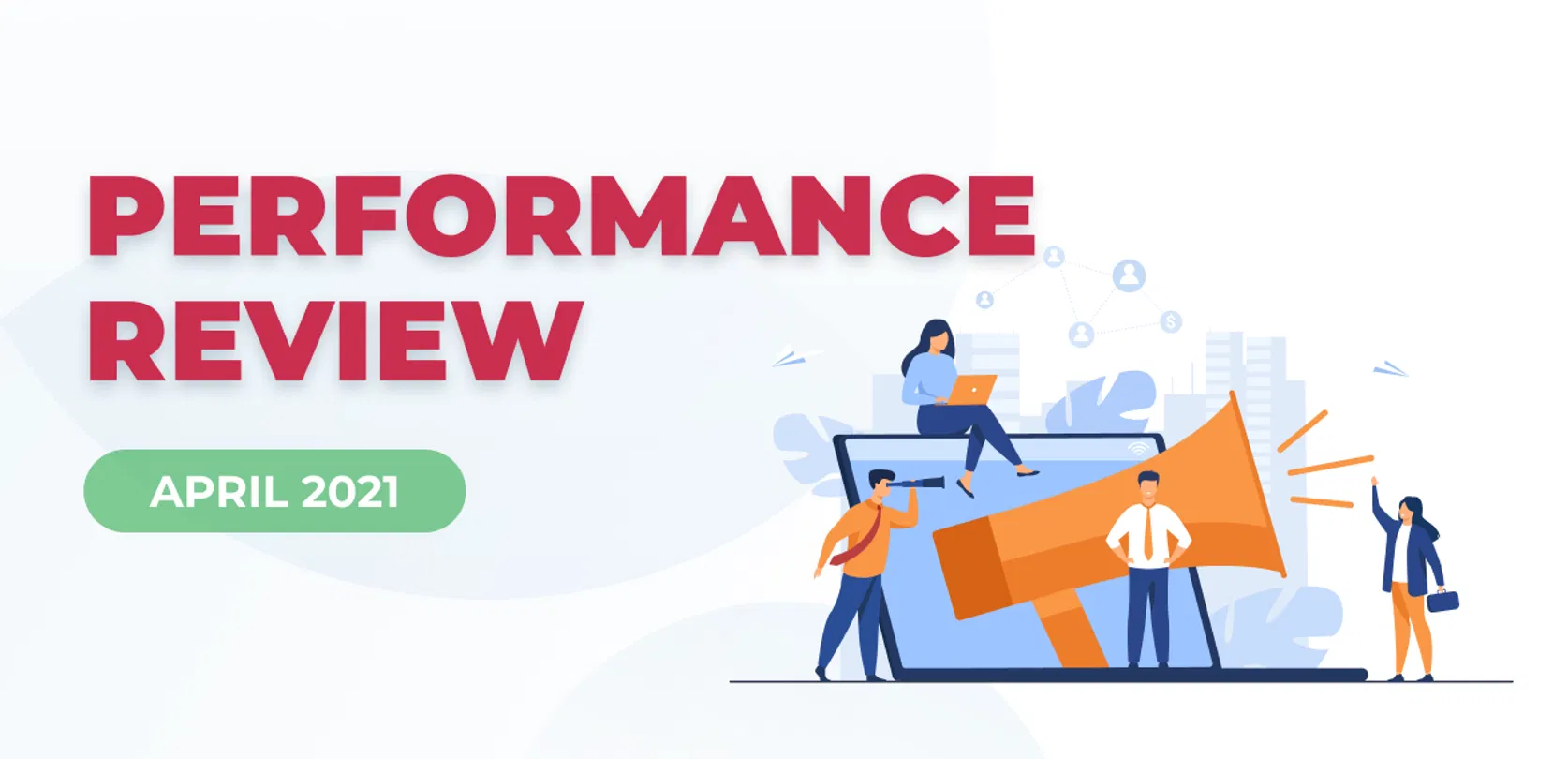
April updates 2021
We've worked hard on the beta release of this functionality, and it's finally available in the PeopleForce system. We're excited about the 180° evaluation capability for objective Performance Review in the PeoplePerform module - another step toward building a strong, effective team. We're proud that it's with our help that you'll be able to qualitatively evaluate each employee's performance and make an informed decision about their career path. This isn't the latest update to PeoplePerform: a 360° assessment capability is in development.
One of the most important tasks for executives and HR managers is to track employees' performance, potential and professional competencies in order to evaluate their work objectively. A company that wants to conduct assessments on an ongoing basis faces a choice - how to organize this process and how to process the results?
We have developed an extensive part of the employee performance evaluation functionality in the PeoplePerform module - a 180° evaluation customized for the team, company goals, policies and tasks of each employee individually. Create assessment cycles, share results, track team changes and keep track of the best players (employees) on the team.
Benefits of 180° assessments:
All assessment cycles are created and saved in one system with employee and manager responses and statistics on the results:
- it is possible to ask questions on specific professional competences - the skills required for successful work
- the system automatically compares the results of self-assessment of employees and the manager's assessment
- the manager shares his assessment with the employee and can invite him to a 1-on-1 meeting directly in the system to discuss the results and next steps
- the system processes the potential and performance ratings that employees and managers give in each new appraisal cycle
- the review process can be monitored online
How does it work?
When creating a 180° assessment, the HR manager can fully customize it for the company. In order to track certain indicators and learn how employees assess themselves against them, a pool of professional competencies - a set of skills, knowledge and abilities that a person exhibits in work situations - is created before the assessment begins.
Competencies
Competences serve as evaluation criteria. On their basis, question templates are created. Before you start the assessment, you need to add a few competences that are important for the company.
Each competency has its own "indicators" that help to understand the definition of a competency and how it should manifest itself in employees' work. "Indicators" form a common understanding of what needs to be assessed. Respondents are guided by them when answering questions.
And finally, you can choose the type of competence - whether it should be possessed by the entire company, employees of a particular department, or a person occupying a particular position.
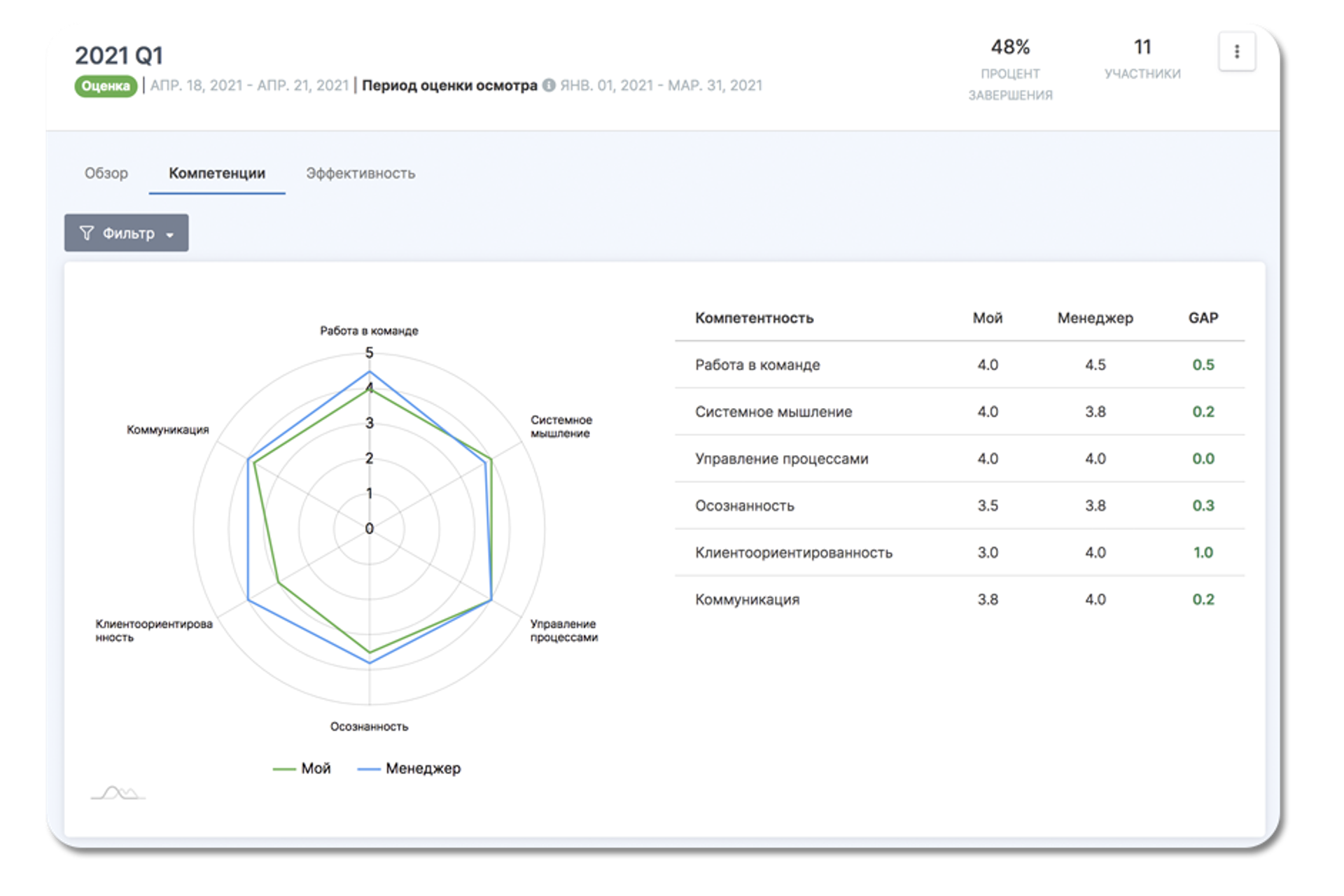
Creating a question template
Once the competencies have been created, you need to prepare a question template for the employee and manager. You can add questions on competencies or any other questions important to the team at this stage to this template.
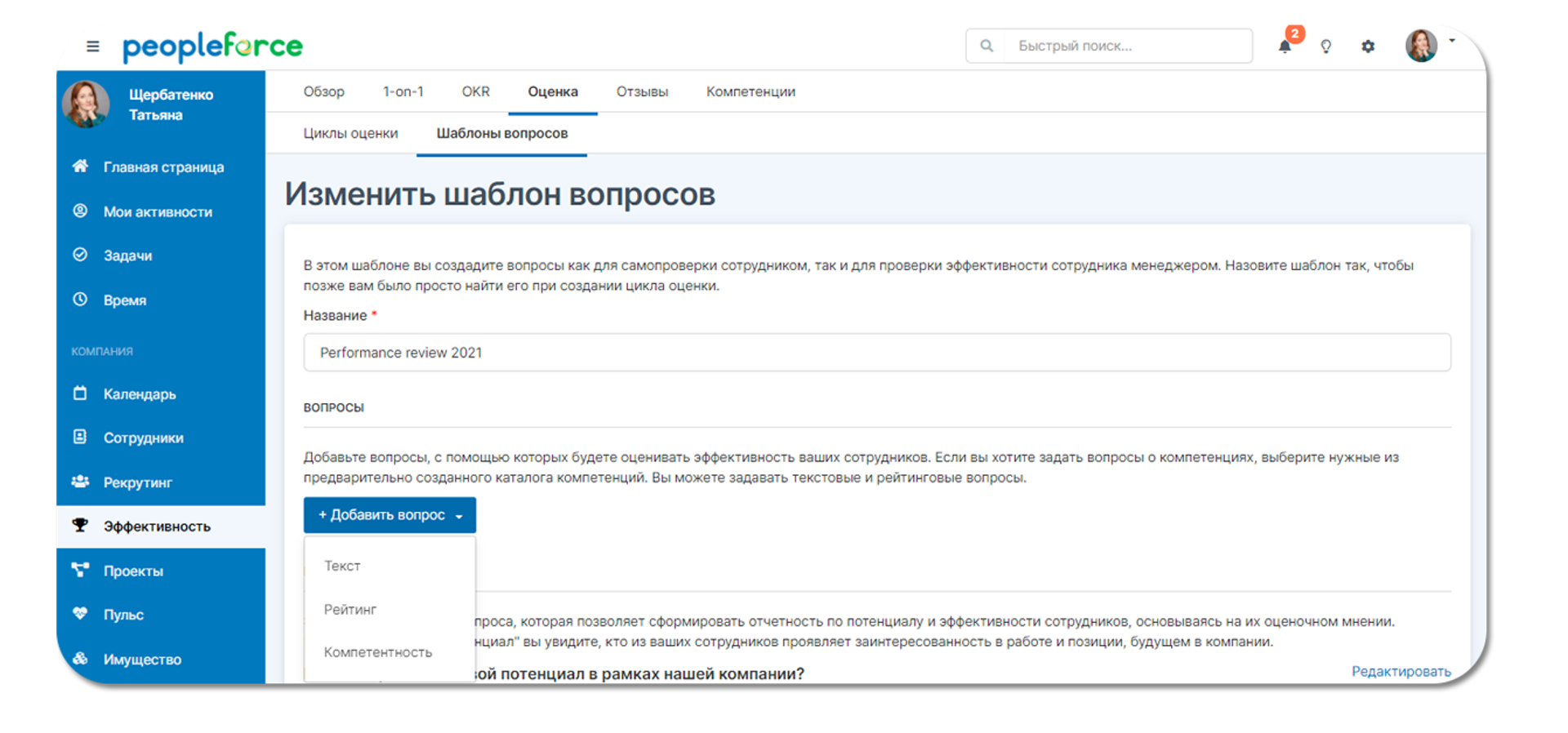
The question can have a text box for the answer or a rating scale to help you numerically assess the ability manifestation. The scale can be fully customized to your wording. Note that the question template provides an answer for the employee and his/her line manager using the same criteria - this is the distinctive ability of the 180° evaluation.
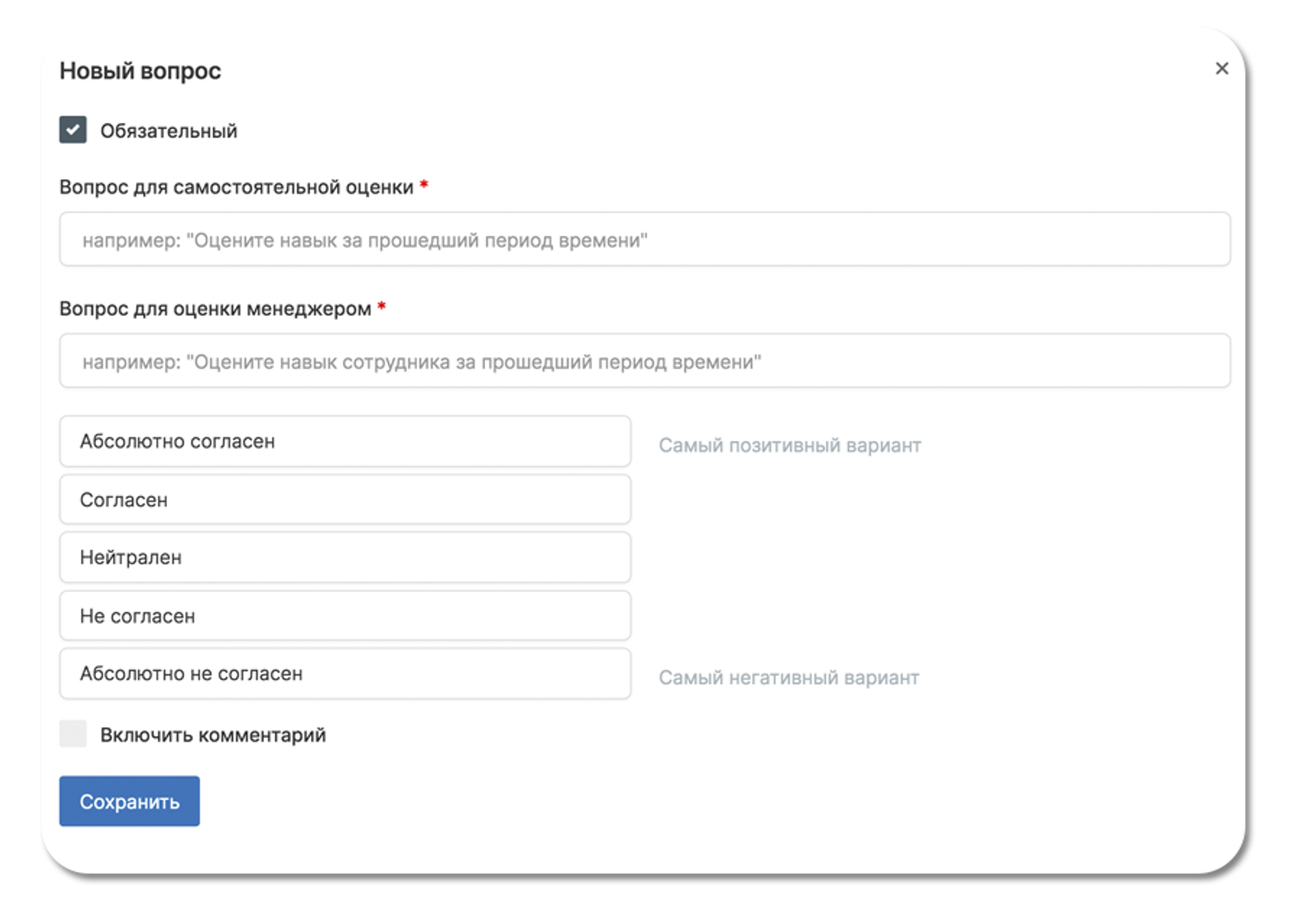
Capacity and Performance Assessment
An obligatory component of any questionnaire, fixed in the system, is the evaluation of potential and performance indicators. They are later used to form a matrix of employees' effectiveness, by which we can see what category they fall into. The answers and the scale for these two competencies can be adjusted individually.
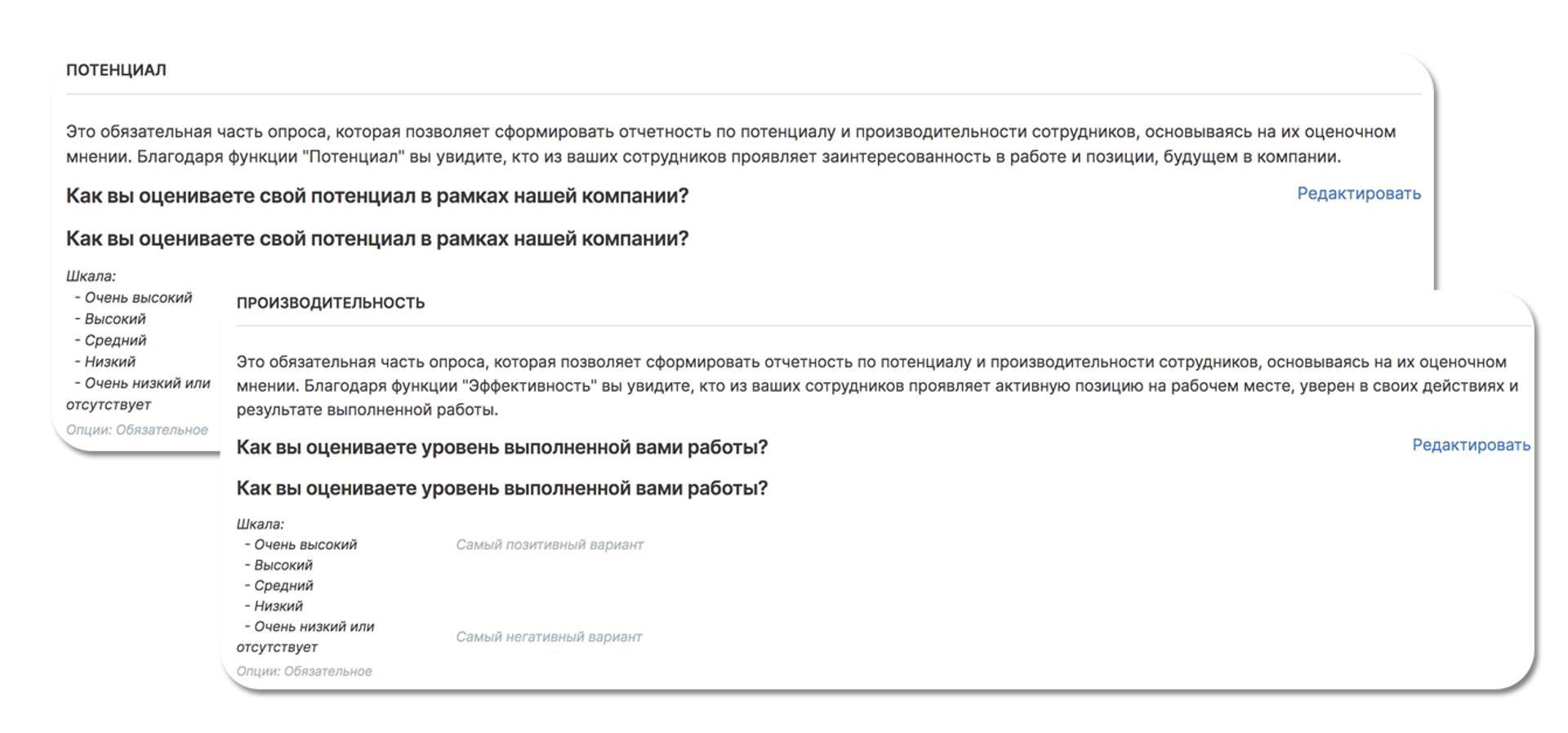
Adding an Assessment Cycle
Step #3 in the process of creating a 180° assessment is to add its cycle-that is, we create another round of assessments that can be part of a global team performance study (e.g., a quarterly competency cutoff or an annual performance study, etc.).
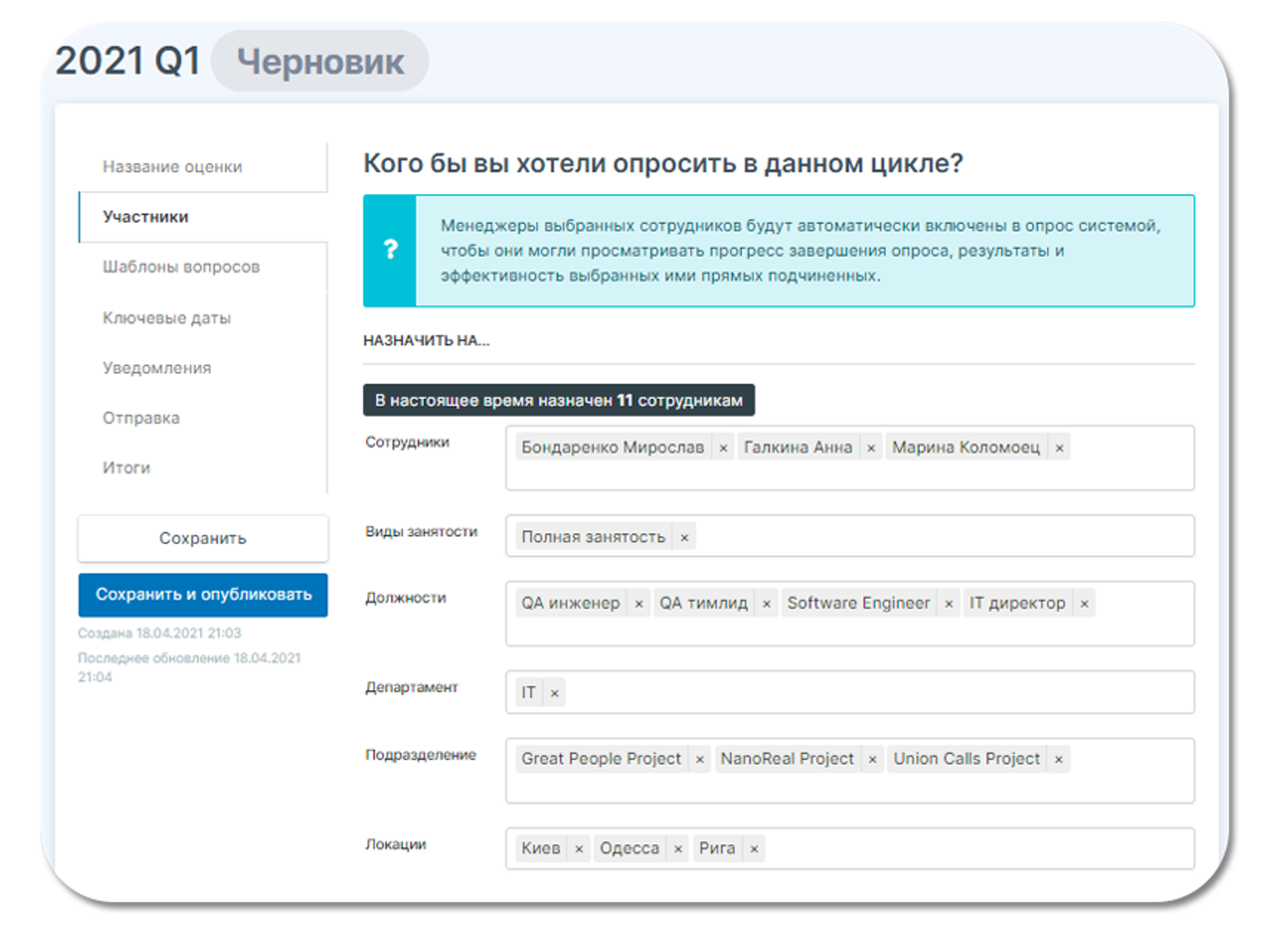
In the "Participants" subsection, select the employees to whom the evaluation will be assigned. Alternatively, specify the department/type of employment/position/location - and the staff that corresponds to them will be automatically selected as participants.
In the "Question templates" subsection, select the one you want to evaluate from the list of created templates.
In the "Survey Dates" subsection, select the start date, the completion date and the end date of the evaluation.
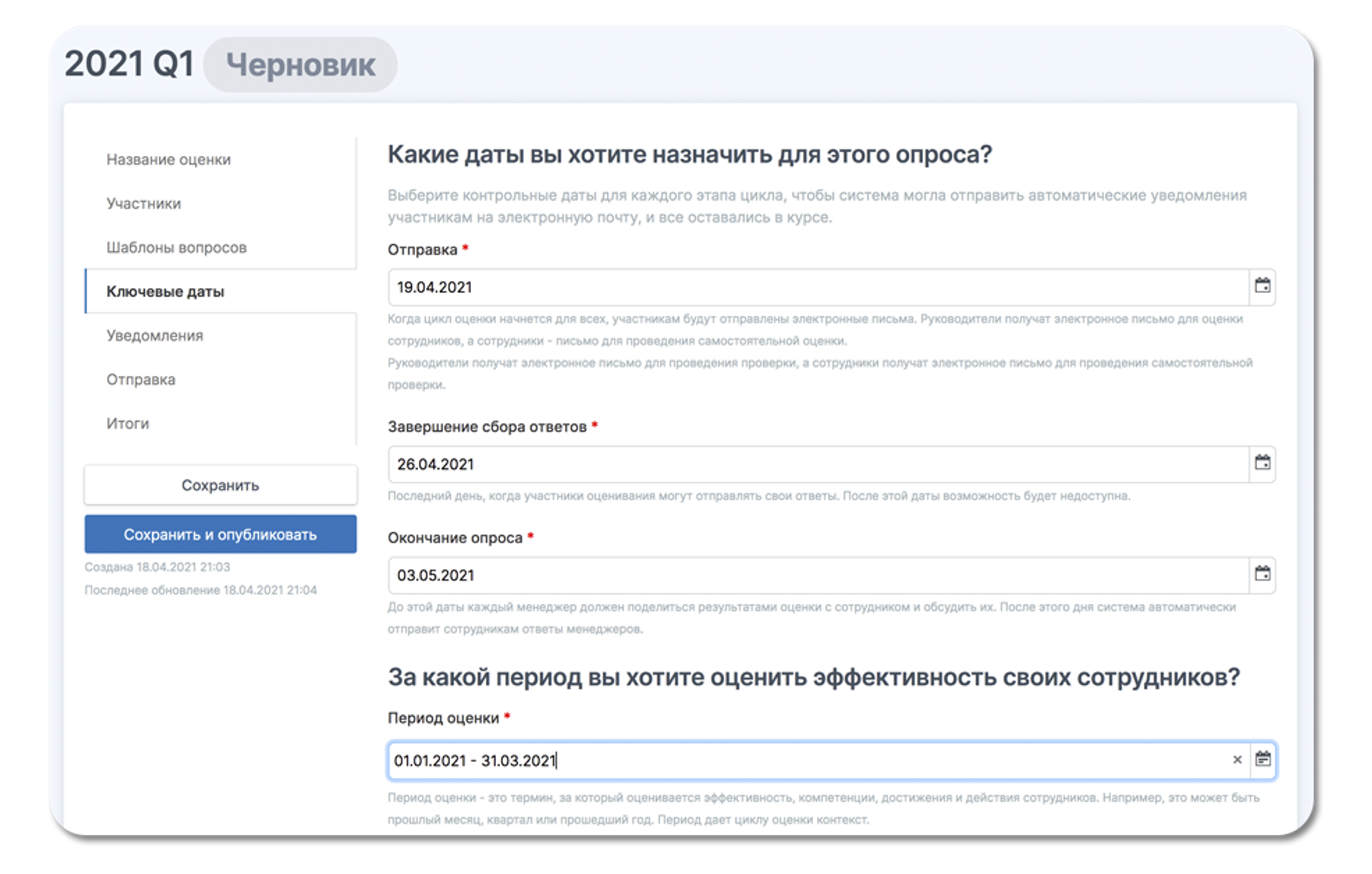
- In the "Starting an Assessment" subsection, compose a kick-off letter that will be attached to the notification asking you to click on the link and take the assessment. Include in the letter any important information about the assessment - why it is needed, whether it affects anything, how it relates to the company's mission, and what results it will bring. The system will notify the employee of the start date, provide a link to the assessment, and notify them of the start and end dates for collecting responses.
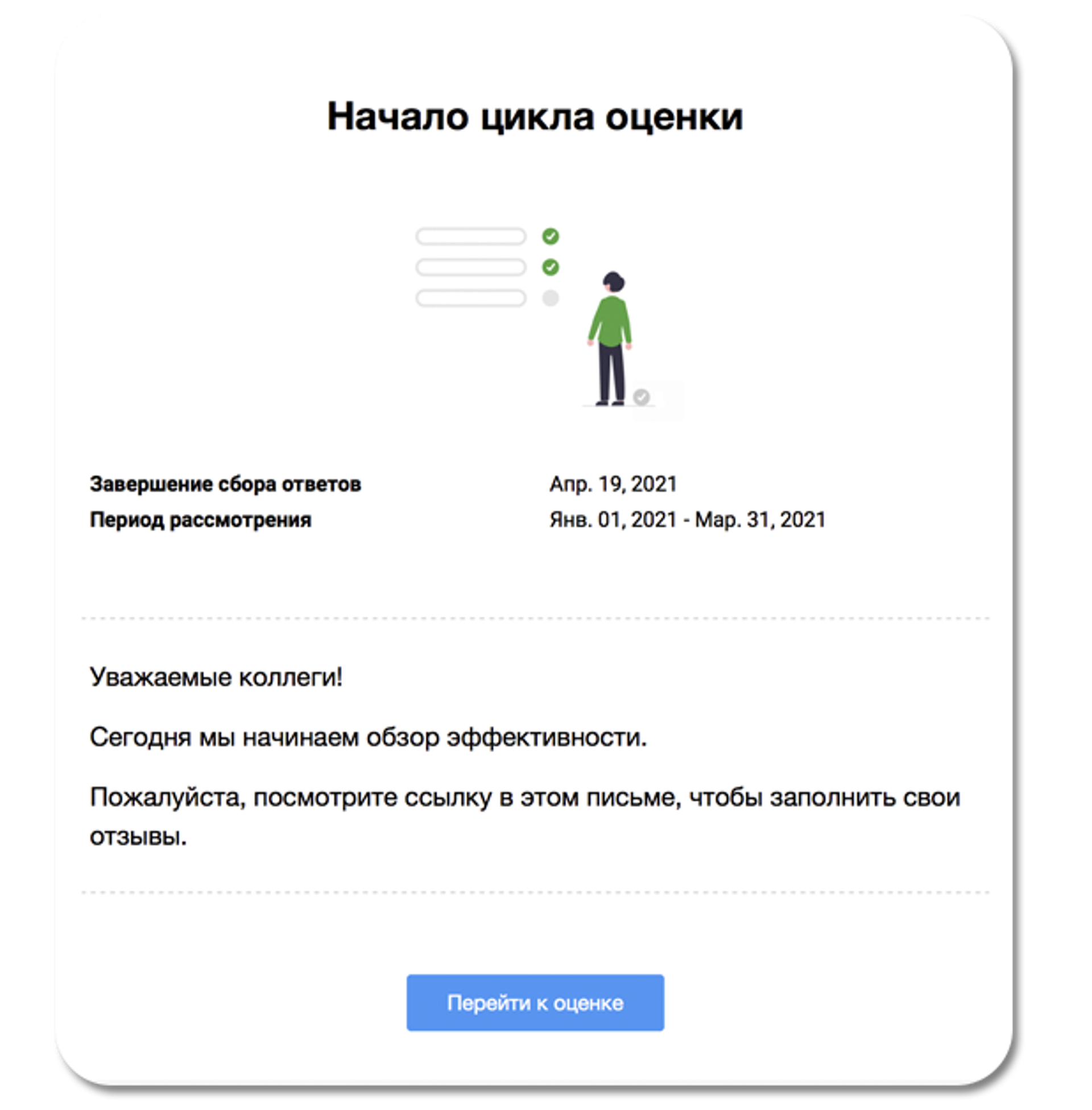
What an evaluation looks like in the "My Activities" section
When the evaluation is created and launched, the employee receives a link which takes them to the questionnaire in the section "My activities" - "Efficiency".
Here you can see the questions for which the employee leaves an assessment of his/her own competencies, skills, abilities, or leaves a text review - depending on what the questionnaire provides for.
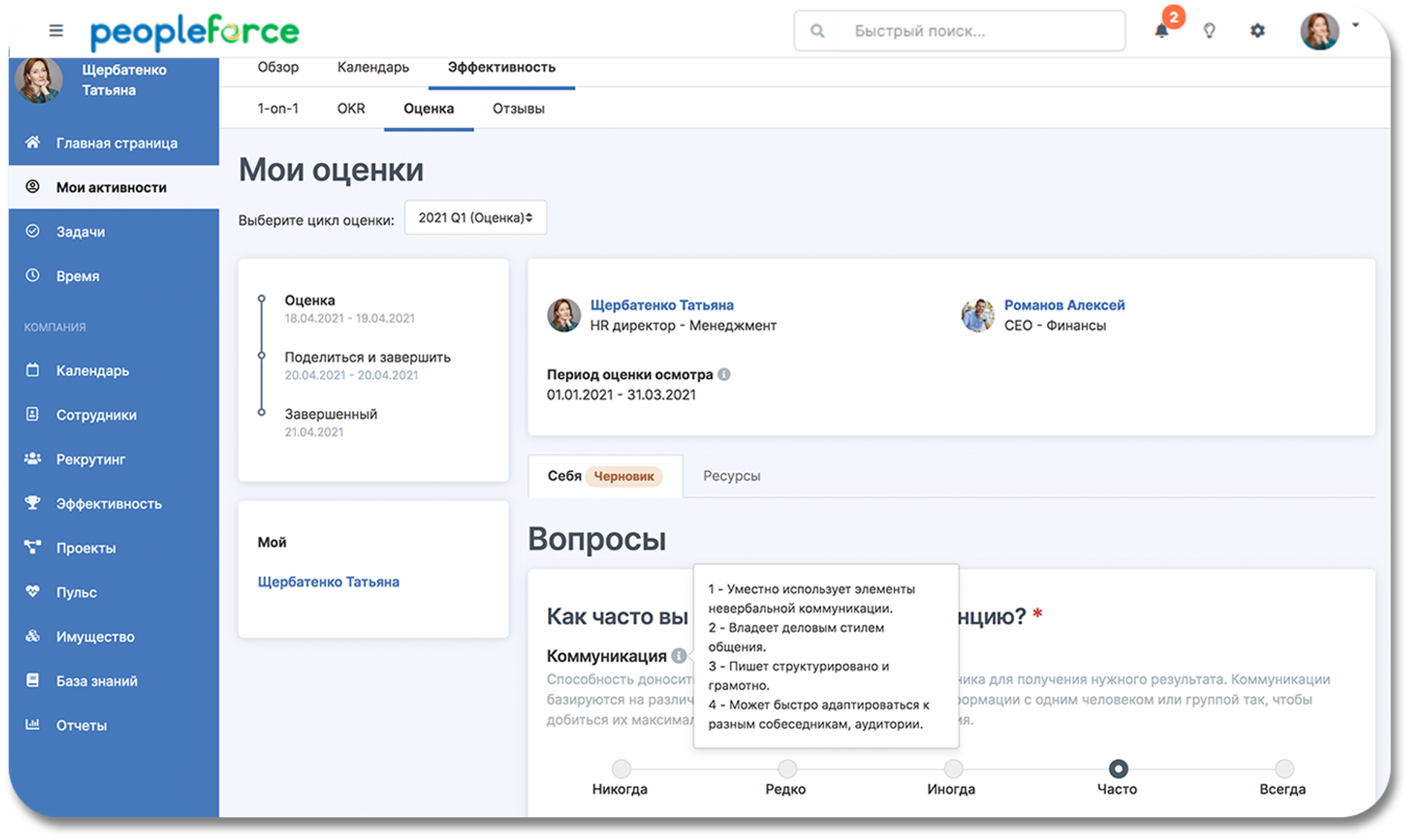
And here, too, at the end of the questionnaire, the employee assesses his or her potential and performance.
Resources
A resources tab has been added to the evaluation for the convenience of employees and managers. It displays the most recent OKRs and 1-on-1 meetings with a progress note. If an employee or manager has questions about a team member's productivity and performance, he or she can go to the Resources tab at any time to see how many percent of tasks or goals were recently closed. This will help assess themselves or the staff as unbiased as possible.
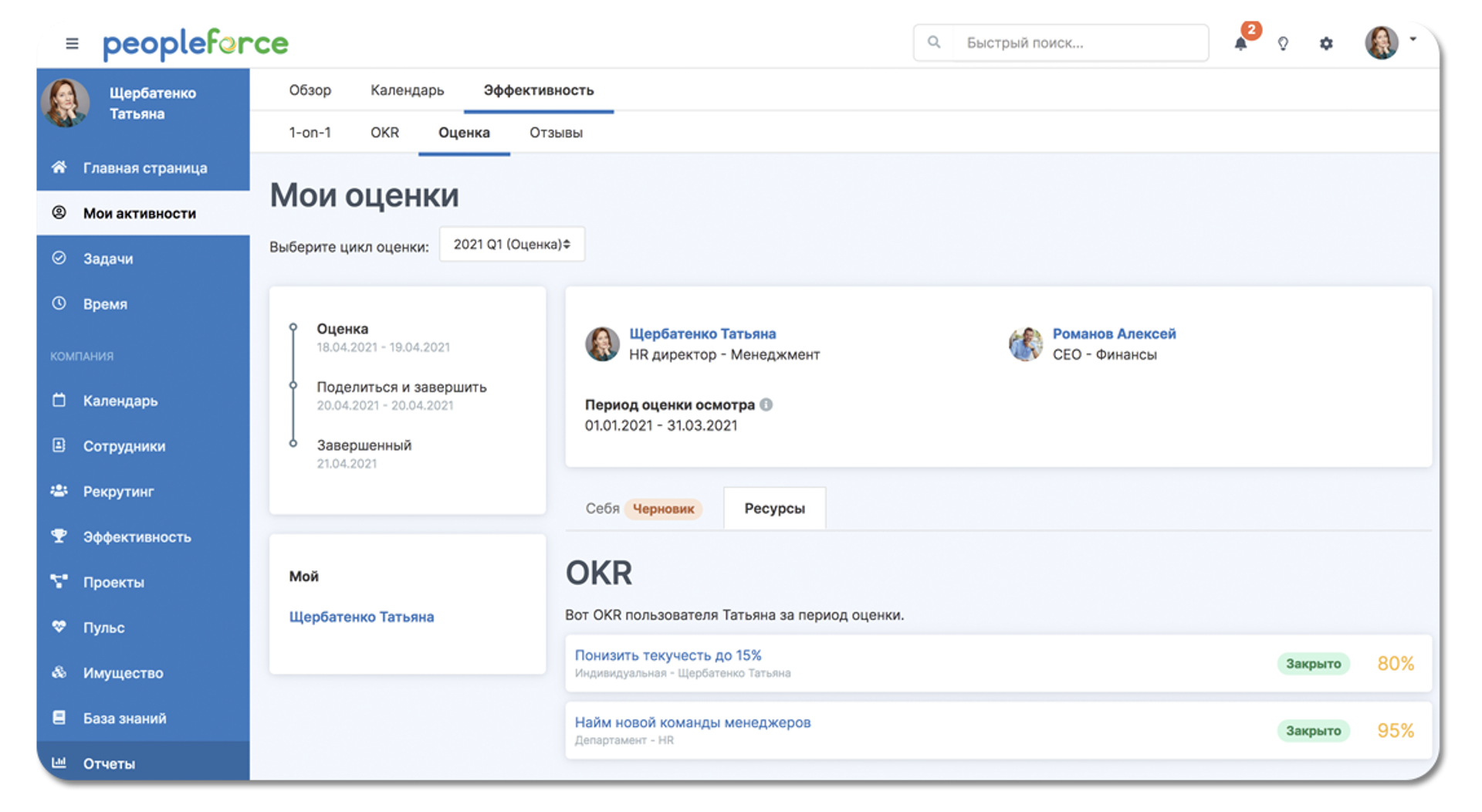
What does the evaluation look like for the line manager
If a person has employees who need to be evaluated, the manager sees it in a separate tab in the "My Activities" section. By clicking on the names of employees, they can be evaluated, see their resources and most importantly, find out how they have evaluated themselves on the suggested questions and competencies.
The manager is sure to share the results of their evaluation with the employee.
After the results are sent, you can immediately schedule a 1-on-1 meeting if you need to discuss them.
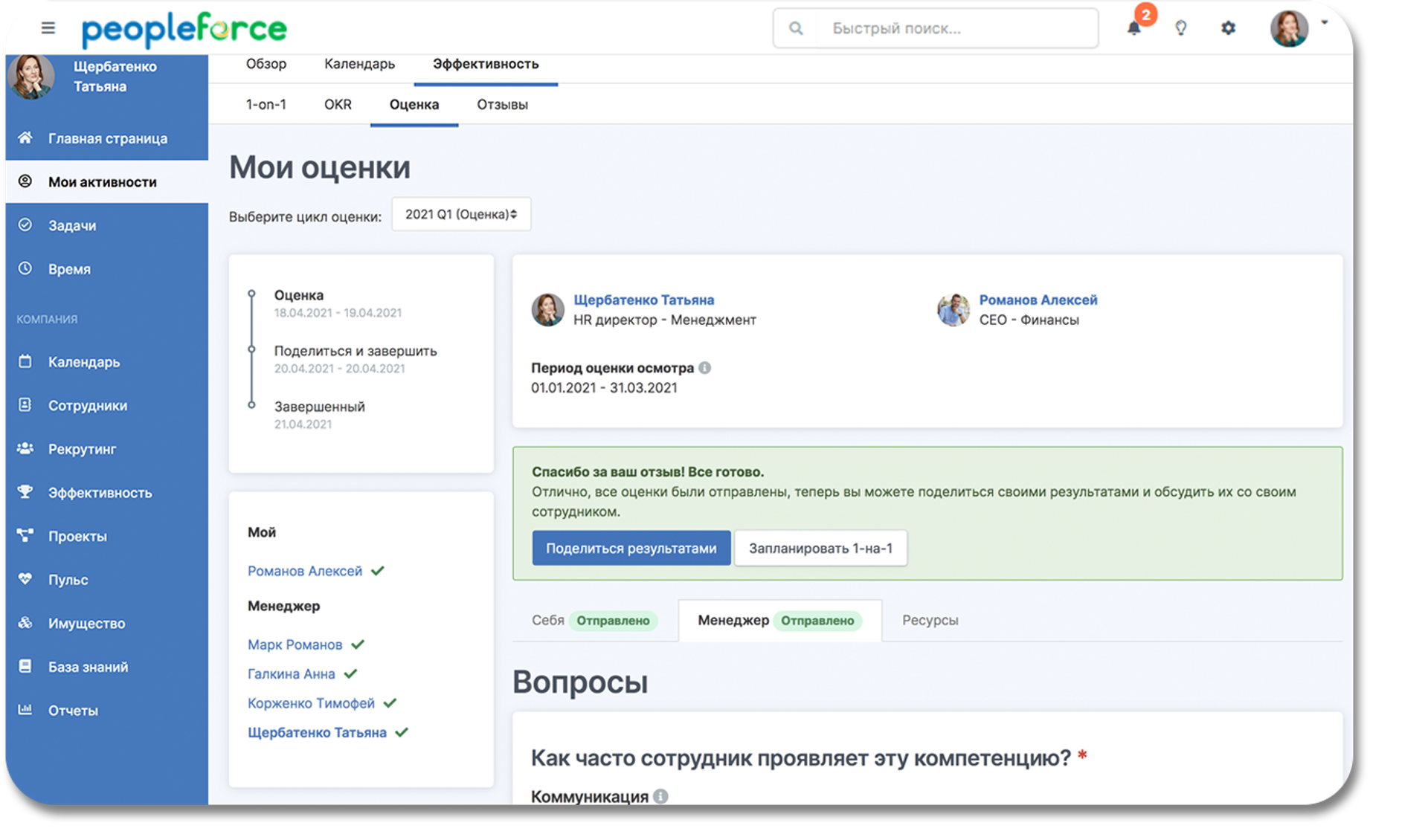
How the assessment results look to the author or HR manager
The author of an assessment cycle or the HR manager sees the results for the company in the Effectiveness menu, where all initiated, ongoing and completed cycles are displayed. Here you can see online how many responses have been received, which participants are still in the completion phase, and whether managers have remembered to share the results with their subordinates.
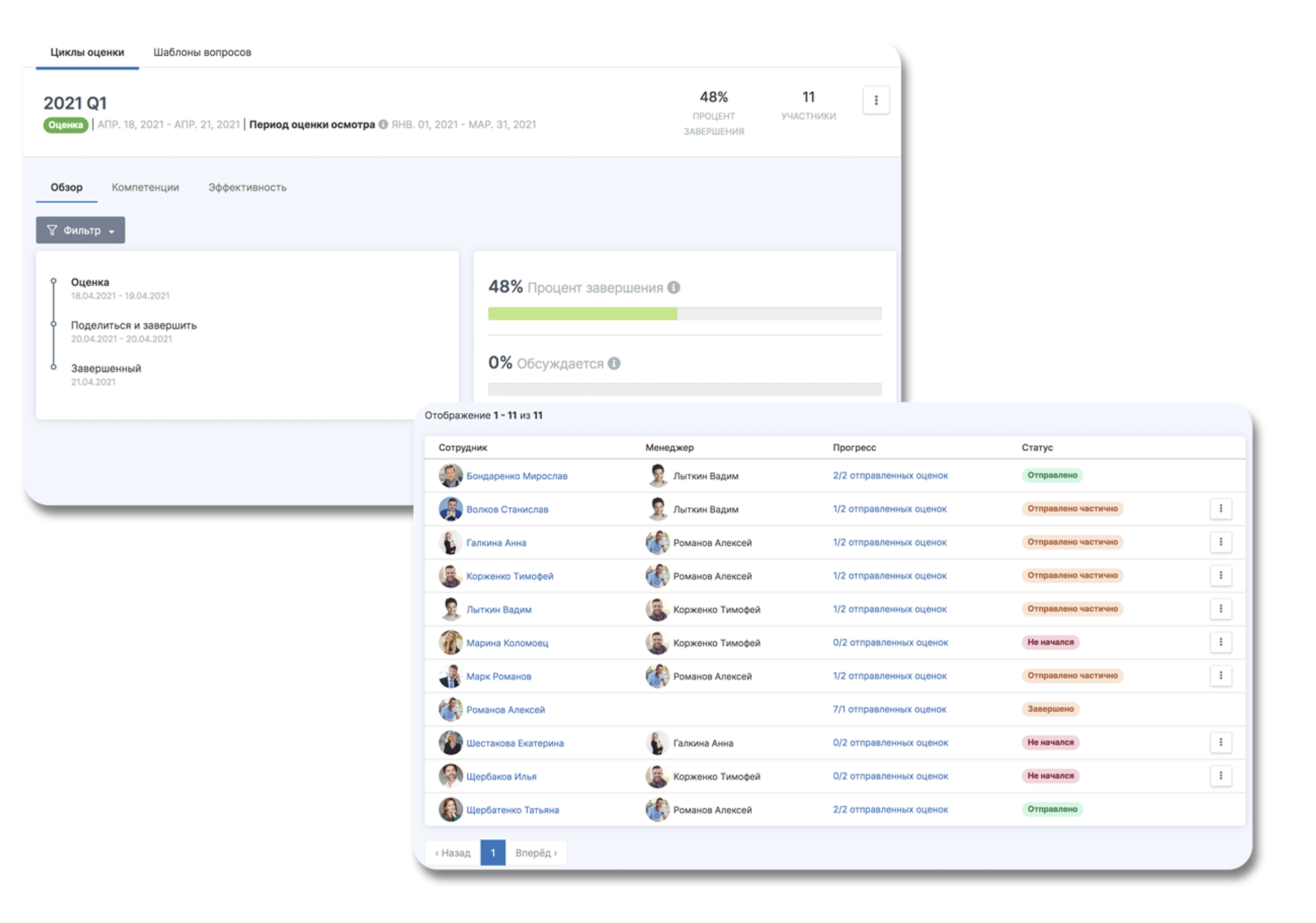
Employee result
You can click on each employee in the list of cycle participants to see his/her personal results. The answers of the employee and the manager are displayed in a separate table and compared. If there is a gap between the employee's self-assessment and the manager's choice, it is shown on the graph.
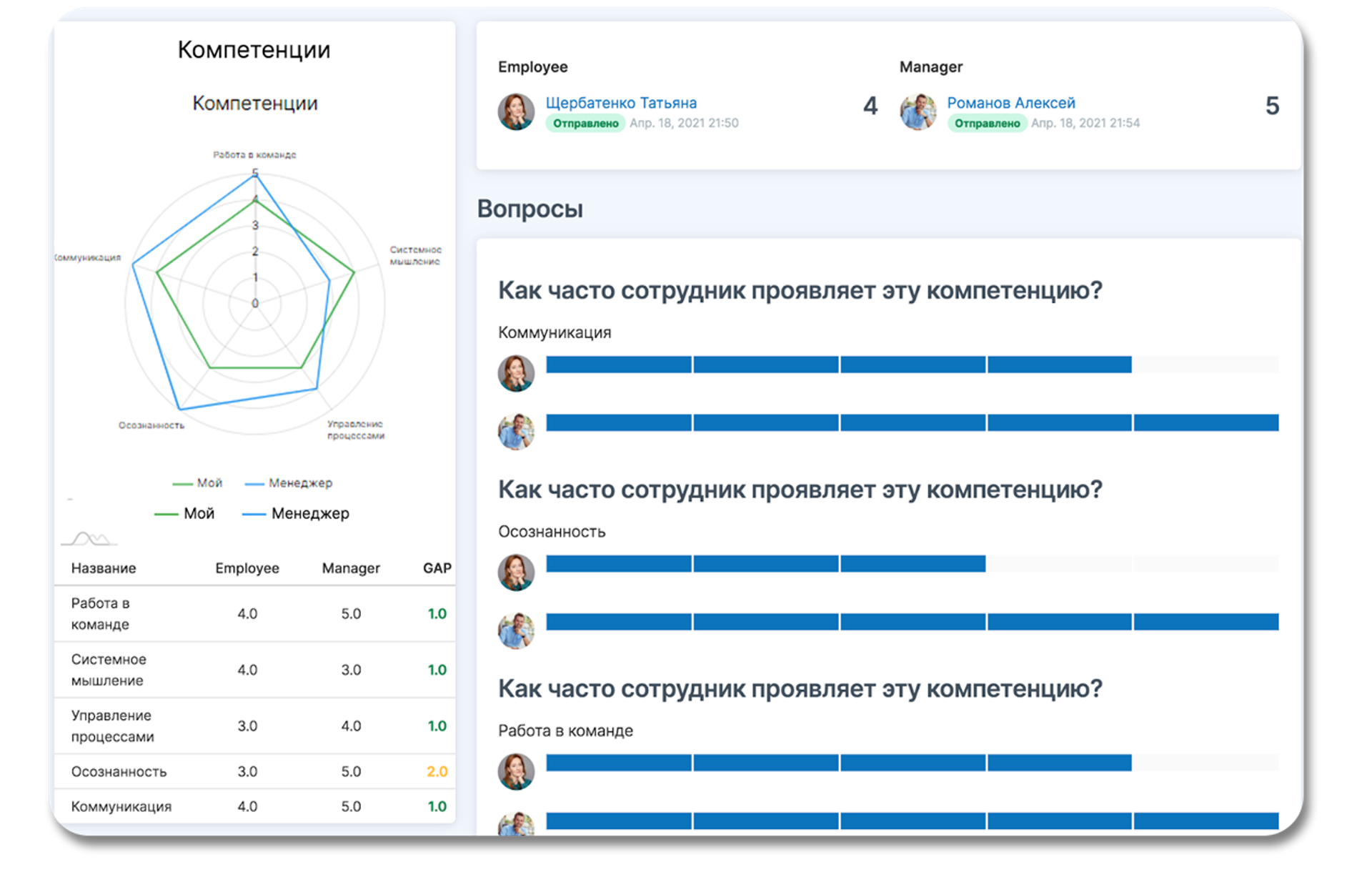
The overall result from the assessment of potential and performance
The "Performance" tab is a systematic automatic analysis of all employees who took part in the assessment and a breakdown of them by category of players in the team. The 9-box method is used for the breakdown, and it is for this that we need the mandatory "potential" and "performance" polling feature.
- all employees fall into three categories with high, average, and low performance
- depending on the category, we can see whether the employee shows high potential or high performance, or we need to work with them separately and clarify the reasons for low engagement
- it is convenient because HR can see which employees are in the "Risk" category and can take timely measures to retain the employee or remove him/her from the team depending on the company's performance policy.
The 9-box Results Matrix
The 9-box matrix is a method for evaluating team performance based on measures of potential and performance. In every cycle of the survey the system asks the employee and the manager to evaluate the potential at the current position and the work efficiency for the specified period. After the results are collected, a table of 9 handy blocks is automatically constructed.
Employees with high evaluations of potential and productivity are in the green zone of the matrix, those with average ones are in the zone of the main players, and those with low ones are in the zone of those with whom you should work and discuss motivation.
This is a quick and convenient way to identify the A players who qualify for high positions and the B players who need to be motivated and developed within the team.
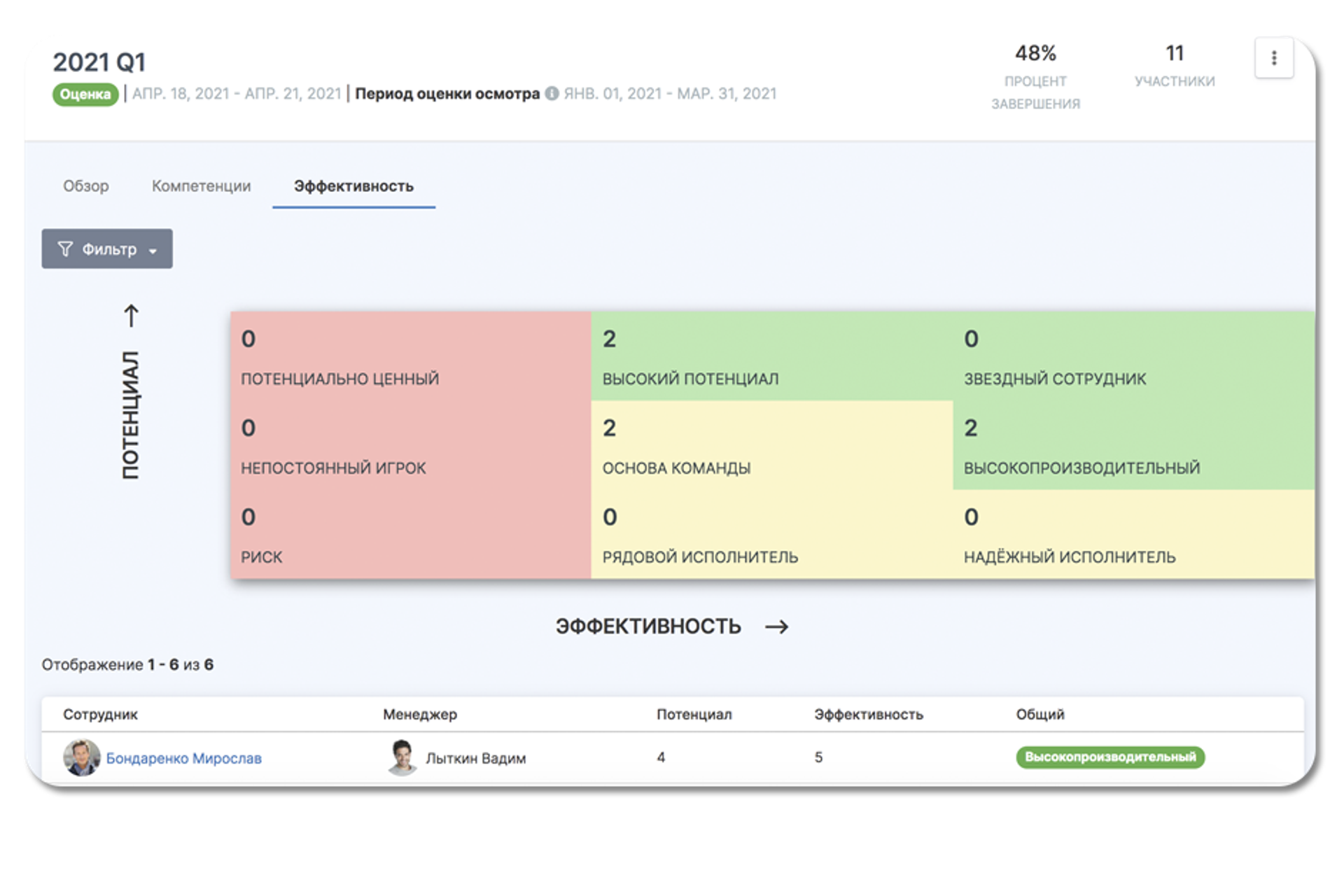
Why do you need to automate employee evaluations in your company?
Do you want your customers to be happy and satisfied with your service, services, product, etc.? Then you need to pay attention to the assessment of staff, their development, skills and growth within the team. Everything is interconnected, and employees are your most valuable resource. This is where a 180° evaluation comes in.
Paper questionnaires and tables will not give the effect that the automated assessment process gives. Nowhere else will you find such a comprehensive and well-designed survey system, with the ability to automatically process all responses in one system. Save them and work with your staff in a reasoned and objective manner, and make informed decisions on promoting employees and rewarding successful performance. The PeoplePerform 180° evaluation module is a great tool for anyone who wants to build a strong team, communicate openly with subordinates and be an engine of business and HR progress.
Activate the demo version and test the PeoplePerfrom module for 14 days absolutely free, automate employee appraisal and other HR processes.
Recent updates
Get ready for the EU Pay Transparency Directive with PeopleForce
Discover the key obligations of the Pay Transparency Directive and see how PeopleForce helps organisations prepare the structures, processes, and data needed to comply with the new requirements.
Fresh features to boost your performance reviews and goal-setting by the end of 2025
As the goal-setting and performance review season approaches, it’s the perfect time to ensure your processes are smooth, insightful, and motivating for every employee.
Turn daily HR requests into a smart process with our Request Forms
Learn how the Request forms feature in PeopleForce takes repetitive requests and questions off HR’s plate – with approval flows, workflows, and automatic profile updates.